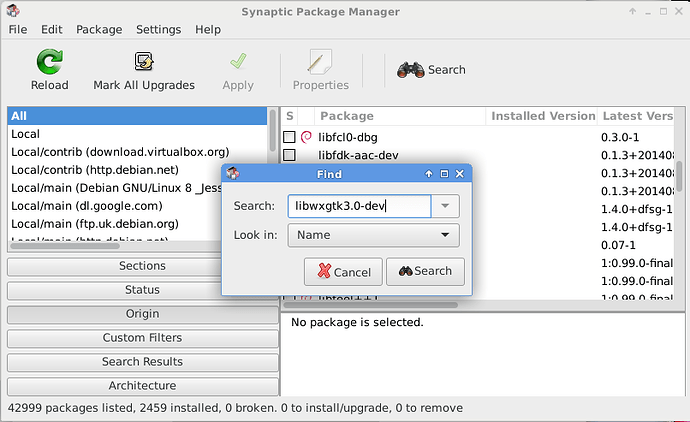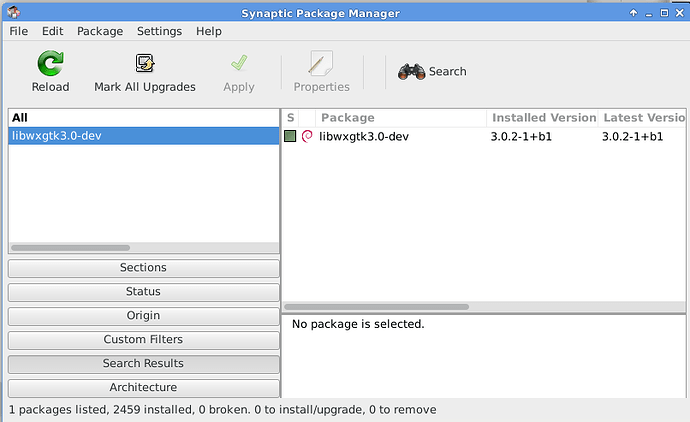I’m running Ubuntu 14.04, and Audacity 2.0.5 (the only one supplied with 14.04) has stopped responding. I love the program, but am incompetent when it comes to running manual program installation in Ubuntu. (I can run a terminal, but need explicit line-by-line instructions on the commands to use.) So I can’t install the latest version of Audacity. I looked on the forum for installation instructions, without success. If they’re here, can someone point me to them? If not, can someone help with what I need?
Thank you.
I used these instructions for 14.04. This what you’re looking for ?
https://forum.audacityteam.org/t/building-audacity-2-1-2-on-ubuntu-14-04-lts/40691/1
Beatnik gave you instructions to compile Audacity 2.1.2. If you are not comfortable with compiling then you can install a recommendable 2.1.2 PPA of Audacity (you do install this at the command-line). See Audacity Audio Editor and Recorder : Panda Jim.
If 2.0.5 freezes during playback, the problem may be this: Missing features - Audacity Support. 2.1.2 will be affected the same way.
If you do compile Audacity 2.1.2 or install the 2.1.2 PPA, ensure you uninstall 2.0.5 first:
sudo apt-get remove audacity
Gale
Thank you Beatnik and Gale. I’ll give the compiling a try, the instructions to which Beatnik linked appear straightforward for me. Much appreciation.
Ira
I got as far as #5 in the “Building Audacity …” instructions. That command is “make”. Here’s the response:
make: *** No targets specified and no makefile found. Stop.
Are the instructions missing something?
IJ
Did step 4 end with an error?
Did you follow all of the instructions in that post that come before “Build Audacity”?
No, 4 went through. I added the “build-essential” by “sudo apt-get build-dep audacity” and then started on the numbered instructions. The only instruction I haven’t carried out is to add “WxGTK 3.0”. Should I do that first?
Wait: Is “build-essential” something separate from what follows under Dependencies? If so, I haven’t installed that, but am not sure what command to use to do so.
According to the Software Center, “build-essential” is currently installed.
Checking for WxGTK 3.0, I find four versions: two each for “media library” and “toolkit”. Two of them are “…-dbg:i386” while the other two are just “…-dbg”. I’m sorry to be so ignorant, but I don’t know which I should load.
“libwxgtk3.0-dev” MUST be installed before you can build Audacity.
The “hard” part of this is getting you build environment set up (the instructions before the “Build Audacity” steps). Once the build environment is set up (and generally you only need to do that once), building Audacity is pretty straightforward.
Personally I prefer to use “Synaptic” package manager rather than the “Software Center” In Synaptic, if you know the exact name for the packages you require then you can search for the name, select it and install it - dependencies required by the package are pulled in automatically.
I’d suggest that you install “libwxgtk3.0-dev”, then open a terminal window in your Audacity “build” directory and run the command:
make distclean
This will clear out the configuration files that were made by “configure”. If you didn’t have “libwxgtk3.0-dev” installed, then the configuration files will be wrong, so best to clear them out. Then you can carry on from step 4 of the “Build Audacity” steps (you need to do step 4 again).
OK, I think you’re right, and I need libwxgtk3.0-dev, but I’m pretty literal, and libwxgtk3.0-dev is different from the wxgtk 3.0 mentioned at the start of the instructions (not to mention the four items listed in my software repository.) I follow your explanation, but I assumed “Install libwxgtk3.0-dev using your preferred package manager” was covered in the next line, “Install Standard Dependencies”, assuming that would install libwxgtk3.0-dev. If it didn’t , then I need to know how to install it. Thank you for the continuing assistance.
This post is a bit long, but includes a lot of background detail that I think will help you, so please read through the entire post iraj ![]()
I’d hope so, given that I wrote those instructions ![]() I guess that this is the first time that you’ve attempted to build an application from the source code? That’s ok, the first application that I ever built from source code (quite some years ago now) was Audacity. I recall that the hardest part was setting up the “build environment” - that is, getting everything required for building the application installed and working. For complete beginners, that part of the instructions should perhaps have been a bit more detailed, but I have been “literal” in the instructions - if I wrote as a separate point that “libwxgtk3.0-dev” must be installed, then that means that you need to check if “libwxgtk3.0-dev” is installed, and if not, you need to install it.
I guess that this is the first time that you’ve attempted to build an application from the source code? That’s ok, the first application that I ever built from source code (quite some years ago now) was Audacity. I recall that the hardest part was setting up the “build environment” - that is, getting everything required for building the application installed and working. For complete beginners, that part of the instructions should perhaps have been a bit more detailed, but I have been “literal” in the instructions - if I wrote as a separate point that “libwxgtk3.0-dev” must be installed, then that means that you need to check if “libwxgtk3.0-dev” is installed, and if not, you need to install it.
Provided that a “package” is available in the distribution’s repository, and it is the correct version, then the easiest way to install that package it to use a “package manager”.
- “Ubuntu Software Centre” is a graphical “package manager” - personally I don’t like it very much - to me it seems too much like an “App Store” that prioritises what they “think” you want rather than what you asked for.
- “Synaptic Package Manager” is another graphical “package manager” - personally I prefer this one.
- “Apt” is a command line “package manager”. The two graphical programs above are based on this. It’s very good, but it’s a command line program, so you need to enter the exact right commands in a terminal. Sometimes this command line program is the easiest to use - notably when you need extended features such as “build-dep” which are not available in the graphical programs.
To install a package with Ubuntu Software Centre, you need to search for the package, identify the package that you want from the list provided (not always easy), then select it and click the install button. The reason that I’m not keen on this package manager is that it sometimes difficult to identify which of the listed packages is the right one - this is the problem you are having with installing wxWidgets.
To install a package with Synaptic, if you know the exact name of the package, use the Search button and select “Name” as the type of search, and Synaptic will find the correct package (provided that the package exists in one of the repositories that your system uses.
Here you can see the Synaptic application when I search for libwxgtk3.0-dev. (This is on Debian. It’s similar on Ubuntu)
and this is the result of the search. The green square on the left indicates that libwxgtk3.0-dev is already installed.
“Apt” is also easy to use for installing packages if you know the exact name of the package. The downside is that you have to read the on-screen text very carefully to see what it is doing. Also, Apt may suggest removing some packages that are “no longer required” - you need to be very careful about doing that as “not required” means that “Apt” does not have any record of them being required - if you have manually installed packages without using Apt (or an Apt graphical front-end), then the listed files “may” actually be required.
Caution: Apt is run with super-user permissions so that it can change your system files. Misuse of Apt may damage your system.
The command for installing a package is:
sudo apt-get install package-name
where “package-name” is the exact name of the package that you want to install.
Example, running “sudo apt-get install libwxgtk3.0-dev”
As you can see, it’s already installed on my system.
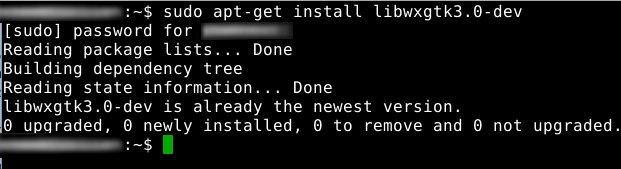
The beauty of installing a package with a package manager, whether that be Apt or a graphical front-end for Apt, is that the package manager will automatically pull in all other packages that are require by the package that you are installing. For example, when you install libwxgtk3.0-dev it will automatically pull in the necessary base wxWidgets packages and headers. Audacity does not require every single part of wxWidgets (the “full” wxWidgets is huge). Installing just the libwxgtk3.0-dev via a package manager should pull in all of the parts of wxWidgets that building Audacity requires.
Steve: I appreciate your restraint in chastising me for questioning the validity of your instructions. I should have remembered that 99% of errors are user - rather than instructor - generated. This was not the first time I’d installed from source code, but it’s the first time I understood that’s what I was doing. And it was the first time there were complications - including prerequisites - that weren’t explicitly covered in the instructions.
So, I have read your entire eminently clear post, and will follow your suggestions. Because of some processes I ran before coming to this forum, and given your explanation, I’m not confident that my system (registry?) is intact or error-free. So I intend to reinstall Ubuntu and then address Audacity. (Yes, I have backed up my files!) Then I will continue my education on running Ubuntu.
So thank you so much for the assistance, patience and clarity. IraJ
No worries IraJ. When I get time I’ll revise the “before you start building” instructions.
It’s only from feedback that we can know what is clear and what is not ![]()
Well, it’s done. You’re instructions were perfect once I got out of the way. I have one suggestion: After Step 5 (‘make’), add the following: Grab your favorite libation and relax.
Now I’m on to tweak it, with the help of the forum. Thanks again. ![]()
I hope none of this was my fault ? I followed those directions myself and had no problems luckily, I’m no computer genius either. lol
I decided to try the calf plugins and ended up wiping my system and loading ubuntu 15.10 so I could use their latest plugin. Followed Steves instructions for 15.10 and had no problem there either, I always cross my fingers and hope for the best. I have more trouble getting ubuntu straightened out on my graphics card stuff (monitor/tv/projector).
Beatnik: You’re completely blameless, although you are responsible for getting me to Steve’s instructions. Thus you’re to be thanked: Thank you. As to having to reinstall Ubuntu, that was the result of my attempting to load a PPA without knowing what I was doing. The last command seemed to be asking me to confirm Y or N. When I hit Y, I got an endless loop of Ys, cascading down the shell. I shut it down, and decided reinstalling was the better part of valor.