Hello.
I like to improve the qualitity of the soud of a video But as I’m editing the audio sound quality of the video only gets worse.
I’m newbie on audacity and I’m a little bit newbie in the world of sound.
Can you see the video at here : http://rapidshare.com/files/449639572/Componentes.zip
Anyone can give me some tips or help.
I can only watch/listen to the first 3 seconds of your video, then it goes black and mute.
In those first 3 seconds of audio there’s a lot of noise, which is louder than your voice. You could try the noise removal effect, but your show seems to be pretty much damaged to make it sound good…
Any chance you can re-record it? If so I think you should try to improve the recording quality of the show before trying post-processing.
How did you record it? There seems to be a serious electromagnetic interference near the recording equipment.
Which audacity version and operating system are you on? What recording equipment did you use? Were you close to any transformer, fluorescent light bulb, or any other possible electromagnetic source?
200 frames per second is excessive for a video recording of computer screen:
if the only thing moving on the screen is the cursor then ~20 frames per second may be sufficient …
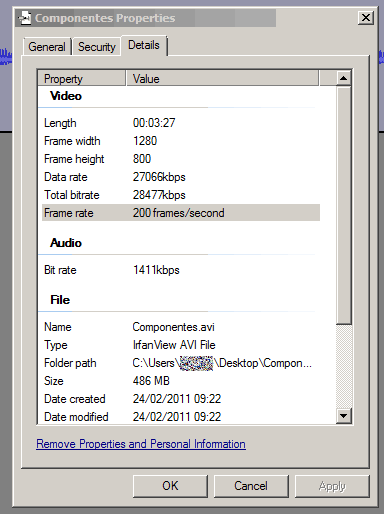
this high frame rate means your video file is many times larger than it needs to be.
I think the only solution is to re-record the commentary (over dub).
Any chance you can re-record it?
I can re-record it is not easy synchronize the soun in the video.
How did you record it?
I record it with the volume of micro in the sofware to record the screen and in the Sound Definitions on maximum ( because my micro record my microphone records the sound volume too low for my taste, if I did not put the volume too high for the sound quality.)
Which audacity version and operating system are you on?
I use Audacity 1.2.6 for windows.
What recording equipment did you use?
I use the internal micro of my laptop.
Of couse that to make the show minimally confortable I have to talk with his mouth away.
Were you close to any transformer, fluorescent light bulb, or any other possible electromagnetic source?
I have nothing.
Nor had the power transformer connected to the PC computer.
The buzzing could be an artefact caused by the computer unable to cope with the astronomical frame rate (200fps).
[If the buzzing is present when you record your voice using audacity, no video software running, then the above hypothesis can be excluded]
All I saw on the video was a 3 second recording of a computer screen.
Here are the properties of a screen recording video I made …
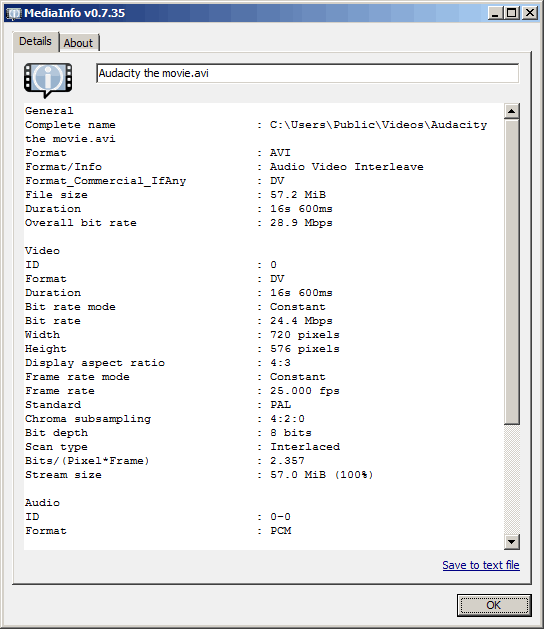
“Audacity the movie” can be downloaded from here, (15 seconds, 57Mb AVI format).
Use the program in the link http://www.dvdvideosoft.com/products/dvd/Free-Video-to-MP3-Converter.htm to record the audio to the PC. Is this program that I use to record the audio from the videos.
You should be able to adjust the frame rate, screen resolution, audio sample rate etc, in the settings of your screen capture program.
The trade off is quality against file size: use the lowest frame rate, resolution etc that you can bear to keep the file size down,
otherwise a 10 second video will take 10 minutes to download. ![]()
I got remove some noise at the record.
You can try help to imoproving more the qualitity of the Record.
Liste the Reocrd at http://db.tt/z7lzofM
That sounds like far too much noise reduction had been applied. (however the original audio, before you applied noise reduction, may be usable).
You may have applied the noise reduction incorrectly: it is a two step process where you first select part of the audio which should be silent, (no speech), as a noise profile. Then you select “noise reduction” from the “Effect” menu again to remove this noise profile from the selected speech audio.
http://manual.audacityteam.org/index.php?title=Noise_Removal
I do the 2 stesps but I don’t do the 2nd step rightly.
I do the 2nd step to all Record.
That’s how you do it.
One thing that sometimes helps getting better results is amplifying the noise sample your going to use for the noise profile, like this:
- select a few seconds of noise only
- amplify by 10 dB
- get noise profile
- select all and apply noise reduction
Step 1: obtained the correct noise profile, (noise only),
Step 2: set the noise reduction to somewhere in the range 5 - 15 dB, (a 10dB example is attached).
If a very high value is used in noise reduction , (a 48dB example is attached), the sound becomes distorted like your example.
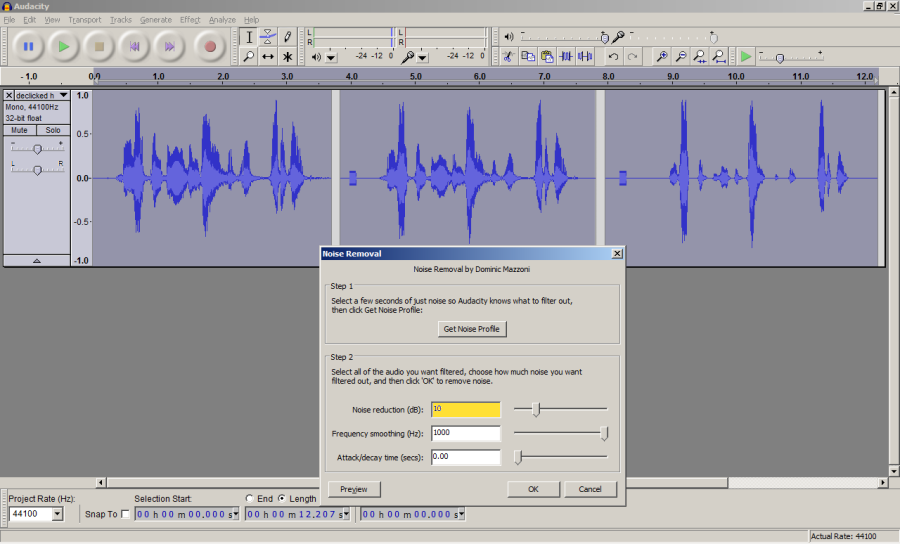
Can you remove the noise of my record(complete original record and project at http://db.tt/7HsX70N ) a record in video how you have do it. To I understanmd better how you do it.
The buzz noise cannot be removed because it is too prominent (too strong), also the voice fades-out (gets quieter) & drops-out (parts missing) as the track progresses, i.e. this voice-over sound track cannot be repaired.
You should re-record the voice-over, after you fix the fault which is causing the buzz noise problem.
[use a different computer or different sound recording device if you can’t fix the buzz noise fault].
A video editing program (e.g. Windows movie maker), allows a video soundtrack to be replaced with another soundtrack …
Replacing the soundtrack on a video is easy if the person speaking does not appear in the video, i.e. easy if lip-syncing is not required.
[ PS: if you use computer screen capture (screen recording) software again use it at 25 fps (frames per second), not 200fps. Using 200 fps may be the cause of the buzz noise, even if it isn’t the cause 200fps makes your files about 8x bigger, (8x longer to download)]
