I made an empty project named mixtest, and I’ve imported 7 MP3s to experiment with, holding down the Shift key while clicking on each song, and all the songs show up when I open the mixtest project just fine. My problem is that all the songs play at the same time. I’d like to play them in sequence, or select and play one song. I’ve tried soloing each song’s stereo tracks but clicking on the solo button mutes the tracks. I’m almost there, I think, just looking for some help to make this work.
Your MP3s are stacked one over the other, right?
I don’t know. I never got one to work right. It seems the tools do everything in their power to thwart me.
The basic idea is you spread them out so the second song starts when the first one ends. Repeat.
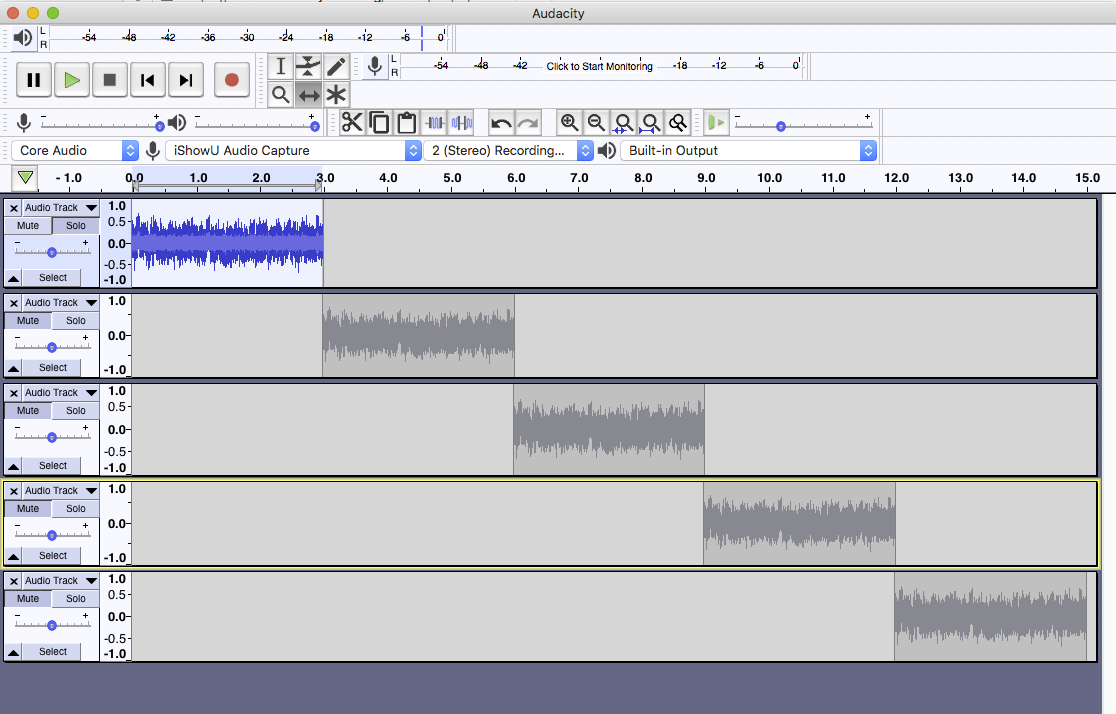
That’s the Time Shift Tool. Two sideways arrows. After that we get to wait for someone else to post.
If you File > Export that pile, it will produce a single sound file where all the songs play one after the other. It becomes one long song and you can’t easily stop and start each song. I don’t know of a sound file format that works like a CD, Windows Media, or Mac iTunes Playlist.
Koz
Yes, one stacked over the other.
I tried the timeshift tool, it wasn’t up to the task.
It’s a pity because that would be obviously useful, making a project containing a number of songs that can be addressed individually. “Now I want to hear this song, now I want to hear that one. Now I want to process the audio in all songs at the same time.” That would be great.
it wasn’t up to the task.
What part didn’t work right?
making a project containing a number of songs that can be addressed individually.
The “Play” part would be an iTunes playlist.
How many times do you process all your songs? Any iPod or iPhone can do what you want. There used to be a setting which would normalize all your song volumes within any playlist. Newer services hold everything in the cloud so you can access everything, anywhere with a login.
Audacity is a sound editor not a presentation service.
Koz
I’m not getting what you’re trying to say, but I’ve got the procedure worked out.
So I have 7 mp3 files imported to an audacity project where I want to make all the songs play at the same volume. I apply to all the songs in the project some batch processing, mainly normalizing and what not, and now I want to listen to one of the songs to hear the result. I go to the first song and solo it, and if that sounds fine I select another couple of tunes to see how they sound. I’m satisfied that they’re all basically the same volume.
I select the second song and hit Command-C to copy it, then I go up to the very end of the first song and hit Command-V to paste it, and now song 2 plays after song 1. I keep doing that until I’ve got all the remaining songs lined up. I export the whole lot to an MP3 file and now I have a nice little CD of my original music, which I can present to my fans.
Or, I can play my 7 songs to my wife and my dogs directly from Audacity through our good speakers, with a push of the spacebar. What a great presentation service.
It works, all the songs are at the same basic volume and I have my audio playlist. I don’t know if this is the correct procedure, but it seems to work fine. Here’s what they look like one after the other:

I ditched using MP3s since I found that multiple projects (songs) can be copied into another project. Choose the project that contains the first song you want on your playlist. Now save the project under the name you want for your playlist. Open the second song in another window and copy it at the end of the first song in the mother project. Keep going until you have your complete playlist. Then you can process the whole thing at the same time or one song at a time. I don’t think you can change the order of the songs once they’ve been copied into the mother project, so you have to decide on the order before you start.
It’s the same thing I was doing before, I’m just not importing audio from MP3s.
I know some of you power users may find all this somewhat silly, but it’s what I started using Audacity for, to make good-sounding recordings of my music and have every song play at the same volume.
I’m a Windows user, but…
Regular normalization doesn’t necessarily make the songs sound equally loud. Most commercial music is already normalized/maximized, including many “quiet sounding” songs.
If you only have 7 songs (or some other manageable number) you can normalize them all. Then if they are not equally loud, choose the quietest one as your reference and adjust-down the others by ear to match.
There is a Loudness Normalization effect but it can be tricky to find a target loudness that doesn’t cause some recordings to clip (distort).
Apple iTunes (and other Apple Applications) have something called [u]Sound Check[/u] that tries to match playback loudness.
Some other player applications support ReplayGain which is similar to Sound Check.
There is also a utility called MP3Gain that adjusts the volume of the actual MP3 so it works with any player.
Or, I can play my 7 songs to my wife and my dogs directly from Audacity through our good speakers, with a push of the spacebar. What a great presentation service.
Of course, Audacity can play audio files but it isn’t really designed to be an audio player.
Any audio player should be able to play a playlist (and there are various ways to set/change the song-order in a playlist).
A note about MP3 -
As you may know, MP3 is lossy compression. When you open an MP3 in Audacity (or any normal audio editor) it gets decompressed. If you re-export as MP3 you are going through another generation of lossy compression. You may not notice any quality loss but the “damage” does accumulate and it’s something to be aware of.
SoundCheck and ReplayGain don’t “touch” the actual audio data and MP3Gain adjusts the volume without decoding & re-encoding.
I agree, normalization alone won’t cut it, but I think it’s a very good tool. I also use Volume, I use the Limiter and Compressor, also Noise Reduction and I think that’s all.
Bear in mind that I’m recording sequenced songs played on my very old Ensoniq TS10. The quality is rather sub-par, but it’s pretty good music. I’m learning how to use Audacity to make those songs sound good, and I’m making great progress if I can say so. You see, I’ve been making plans for a music project that I can do here, in my little studio, without other musicians. Right now I’m going through the learning and testing stage.
And I mix all my recordings to mono if I’m making an MP3. I’ve read that this way there’s not so much audio data lost.
I need to really learn how to use the effects and plugins but for now I’m experimenting with them rather clumsily, albeit with reasonably acceptable results I think. Sky’s the limit from here.
I use The Limiter and Compressor
Those WILL “push” everything toward the same loudness. It’s usually best to normalize first to get a “starting point”. They also reduce the dynamics (“dynamic contrast” or “dynamic expression”) but that’s OK if you like the result.
Since compression and limiting are generally used with make-up gain to bring-up the overall volume, they will increase any background noise. ![]()
And I mix all my recordings to mono if I’m making an MP3. I’ve read that this way there’s not so much audio data lost.
That could be true at low bit rates but a high-quality MP3 (stereo or mono) can often sound identical to the uncompressed original or it can be very difficult to hear the difference (in a controlled blind listening test).
If you use variable bitrate the stereo MP3 should be larger than the mono but you shouldn’t hear a quality difference.
The Joint Stereo option does a conversion from left-right to mid-side. This makes the compression more efficient than the regular stereo option because only one copy of the “center channel” information is stored. A joint stereo MP3 usually isn’t twice the size of a mono MP3 of the same quality. (The L-R to M-S conversion is completely lossless and reversible so you aren’t loosing any stereo information.)
The main thing with MP3 is to avoid multiple unnecessary generations of compression because the “damage” does accumulate. Ideally, compress ONCE as the last step. i.e. If you open an MP3 in Audacity it gets decompressed. If you re-export as MP3 you are going through another generation of lossy compression. (AAC is much more immune to accumulated damage.)
\
One more thing about Sound Check and the similar programs - These make ONE adjustment to each file before the file starts playing. That means if you make one-big file with a mix of quiet & loud songs, the quiet sounds will remain relatively quiet and the loud songs will remain relatively loud. They are NOT dynamic compression or “automatic volume control”.
P.S.
Don’t confuse MP3 file compression with dynamic compression. MP3 does not alter the dynamics.
Thanks for all the information Doug, much appreciated. I’m printing it out to put in my Audacity folder.