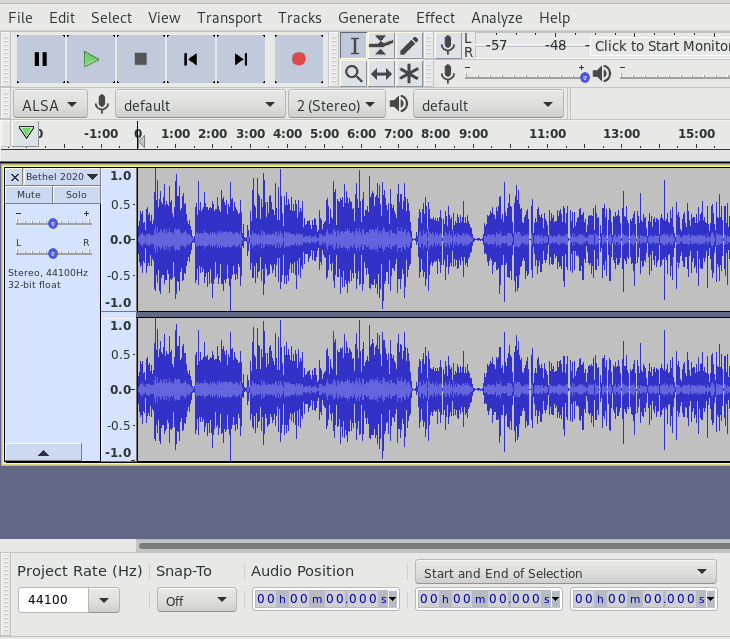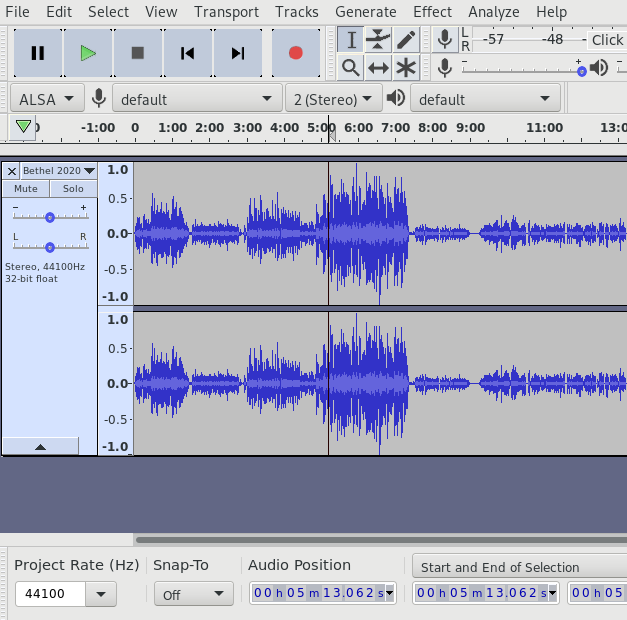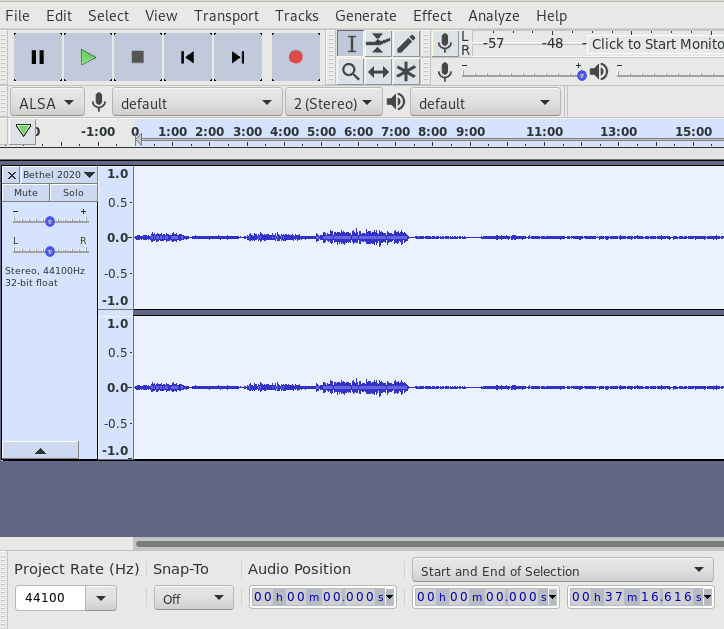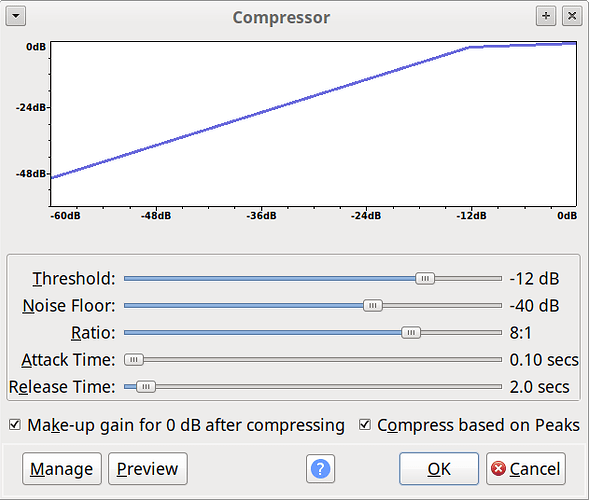Running Debian Buster (up to date) Audacity 2.2.2 from distribution release
I am trying to take an audio track from a video (from Youtube) and adjust it so that the volume when played is always the same. Most people simply adjust the volume up or down when it is required, but I am playing these videos on a remote computer for my 91 year old mother that can’t manage to do that any more.
I can’t hear the volume that is being played on the speakers remotely, so I need to set all the sections of the audio track to the same relative volume and then amplify so that it is loud enough for her to hear it but not disturb the other residents in the nursing home. I don’t know a great deal about audio editing, but I have managed to get the output from Audacity to be at a consistent volume by amplifying a negative DB amount for the really loud sections and amplifying a positive DB amount for the quiet sections.
I have attached a screenshot of a typical file as I get it (Audacity.png) and what it looks like after applying maximum amplification (Audacity-1) and what it looks like after I try to make all sections about the same level (Audacity-2). The problem is that each source is different in volume and so some results are quieter than others.
I have googled for a tool to show the volume of a file, but have not been able to find one that will show me what the actual volume is for a particular file, only how the volume changes in the file.
Can anyone give me some keywords to search for in google that will find a tool to show actual volume of a file?
Is there a way in Audacity to set the volume instead of just amplifying +/- xDB?
Am I just taking the wrong approach to the problem?
Any assistance would be greatly appreciated.
Ole.