It might help to post a screenshot of your project.
- Resize the project window so you can see the audio track and the label track but no grey space below (just to keep the screenshot manageable).
- Go to View > Fit to Window.
- Go to Help > Screenshot Tools.
- In the “Save Images to:” section, click the “Choose” button and choose a place to save the screenshots
- Then in the “Capture part of a project window” section, click the Tracks button.
A file with the name “tracks000.png” (or similar) will be created in the place you chose in the step 4.
Read this message: https://forum.audacityteam.org/t/how-to-post-images-on-the-forum/6954/1 to see how to post an image in a message.
It should end up looking like this. Note that before I made the screenshot I made the Audacity window small horizontally in order to create a smaller image.
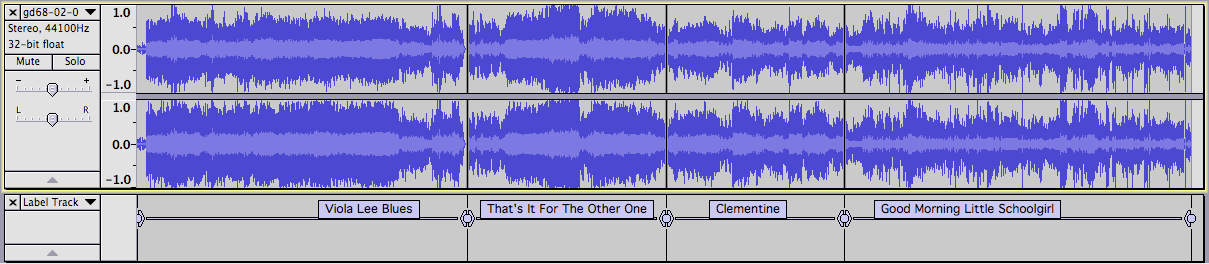
After we see what your project looks like we might have a better idea of what is wrong.
Also:
What is your Audacity version, computer, and OS?
When those 150 windows pop up, what do you see in the “Track” field?
– Bill