If I have two labels in my Label Track, and I would like to quickly select all the audio between them, is there an easy way to do this? Using Wavelab I would just double click between the two labels, for example.
Where possible, label the parts that you want to select rather than the parts that you don’t want to select.
A labelled region can be selected by clicking in the text area of the label. You can also Tab from one label to the next (http://manual.audacityteam.org/man/label_tracks.html)
Probably the easiest way to select between labels is to click on an audio track between the labels and drag toward one label (stop when you see the yellow vertical guide line), then drag the other edge toward the other label. To drag the second edge, either hover the mouse over the edge so that the cursor changes to an arrow and then click and drag, or move the cursor close to the edge and then press the Shift key.
Thank you for the suggestions. I often find myself wanting regions to share endpoints, and I haven’t quite gotten used to the workflow of using one label for a region rather than one label for an endpoint. I’ll give it some time, though.
To make a region label, click and drag on the waveform to make a selection. then Ctrl + B to create the label.
If you want region labels that exactly follow on from one another, end to end, then it’s easiest if the labels can all be created at the same time (illustrated below).
- Click and drag to make an audio selection
- Ctrl + B to add a label
- Shift and click near the left edge of the selection to grab that edge, then drag to the right past the right edge of the selection to create a new selected region adjacent to first.
- Ctrl + B to add a label
- Repeat as required
(Don’t forget there’s also the Labels Editor Label Editor - Audacity Manual )
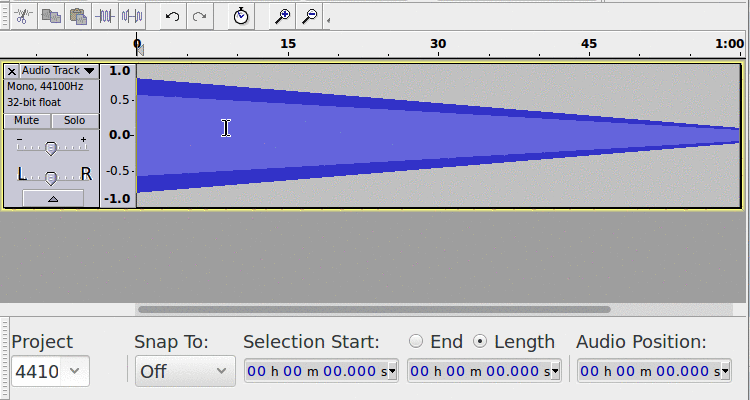
Forgive me if I am not understanding the suggestions here but is it possible to define two separate labels and then somehow quickly select exactly all of the track between them? (I believe this is what the OP asked about.) Reasons for doing it this way:
-
Extending a single region from the start point to the end point might not be easy because one must listen for (search for) the beginning and end points, which might be more than one screen width apart; hence the technique of adding a label to the start point after finding it, and then adding another to the end point after finding it.
-
Of course, one wishes to accurately make the selection instead of approximating it with a drag operation.
In SoundForge, one can add a marker with a keypress, even while the track is playing. Then typical cursor movement and selection key combos are available, similar to text-editing software, to move between the markers and select between them. For instance, Ctrl+Right moves to the next marker. Ctrl+Shift+Right selects until the next marker–similar to Notepad, Word etc. Ideally, I’d love for Audacity to use these same keyboard shortcuts but in the absence of that, is there at least some way to accurately and quickly select between two already-established markers without the use of a drag-n-drop operation?
One point about adding a marker while the track is playing: I realize that one can hit Ctrl+B in Audacity while the track is playing but it only ever seems to add it at the place where playing began. It would be nice to add it wherever the current playing position is (I’m sure there’s a name for that position). Imagine, for instance, wanting to add a marker to a piece of music at the beginning of every musical bar. Of course, 100% accuracy would be difficult but with a good ear, this can be well approximated. This is done very efficiently when it is possible to add a marker at the point where the music is currently playing.
There is no keyboard shortcut for that.
The way I do it (which is very quick and easy) is to tab to the first label, then hold down the Shift key and hover the mouse pointer over audio track in line with the second label. When the pointer is lined up with the label, a vertical yellow “snap line” appears - then Left click.
Ctrl + M
http://manual.audacityteam.org/man/edit_menu_labels.html#add_label_at_playback_position
The full “Keyboard Shortcut Reference” is here: Commands and Keyboard Shortcut Reference - Audacity Manual
(also listed in the navigation panel in the left column of the manual as “Commands / Shortcuts”)
The use case I need this capability for is labeling tracks recorded from vinyl. The first track is easy: find the beginning of the second track, and select to the beginning of the file, Ctrl+B and label it. Then it gets hard: locate the beginning of the third track. The only way to select the entire second track is to drag all the way back to the end of the previous label, and un-click when the cursor turns yellow and snaps to. Then Ctrl+B and label the second track, and so on. It gets really tedious. If there were a convenient way not to have to drag to select from the current cursor position to the next, or previous, or next-next, or previous-previous (keep selecting until any arbitrary label is reached, in the general case), using a keyboard shortcut, or other mechanism, labeling tracks for export multiple would be much quicker.
Yeah. The usual ‘you should not do it this way’ replies aren’t helpful. Everybody works differently.
Think of selecting text, you can do a Ctrl-Shift-RightArrow, and text selection automatically extends to next word boundary. Why can’t Audacity do something similar?
It’s pretty basic - I do a lot of vinyl ripping myself, and it’s an unnecessary pain to carefully position a label, and not be able to select to it. Crazy.