Win 8.1 Audacity v. 2.1.1 exe
During years I have been recording from speakers with Audacity.
My settings are Windows WASAPI, Microphone RealTek and Playback Realtek HDef. speakers. Recording volumen and Playback vol. 100%. Both Realtek Microphone and Speakers are set as predetermined green on the ControlPanel.
Nevertheless, something must be wrong now --because all I see when trying to record live is a flat line, no peaks as before.
May be someone can read this and provide some help on such a “rookie” issue…
The fundamental settings in Audacity have not changed. If you are playing the audio on “Realtek High Def. speakers” then choose Windows WASAPI host, “Realtek High Def. speakers (loopback)” for recording device, mono or stereo, and “Realtek High Def. speakers” for playback device.
So it seems you are choosing the wrong recording device in Audacity.
Audacity Manual.
Gale
Gale, thank you for your assistance. I follow your instructions but with no avail. I have a print screen showing Windows Wasapi | Microphone RealTek | Loudspeakers RealTek, and the Audio Panel on the corner below-right showing the bar of volumen up, but don´t find how to show it here.
I also checked Preferences:Recording according to the Manual, and tried also other configurations on Audacity but the recording does not work, the line is flat.
May be when I use the Logitech Wireless headphones they change the Audacity configuration and when I turn Audacity back on, it does not work despite the usb of the headphones is disconnected. Anyway this is a guess, since still don´t understand what is going wrong…
don´t find how to show it here.
Scroll down from a forum text entry window to where it says: Upload attachment.
Audacity will not always follow you if you change USB equipment. Restart Audacity to clear the decks. That may also confuse Windows. “Wait, where do you want me to record from?”
Koz
As I said, those settings will not let you record computer playback.
Turn off / disconnect those headphones. Let’s get sound that is playing on the computer speakers recorded first of all. Use these settings in Audacity:
- Host: Windows WASAPI
Recording Device: Realtek High Def. speakers (loopback)
Recording Channels: Mono or stereo
Playback Device Realtek High Def. speakers
The wireless headphones will appear as a different playback and recording device, so if you want to record sound playing on those, you would have to change both the Recording Device and Playback Device in the list above to whatever name the headphones have. You would change the Recording Device to something like “Logitech Wireless (USB) (loopback)” and the Playback Device to something like “Logitech Wireless (USB)”.
Note that Audacity does not see the headphones if you plug the USB dongle in while Audacity is running. If you do not see the name of the headphones in the list of devices, click Transport at the top of Audacity then “Rescan Audio Devices” or restart Audacity.
If you cannot get recording from headphones to work, let us see your list of audio devices while the headphones are connected. To do that, restart Audacity. Click Help > Audio Device Info… top right of Audacity. In the window that appears, click OK. Another window appears where you can save the information as a file. Save the file. Attach the file. Please see here for how to attach files: https://forum.audacityteam.org/t/how-to-attach-files-to-forum-posts/24026/1
Gale
Thankyou Koz and Gale for responding.
Kindly look at the printscreen attached hereby. It shows:
- The settings you indicated set on the device toolbar
- My W8.1 control panel recording settings on the left
- The warning Error msg by Audacity
- The sound bar to the right below
Note that when I use the dongle with Logitech Wireless, of course I disconnect it. I do not use Audacity and Wireless headphones at the same time.
May be the key is on the Error msg= Error while opening sound device. Please check the recording device settings and the project sample rate.
But don´t find those settings to fix.
Much obliged for your follow-up advice
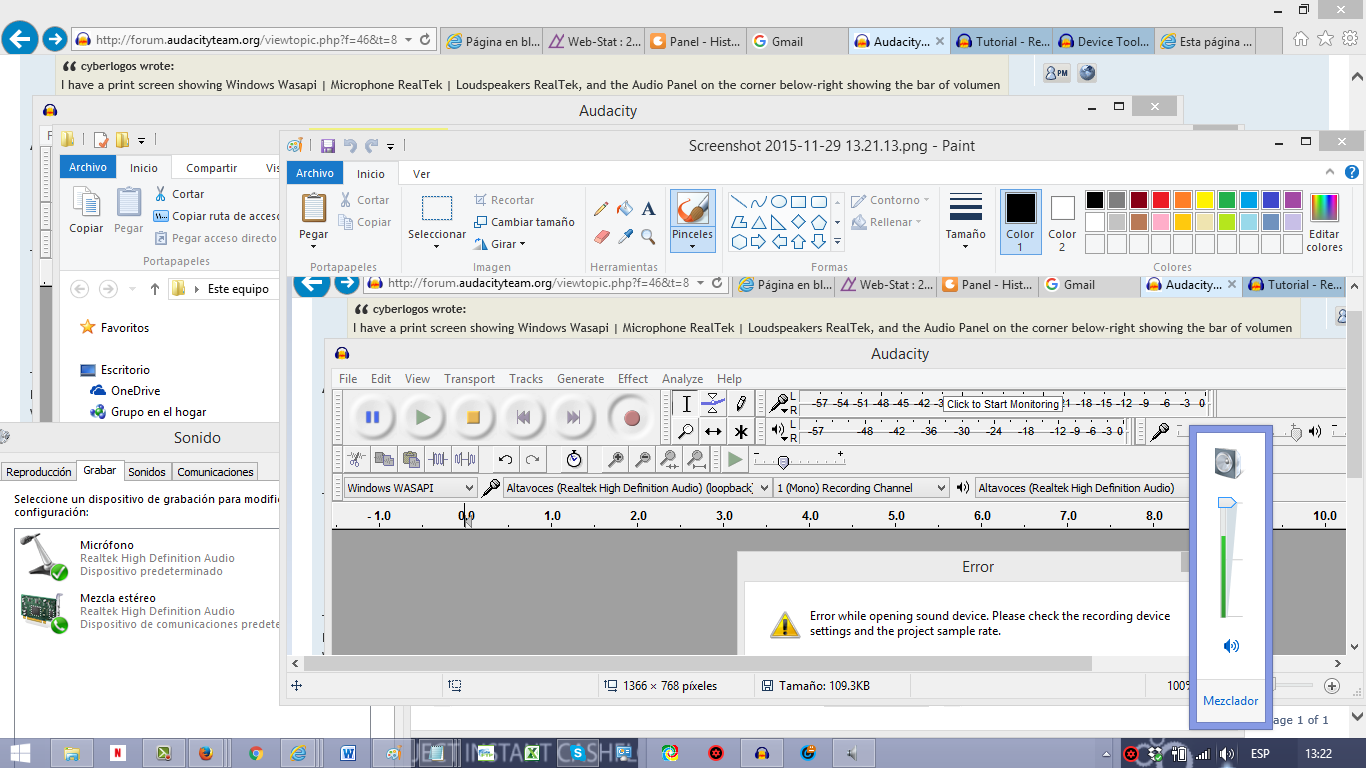
If you have just made changes in Windows Sound, restart Audacity.
See this for more help: http://wiki.audacityteam.org/wiki/Release_Notes_2.1.1#wasapi.
You can also try recording from speakers (but not the wireless speakers) by choosing the Stereo Mix recording device in Audacity. When you do that, sometimes it may help to make Stereo Mix the default recording device in Windows Sound. Restart Audacity after making changes in Windows Sound.
Gale
Gale, I appreciate your follow-up here.
Everytime I change any setting I use to restart Audacity.
When trying to record from speakers, clearly I don´t have the Logitech Wireless headphones connected, of course.
There are 3 options in WASAPI, all with Realtek High Definition audio:
one with Microphone ( flat - doesn´t record)
two with Stereo Mix ( flat - doesn´t record)
and third, the one with loop, which opens this window =
Error while opening sound device. Please check the recording device settings and the project sample rate. ( shown on my last post )
Besides, I also tried to record with the three options of MME - ( flat - doesn´t record)
and
I also tried to record with the three options of Windows Direct Sound - ( flat - doesn´t record)
This seems to be stuck, what else can I do to make Audacity record from speakers and not get a flat line ?
Something to check on the Control settings in Windows 8.1?
Please see the link I gave last time about preventing that error opening: Missing features - Audacity Support. In particular, try setting Audacity to record 2 (stereo) channels, as it says in that link.
Stereo Mix should record too. If you want to use Stereo Mix, it may help to make Stereo Mix the default recording device in Windows Sound.
Do you have correct Windows 8.1 audio drivers for your computer? Having incorrect drivers may prevent you recording. If you have a branded computer like Dell or Lenovo, go to their site and look for Windows 8.1 audio drivers for your specific computer model.
What is the sound you want to record? If it is YouTube or some other popular video site, you can download the video instead by installing a web browser extension. If you then install FFmpeg and drag the video into Audacity, FFmpeg will extract a copy of the video’s audio in the exact same quality it has in the video.
Gale