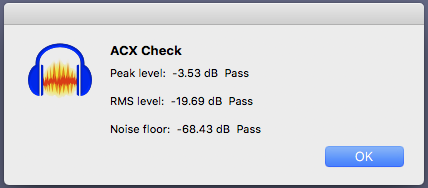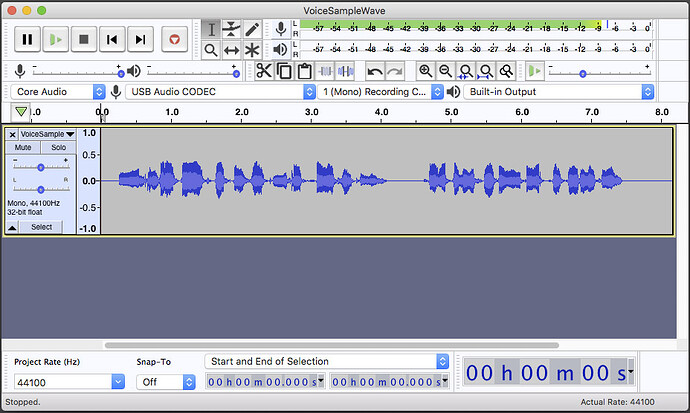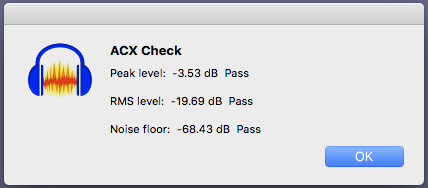I’m doing an audio book and this is all new to me, so I’m trying to figure it all out and have it turn out as professional as possible. When listening back, each chapter sounds at a different volume. When I just select Effect/Amplify, the numbers in the box for Amplification are all different- one as low as 13.759 and one as high as 20.062.
Since I have to stay in the range of these requirements- (Each uploaded file must measure between -23dB and -18dB RMS.
Each uploaded file must have peak values no higher than -3dB. Each uploaded file must have a noise floor no higher than -60dB RMS.) how do I increase the volume of each chapter and stay within these ranges? Where do you “check” to see if you are in those limits?
I notice if I move the slider to increase, then different numbers appear in the New Peak Amplitude box. Should I be concerned about those numbers?
Also, how do you listen back to hear your increased volume? I read that if you check the box “allow clipping,” it distorts the sound, yet it seems you have to check that, just to hear playback.
Thanks in advance for any help with this.