Here is a very basic question about setting the recording volume. I learned how to set the microphone level just under the distortion level. I then noticed that the level of the recording was always under 0.5. Is there any way to boost the recording level higher without distortion? I set the microphone gain just under the level where the bar chart begins to change from green. Is that the correct way to do it? I have Audacity 2.4.2 and Windows 10 fully updated except for 2004. I have a Thinkpad E 570. BTW I was amazed when I found that the microphone level setting in Audacity changed the Windows level setting and vice versa. Audacity is a pretty powerful program.
What are you recording from? The microphone built-into your laptop? Something else? …This is probably a hardware problem/limitation so any details you can give us about your setup or what you’re doing may be helpful.
Are you hearing distortion at 50% (-6dB) but you can go higher, or are you [u]clipping[/u]/hard-limited to -6dB.
Clipping at -6dB is a “magic” problem. You can get that if you’re using a stereo interface, but recording it in mono (one blue wave). The system drops the volume by exactly half (6dB) to “make room.”
If that’s it, you can make the effect go away by recording in stereo (two blue waves) Your microphone volume should extend the whole way to 0dB before it becomes damaged, but it comes with a flat (silent) track.
Use the drop-down menu on the left of the track > Split Stereo to Mono. [X] Delete the one silent track.
Koz
Thanks for the help. I have a USB Blue Snowball mic and not using the built in mic. I believe it is mono. I have tried Mono and Stereo recording. When recording stereo both tracks record. Does that mean the mic is stereo? If stereo does that mean that my limit for distortion is -0.6 dB? Should I go by the coloring of the bar graph in any case? I believe that what I am reading so far is that I can raise the mic level up to the distortion limit and that will determine my recording level. Thanks.
That’s a mono mic. Stereo mics are rare. (The Yeti has a stereo option.)
Again, are you hearing distortion or seeing clipping (and possibly hearing the clipping too)?
If we ignore distortion, how loud can you go? Normally, the analog-to-digital converter (inside your USB mic) will clip at exactly 0dB.
What are you recording? i.e. Amplified guitar could overload the mic.
Should I go by the coloring of the bar graph in any case?
Nothing bad happens (normally) unless you “try” to go over 0dB. It’s good practice to leave some headroom (safety margin) but it’s (normally) OK to get very-close to 0dB. When recording “live” (unpredictable levels) it’s common to shoot for -6dB peaks, leaving plenty of headroom.
Let’s try this- It’s easier to check the actual-exact peaks after recording and here’s the trick - Select/highlight the whole recording and run the Amplify effect. What do you see as the default amplification? Audacity has already scanned your file and Amplify will default to whatever gain is needed to hit 0dB (= 1.0 = 100%). So for example, if Amplify defaults to +6dB, your peaks are currently -6dB. If Amplify defaults to 0dB your peaks are already 0dB and you probably have clipping. (If you wish you can cancel the Amplify effect after noting the default value.)
Thanks DVDdoug. I am recording a musical instrument, trombone, which can easily get into distortion. I will watch carefully to see when distortion begins. The 0 dB level limit is a good place to start checking. I have driven both my Blue Snowball mic and mic built into my computer into severe distortion. I will more closely check the levels when that occurs and not rely as much on the color code. A question on the Amplify effect, if I export the recording after using the Amplify effect will it be at the amplifies level? If so then that is great news.
Jim
I am recording a musical instrument, trombone, which can easily get into distortion.
Right! Horns can get pretty loud! Try the -10dB pad on the microphone. That attenuates the analog signal before it’s digitized. Either way, I’d expect 0dB to the limit and anything below that shouldn’t be distorted. I didn’t find a maximum SPL spec on the Blue website (and I don’t know how loud a trombone is). I think the Snowball is mostly intended for spoken voice but it should have some headroom and it does have that -10dB pad.
You can also try more distance between the trombone & mic but you’ll pick-up more room sound (reflections/reverb and noise). Generally, “louder is better” because a strong signal gives you a better signal-to-noise ratio. Or you try a towel or pillow over the mic but that will affect the tone.
There is one more thing you can check… Check the Windows settings for [u]Microphone Boost[/u]. You may not see that option with a USB mic but if you do have it, set it to 0dB (no boost).
\
- The dB SPL (acoustic loudness) correlates with the digital dBFS level (a 3dB change is a 3dB change in both, etc.) but the levels are not calibrated so we can’t make a conversion without a having a known SPL reference level.
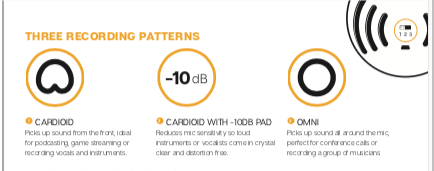
You are the poster child for position 2 on the Snowball. The -10dB setting intentionally reduces the capture sensitivity so you don’t overload anything with a musical instrument that naturally has loud presentation.
But that still doesn’t explain an inability to get any louder than -6dB (50%) in Audacity.
Just so we’re on the same page, you’re talking about this, right?

Koz
As a fuzzy generality, this represents a good recording goal.
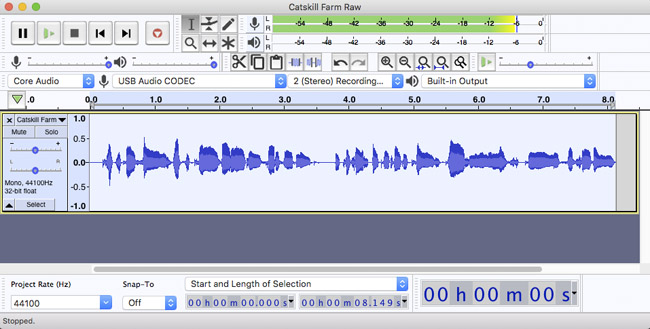
Occasional blue wave tips up to about 50% and occasional sound meter that just starts to turn yellow.
This illustration is somebody’s actual voice and their voice happens to be non-symmetrical toward up. That can be normal. You have to shoot sound in a way that preserves all the oddities of the performance. Note that’s the exact opposite of voice capture for smartphone, conferencing, Zoom, and Skype. There you stomp all the personality out because that’s the best way to avoid feedback, direction distortion, and all the problems that communications software has to deal with.
And that can cause you problems. If you like to use those programs, you should know they take an iron grip on your sound while they’re running and don’t tell you. Sometimes, they leave their iron grip running when you shut them down and those tools and services can create some odd recording problems. They all, with very few exceptions, hate music.
If you’re in Windows, Windows has their own sound management tools and they should be avoided in good quality recording.
https://manual.audacityteam.org/man/faq_recording_troubleshooting.html#enhancements
Oh, if you’re in Windows 10, you can clean start with Shift+Shutdown, wait and then Start. That resets more things than regular Shutdown or regular Restart. When it comes back up, do not let anything else start. See if some of your problems go away if you do that.
Koz
One more. Never blow into a microphone, but it should be possible to sing or play loudly as a test and make the blue waves go to 100% and the bouncing sound meter to max out and turn red. That’s not good for an actual performance and you would never do that for a show, but your system should be able to do that.
Koz
A question on the Amplify effect, if I export the recording after using the Amplify effect will it be at the amplifies level? If so then that is great news.
I got hung-up on your distortion problem and I forgot about that question…
Yes. The default Amplify setting will adjust the volume up (or down*) to make your peaks exactly 0dB (the “digital maximum”). That’s called “normalization”. Audacity also has a Normalize effect which has a couple more features/options. I have another application that calls this “maximization” which is a better word but the proper audio terminology is normalization.
\
- Audacity uses floating-point data internally/temporarily so you can over-amplify or apply some effect that pushes the peaks over 0dB and the data won’t be actually be clipped (yet). But if that happens you should lower the volume before exporting because many audio formats can’t go over 0dB and if you do export to a format that does go over 0dB the listener will clip their digital-to-analog converter if they play it at “full-digital volume”.
All of the replies have been very helpful. I now know what levels to use. I have eliminated the very distorted recordings by simply paying attention the microphone bar graph and keeping it at 0 dB or below. The Amplify effect is useful to give a good sound level if the record level is low and I have demonstrated that I can export the results of the Amplify effects. I believe that I am getting the true sound from my Blue Snowball Ice mic and I question its quality. I am an amateur musician and tone is very important. I work hard to produce a good one and I am unhappy when the mic does not reproduce my tone. My mic is different than what has been described in this thread. I don’t have a switch on the mic for three different levels. Mine must be a scaled down version of the Blue Snowball. I am wondering if the Blue Yeti is superior enough to make the cost worthwhile. I could return the Snowball mic that I purchased. I would have purchased a Blue Yeti if it were not back ordered. In fact I have ordered one which I will either cancel or wait for delivery. Perhaps I should post on the music portion of the forum for mic questions. I will not use many of the Audacity functions and just stick with simple mono recordings, but I do want good fidelity. One more thing on mics, the coronavirus has had a big effect on their availability. Either the factories were closed for a while or people working from home caused an increased demand, or both.