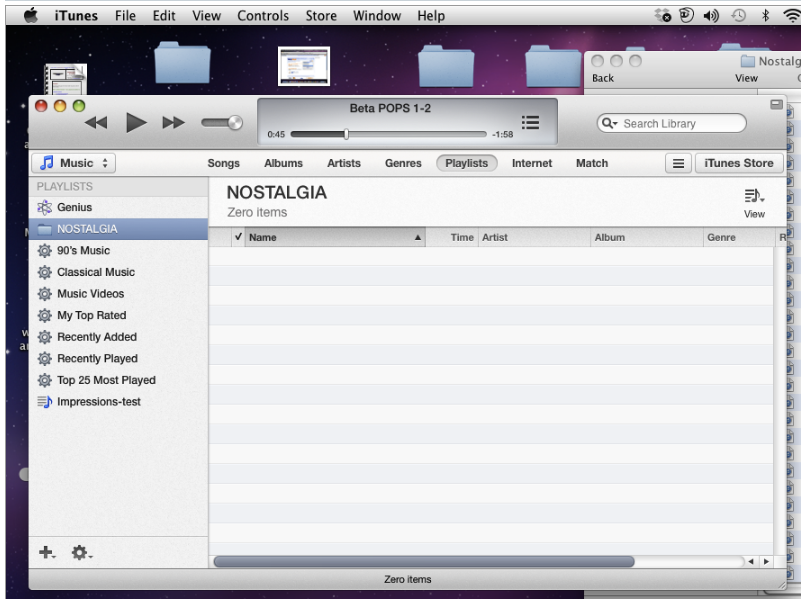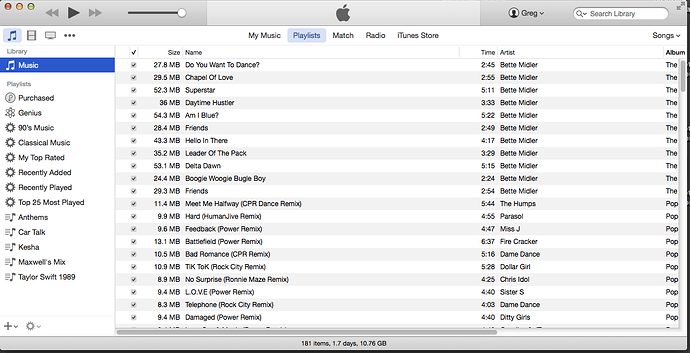Hi - using Audacity Version 2.0.6 and MAC O/S 10.6.8
I have separately recorded some 20 tracks (live piano via tape) on to the computer using AUDACITY. They playback ok separately. Now I want to merge them so that I can create a CD with each track playing automatically after the other - AND in the chosen order.
I’ve tried several times without success, so there’s something I’m doing wrong. (I’ve used SPIN DOCTOR before with good success but my PC died and I cannot find another version for MAC, so am trying AUDACITY on a recommendation).
Importing the files separately to WAV format …, they play back ok - but when I put them into a BURN file, they stay separate and I have to click on EACH track to play and also, they now auto-listed in Alphabetical order (as I’ve titled them), instead of the play order I need.
Then I tried to create one huge file in AUDACITY with all the AUP files …, but I was only able to get ONE track into the file. ‘Importing’ a AUP file did not seem to work at all. It just some long screech sound and the wave form was very different from the original … so something is not correct.
So please, what is the trick ? I’m a long retired musician who is trying to make one last CD in late 70’s and this is stalling me. Been trying for over a week and not found what I needed written up before …, so perhaps some wiser soul can point me in the right direction. Thanks to whoever can help.
mike
If you’re on a Mac, that’s what QuickTime Player does. Open all the songs in QuickTime, create a playlist and burn the playlist to disk. While the songs are inside the playlist, QuickTime will let you arrange the songs in any order you wish, and you can pick the length of the silence between tracks.
We assume you have a Mac with an optical drive. They’re getting hard to find.
Click on each forum picture to fill the screen.
The first screen is the list of All The Songs On Earth with the playlists (musical note icons) on the left.
The second screen is the illustration of the Anthems playlist (that I made for hiking).
The third screen is the Burn dialog.
Koz
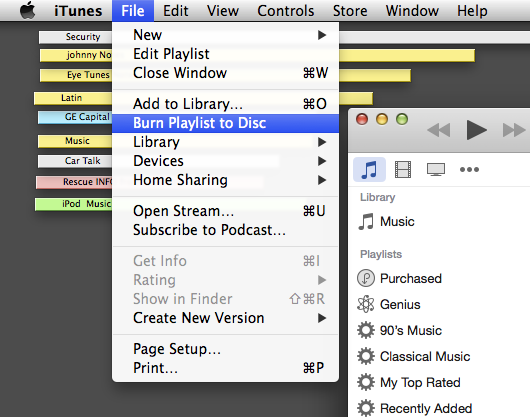


Falling asleep.
That’s all happening in iTunes, not QuickTime. iTunes uses QuickTime for all its internal workings.
Sorry.
Time for a vacation.
Koz
A common misconception is that it is necessary to combine all of the tracks into one file first. If you do that you will end up with a CD with one very long track and no way to skip from one song to the next. To make the CD, the tracks should all be separate files.
Open all of the files in your favourite CD burning program (typically iTunes on Mac computers) and arrange the files as you want them.
For compatibility with standalone CD players, ensure that you select “audio CD” as the CD type (not “data CD”).
Wow, what a quick and great response! But you’ll need to bear with me a little as I’m new to MAC. Yes, I have a Mini-Mac with the built in optical burner AND a Line In which is great for my need.
But now … I do not see either QuickTime OR iTunes as an ICON along the bottom of my screen, but I’ve seen iTunes somewhere.
But once I find it, how do I transfer the Audacity files to iTunes to ‘make a playlist’ ? Audacity confuses me as there are always TWO files … the AUP and the DATA. Do I need to copy over BOTH files > Or should I first export each track as a WAV file into a new folder ?
Sorry I’m such a dodo with this technology … my engineering Masters was long before computers were around ![]()
You mention about “opening the files in iTunes”. So once I’ve located iTunes, where should I be looking for the files?
Right now I have a special Folder for them on my desktop, but as I said, there are TWO files for each track.
I am assuming that if I added the text Tr:1; Tr:2; Tr:3 etc BEFORE the actual name of the piece on the track, that this may help the order - but if I can just move them around anyway as you say, that should no longer be an issue … it was all very simple with Spin Doctor but I can see that Audacity has more potential for other adjustments. Thanks again guys … you’re great! mike
Yes, do that.
Sorry I can’t help with iTunes as I don’t use it (I’m on Linux).
There’s a tutorial about making CDs here: Audacity Manual
You can ignore the part about splitting the recording into multiple songs because you already have the songs separate.
OK !! … I finally feel I’m making a little progress ![]() Thanks to all.
Thanks to all.
I’ve started to Export my tracks as WAV files. Ques #1 Do I need to add .WAV as a suffix to have these recognized as such?
The rest is about iTunes. I’ve found it in Applications but using it is something else.
Ques #2-4- Is there an iTunes Basics 101 somewhere? ie: How does one create a new playlist? Can one Copy & Paste etc ? Selecting and sliding a file over from my Desktop does not seem to work. So how does one get the WAV files (now in a folder on my Desktop) into iTunes ? And how does one Name and Create a new Playlist? From there to Burner, looks easy enough.
I was surprised to found a couple of my tracks already in iTunes under ‘Recently Added’, though I’ve NO clue as to how they got there. (I also see all track are apparently called ‘songs’ but I can live with that ![]()
So just need to learn about iTunes now and then I should be galloping along …
tks, mike
Incidentally ,. what’s the best way to email a 3 min audio track to a friend ? If they already use Audacity, is it practical to email a AUP and DATA file for 3 audio minutes … or should I re-export to MP3 ?
I’m with you, but not right this minute. I need to do weekend chores and tasks. We can’t always tell what level of detail to present, so we give the 10,000 foot view and you get to ask for help as needed.
Later.
Koz
That’s great … any hour or day is fine with me. After all, I been plugging at this for a month plus, so another day is nothing.
But yes, I’ve noticed on many Forums that most writers have a lot more understanding of basics than ‘oldies’ like me who did not grow up with computers. This means that we do not ‘get it’ as quickly as some - as we don’t know the language. After all, the only ‘bit’ I knew growing up was either a piece for my hand drill or what I did to my tongue from eating while talking ![]()
Mind you, in defense of all ‘oldies’ I don’t think we’re as dumb as we first seem … we’re just used to things being presented in a more logical, orderly, step-by-step fashion, with nothing missed out. Then we can follow like pigs to the slaughter ![]()
I bet once ‘I’ve got this!’ … I’ll be able to write a good step-by-step for those once as lost as I was. Thanks again - and no rush.
what’s the best way to email a 3 min audio track to a friend ?
If you know for a fact that all they’re going to do with it is listen, then yes, re-export the song as MP3 and using the options in the export dialog, make sure the MP3 quality is 128 (Audacity default) or higher. That’s the setting where just about nobody can tell it’s an MP3 instead of a perfect quality WAV.
My email system can manage attached files of 25MB. When you get your export, right-click > Get Info. Read the file size to see if it will fit. I do a lot of pre-production on my desktop. That drives some people crazy, but it works for me.
Most modern Macs support right and left click, even on mice that don’t seem to do so. That super-slender Dove-bar radio mouse does support right and left click, and I think scroll, even though it has no moving parts.
~~
Chances are if you ever double-clicked a sound file by accident, your Mac will naturally assume you want it in your iTunes library. Even if you don’t.
– or –
Right click > Open in iTunes. I think you can drag as well.
I don’t remember the magic of getting that column on the left-hand side of the iTunes window (Attach 1). “Playlist” setting on the top bar? I can’t deal with iTunes without it. I could have done without the last few iTunes “upgrades.” I can’t follow the current metaphor and I just force it to work the way I want.
File > New > Playlist. Name it.
Then start dragging your songs (tracks) into the playlist. It doesn’t matter what order. Click on the playlist later and drag them in whatever order you wish. You are limited to 78 minutes and 99 tracks. Firm. Doesn’t matter how much you compress or encode or play games, the disk is going to run out of poop just around 78 minutes. That’s the 80 minute sign on the wrapper that the disks came in. The quality on an Audio CD is constant and non-optional. That gives you a time limit.
Which means, you should be in very high quality WAV format the whole way in the production path. No MP3 anywhere. Audacity default sound quality is 44100, 16-bit, Stereo and that’s the Audio CD default as well.
Audio CDs don’t carry song titles. So if you play this thing in your Buick, it will say Track 01, Track 02, Track 03. If you play it in your computer, the Mac will go to Gracenote on-line and try to figure it out. It may use Shazam now, too. It can get it wrong. iTunes insisted one of my audio test signals was by Prince.
File > Burn Playlist to Disk. Attach 2. It’s rarely a good idea to let the burner go “as fast as possible.” A certain level of burn error is assumed when you do that. I also have The Worst CD Player in the World. If my disks play on that, then they can go out to clients.
Playing them in the Mac doesn’t count. The Mac can play floor sweepings.
Koz
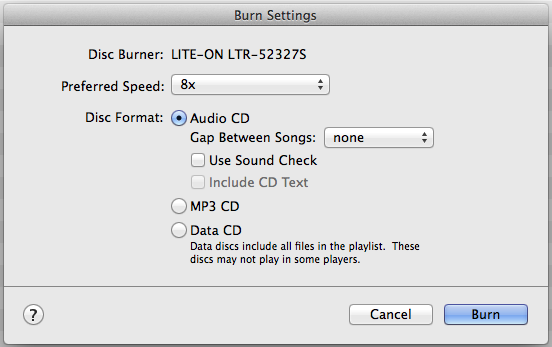
I would get a small stack of name-brand blank CDs for the first few until you get used to the process. TDK, Verbatim. I think Sony finally stopped making them. Never buy disks with “Hi Kwality” in the title.
Koz
Good stuff Koz … I now have lots to work with and will get to it tomorrow.
I agree, I never push things when recording … x 8 is my normal choice … just logically gives things a chance to work better to my mind. After all the prep work, what’s a few more minutes to potentially get a more reliable CD.
For the listing on the LH side of the Playlist screen, I noticed a couple of icons to the lower left. If I’m not mistaken, one of those permit a new Playlist to be created and then, it appears in the LH list, where you can also rename it. Certainly not very intuitive but one learns by trying ![]()
My regular email only accepts attachments of 10MB, so I’ll be limited to sending short audio clips, but I can live with that.
Tks again and its very encouraging to get such support and so quickly too. Have a good weekend.
mike
If you’re going to bump up against transferring large files around, DropBox and other services are available. If you don’t do anything silly or monstrous, they’re free.
If I’m not mistaken, one of those permit a new Playlist to be created and then, it appears in the LH list, where you can also rename it.
I don’t doubt it. It’s not unusual for you to be able to do things multiple ways. The File > Burn thing is a legacy tool.
Koz
Re the choice of CD’s. Had lots of issues with both Verbatim and Memorex in the past, so personally stick with Sony, Maxell, TDK or even the Staples brand that have worked reliably for me. Guess certain burners like certain discs. Anyway, I tried a test compilation with just 6 tracks et voila ! … it worked and also plays on my hi-fi CD player. Thanks for getting me started!
Now I just have to remember what I did and try to streamline things a bit. Oh yes, my DropBox is full ;-(
Oh yes, my DropBox is full ;-(
We can’t fix that.
Koz
Hi guys … I’m back.
At the end of last weekend - and with your help … I finally managed one TEST CD that played ok on my hi-fi … ![]() ‘Success’ at last I thought.
‘Success’ at last I thought.
But now, a week later, I am back at it and after wasting 4 perfectly good blank CD’s that do NOT play … I need to know what is wrong. Here’s the current situation.
I’ve got all my AUP files in one folder. Then I opened a new Folder on my DeskTop to receive the WAV files … 20 in all, all individually created from the AUP files by EXPORTING in WAV format. They all play.
But here’s the hitch. While I can play each one individually in iTunes, I am totally stuck on HOW to create a Playlist, as try as I may, I cannot seem to get my WAV files over to iTunes in any manner. They certainly will not DRAG over.
I can succeed to burn all the WAV files on to a CD, but it will not play on my Hi Fi and even on the computer, they only play one-by-one. 'Somehow I got around this last weekend with that TEST CD, but for the life of me, I cannot re-create the same result today! Any suggestions ??? I DID succeed to create a Folder in iTunes with the name of ‘NEW ALBUM’ - but as I said, I cannot succeed to get any files into it … so no Playlist. After another 2+ hours of trying … there HAS to be an easier way ![]()
Thanks for whatever you have to offer …
Added: When I click on iTunes icon on the BAR (I’m a new MAC person ;-( … here is the screen I get. The WAV files at the right are in another folder, but they will not drag over. NOSTALGIA is the new name for this CD once made.
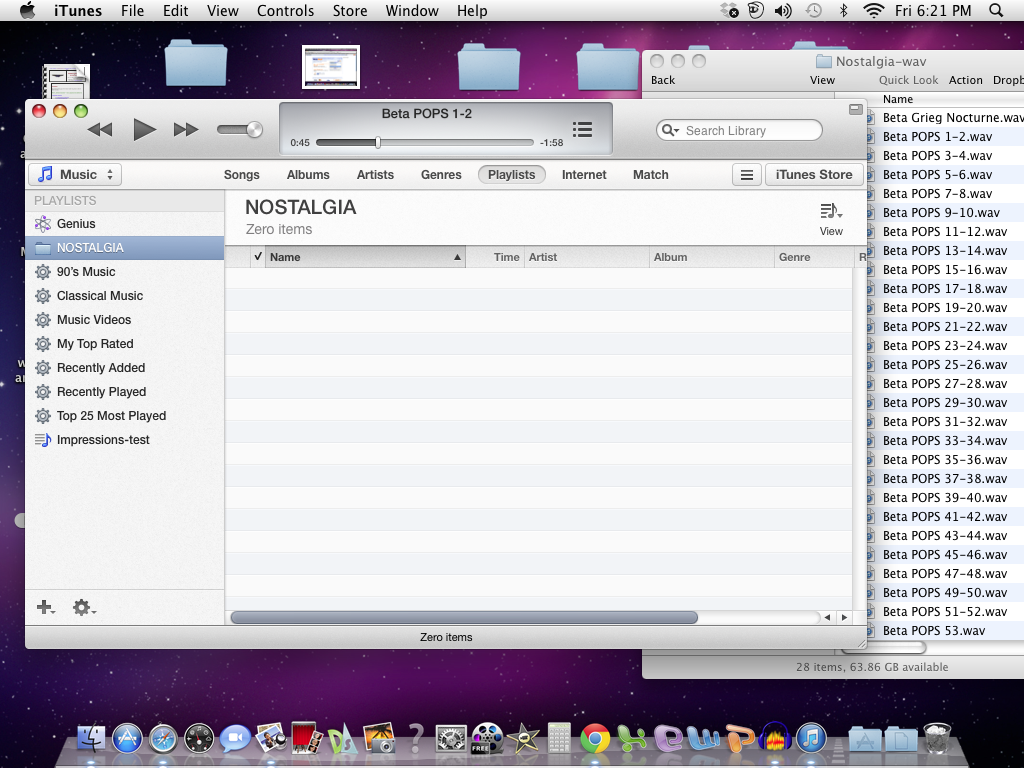
While I can play each one individually in iTunes, I am totally stuck on HOW to create a Playlist, as try as I may, I cannot seem to get my WAV files over to iTunes in any manner.
Take a breath.
You just told me you could play your songs in iTunes but you can’t move the files to iTunes. Which is it? We’re not going to fill in the holes for you. If you leave out a step describing the process, it makes a hole in what we know.
I’ve got all my AUP files in one folder.
Along with the associated _DATA folders, right? It makes us nervous when someone starts managing AUP files. They’re brittle and you can create problems by shuffling them around the wrong way.
I DID succeed to create a Folder in iTunes with the name of ‘NEW ALBUM’
It’s nice you did that, but you did not create a playlist.
This time try it this way. File > New > Playlist.
Click on navigation buttons so you see a window similar to the attached picture. That should give you a listing of All The Songs in Your World on the right, and on the left, a musical note next to the playlist you just made. Drag the songs from right to left, or select the songs > right-click > Add To Playlist.
Then select the playlist > File > Burn playlist, etc.
Koz
Tks Koz… yes, I need to breath ![]()
If you glance at the screenshot I sent, you’ll see ONE track at the top of it … iTunes will play each track separately from there … but I could create no ‘Playlist’ from which I could burn.
And be sure, I do not separate the AUP files from the DATA ones … but I click on the AUP file to get each one to play as clicking on the DATA one does nothing - that’s why I concluded they needed to stay together … so you can now breath with me too ![]()
OK … I’ll try to create a Playlist the way you suggest … I actually thought I’d already tried that approach (thro FILE etc) but I’ll try again. It’s finding the right ‘port’ through which to bring in the WAV files - that is what is challenging me.
This iTunes thing is certainly not as instinctive as it could be … but I’ll plug away. Someone once told me that ‘MAC’s are better for music’ … but up to now, I’m not so convinced.
By the way, I’ve not yet found the same screen as you are showing … perhaps we have a different version of iTunes. Mine must about 5 years old - like the computer and OS. When I checked the ‘About iTunes’ mine says " 11.4 (18) " whatever that means.
tks!
OK !!! That seems to have worked OK. Actually, with MY version of iTunes … the new Playlist came up on the RH side of the screen … and I had to scroll down the ‘songs’ that were on the LEFT of this list. So I needed to DRAG to the RIGHT to create the play list. As that RH playlist did not seem to scroll itself, I had to plonk each file on top of another, but then sorted them ‘by name’ to get the correct order in my case. Then, I had to hit DONE (top right) and AFTER I did that, THEN I came to the screen that you sent me. So it’s there … but not visual UNTIL you’ve created the Playlist and hit ‘DONE’.
I’ve spelled this out step-by-step, as I see quite a few people have followed this thread and this may help them solve their own issues.
tks again koz … now I can try another TEST CD ![]()
I’m on iTunes 12.1. The last couple of iTunes “improvements” have been widely derided as being almost unworkable. But one thing they almost always get right it to push New Music into your face at every opportunity.
That’s why I posted the picture of my iTunes screen. You have to hit all the selector buttons at the top to get the display.
But anyway, yes the playlists have the little musical note icon and they will allow you to push the songs around inside them however you wish. You did get it right earlier. See attached. On the left you can see the musical note “Impressions-test”. That’s the actual playlist that burned and worked. On the top of that list is “NOSTALGIA” which is the plain folder that you made by accident.
I believe you can go from that view to the one I have by clicking blue-note Music on the upper left with everything else the same.
But as I also said, you get get there a number of different ways.
Did you notice you can’t copy and paste anywhere in iTunes? You can’t make a musical list by copying the English words. Awkward…
I’m convinced that iTunes is the job they give the newbies who go to work off the street to give the regular programmers a vacation.
Koz