I downloaded Audacity 2.0.2 to my laptop. I want to record from online radio, but audacity records from the internal mic instead. I selected Microsoft Sound mapper as the input device in audacity. I had audacity on my desktop computer, which is now not working, and I remember having to go somewhere in the sound settings and change something with the microphone settings. I think it was to stop it from being the default recording device. Can someone help me. I don’t see this issue in the forum.
You need to set the Recording input to “Stereo Mix” in the Device Toolbar.
If there is no option for “Stereo Mix”, then look in the Windows Sound Control Panel to see if it is possible to un-hide / enable Stereo Mix.
If Stereo Mix is not available on your computer then you will need to use one of the workarounds here: http://wiki.audacityteam.org/wiki/Mixer_Toolbar_Issues#cp
I have it set to (2) Stereo Input Channel. See attached picture.
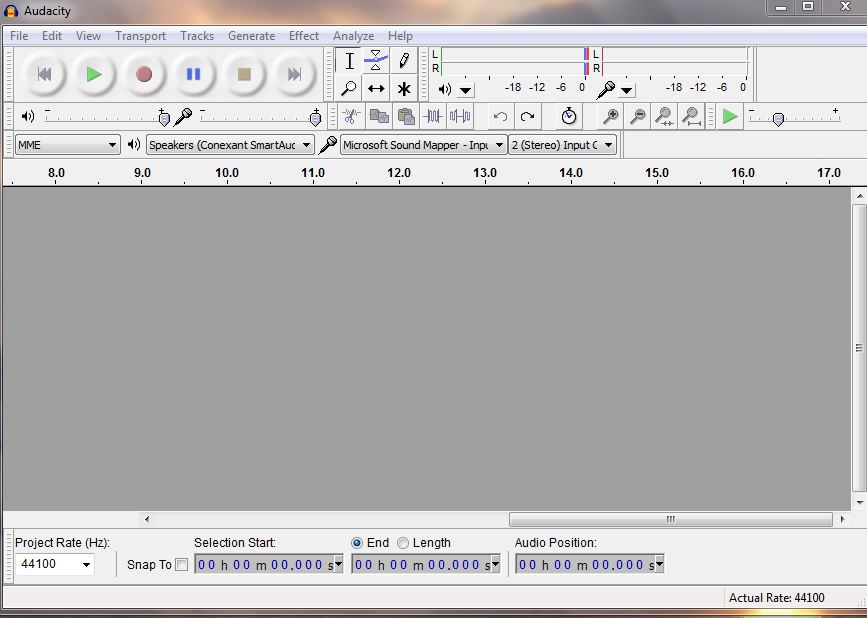
Please try doing what Steve suggested, which assuming from your image you are on Windows Vista, 7 or 8 is this:
1 Right-click over the Speaker icon by the system clock then choose Recording Devices to open the Recording tab of “Sound”.
2 Right-click anywhere inside the Recording tab and choose “Show disabled devices” then right-click again and choose “Show Disconnected Devices”.
3 Right-click specifically over the input device you want to record with (in this case “Stereo Mix” or whatever alternative you have), and if visible, choose “Enable”.
4 Sometimes it helps to right-click over the “stereo mix” or similar device again and choose “Set as Default Device”.
Here is an example image:

Then restart Audacity and choose the stereo mix input in Audacity (immediately to left of where you set “2 (stereo)”).
If you cannot enable a stereo mix input in Windows, click this link to see alternative solutions:
http://manual.audacityteam.org/o/man/tutorial_recording_computer_playback_on_windows.html#alt .
Gale
I have win 7. I have already tried what you suggested, and the only thing that shows up is the microphone. I guess I’ll have to try one of the other programs you provided. Thank you.