Hi I am trying to record with my USB mic. I have tried so much to set the pre-recording level at .5 for linear or -6 for DB preferences, when i start monitoring the wave still goes all the way to the right. What can i do to select the right level of audio?
If the analog-to-digital converter in the microphone is [u]clipping[/u], reducing the volume digitally after it comes into the USB port won’t help eliminate the distortion. ![]()
Right-click the Windows speaker icon, go to Recording Devices and check the properties. Make sure “Microphone Boost” is not activated. (I’m not sure if Microphone boost is even an option for USB mics, but you can check).
You can also try switching to a different [u]Audio Host[/u] to see if one gives you more volume-adjustment range.
How does it sound? If you’re not hearing distortion on the loud parts maybe you can live with it.
What are you recording that’s so loud? Can reduce the volume or move the microphone a little farther away?
FYI - Many “studio style” or “podcast” USB mics have analog gain controls. Every mixer and USB microphone interface has a level/gain control. Acoustic volume is vary-variable so an analog level control in front of the ADC almost a requirement.
when i start monitoring the wave still goes all the way to the right.
That didn’t come out right. How are you setting the blue waves and/or the sound meter?
The -6dB or 50% (same sound measured differently) is a fuzzy target. Nobody will beat you with sticks if you miss it in the course of normal announcing or presenting. Read the first few lines of your script or play the first few notes of the music and adjust the recording level with that. Set it so the extremes go to those numbers. Most of the performance shouldn’t live there.
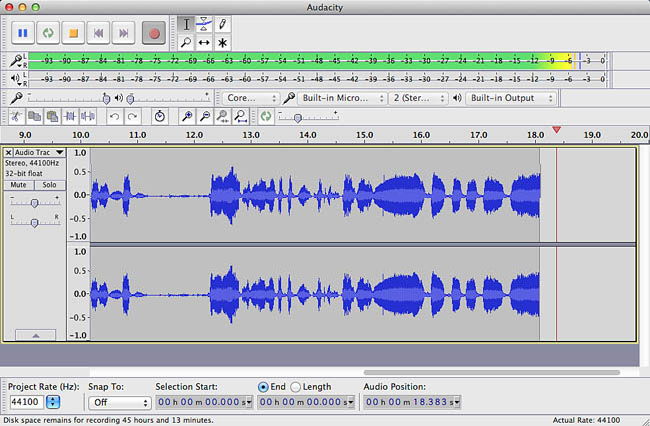
You should avoid pushing the sound meter all the way up so it turns red. That will cause permanent crackly, crunchy distortion. If you record too low, such as barely being able to see the blue waves, that may easily create buzz, hiss and other noise problems.
Yes, you need to watch both your performance and the sound meter at once. That’s why the latest Audacity has them so big. You are taking the place of the recording engineer in the studio who would normally be doing this for you.
You can make the sound meters much bigger with the steering pads in the meter graphic.
Koz