Is there a filter in Audacity, like telephone bandpass in Audition, that I can apply to the entire audio file? I have a series of 20 minute phone interviews that I need to clean up.
Thanks
cb
Is there a filter in Audacity, like telephone bandpass in Audition, that I can apply to the entire audio file? I have a series of 20 minute phone interviews that I need to clean up.
Thanks
cb
You can make a telephone bandpass in the Audacity equalizer. I personally would use Audacity 1.3 and pull down everything below 300 and everything above 3000. The upper end technically should be 2500, but I don’t think you can adjust the filter that accurately.
<<<I have a series of 20 minute phone interviews that I need to clean up.>>>
Engineers love it when y’all use terms like that. With the idea that the Audition filter does more than just the equalizer, what exactly is wrong with the tracks? I have a license for Audition, but it’s at home.
Over on one of the video forums, we poke fun at one of the programmers by asking him to write the “Professional Audio” filter. Whatever you put in comes out Professional Audio.
And while you’re in there, how did you do it? Recording telephone conversations–at least correctly-- isn’t easy. Or maybe you didn’t do it quite right and that leads to the posting.
Koz
Th “telephone bandpass” in Audition is not exactly for “cleaning up” telephone calls, although it may have some “cleaning” effect.
One of the properties of sound is “frequency” - how high or low the pitch of the sound is, and is measured in “Hertz” (Hz). Human hearing extends approximately from 20 Hz (the lowest rumble) to 20000 Hz (the highest whistle - inaudible to people over 21, but annoys dogs and bats). Thus the audio bandwidth is said to be from 20Hz to 20kHz.
For various technical reasons, the frequency bandwidth of telephones is limited to a range of about 300Hz to 3000Hz. Telephones will cut out very low sounds (below 300Hz) and very high sounds (above 3000Hz).
The telephone bandpass in Audition is a filter that produces a similar effect - it removes very low frequencies (below about 300Hz) and very high frequencies (above around 3kHz). This is called a “bandpass” filter as it allows the frequency band (300 to 3000 Hz) to pass through.
The telephone bandpass in Audition will therefore make an ordinary recording sound like it is being played over a telephone.
When you record a telephone, you may also get additional noise such as tape hiss. If you have recorded it with a microphone you may also pick up other sounds such as passing traffic, the next door neighbour doing their washing… Using a bandpass filter can help to remove these extra noises, just leaving the sound from the telephone.
Using a bandpass filter for this purpose, you would ideally want to keep as much of the original telephone sound, and would therefore want to have a wider bandpass than the telephone bandpass in Audition. Setting the low frequency cut off to 200Hz and the high frequency cut off to 5kHz would probably be appropriate. You can do this in Audacity using the “Equalization” effect.
I would recommend Audacity 1.3.x for this as the equalization effect is much improved from 1.2.6.
How to do it:
Record the tape recording into Audacity - see here for how: http://audacityteam.org/wiki/index.php?title=Transferring_tapes_and_records_to_computer_or_CD
Select the track that you have recorded and click on “Effects > Equalization”
Click on the “Graphic Eq” check box.
Drag down all the sliders that are below 200, and all the sliders above 5kHz so that it looks like the picture below.
Click “OK”
(Click on pictures to view full size)
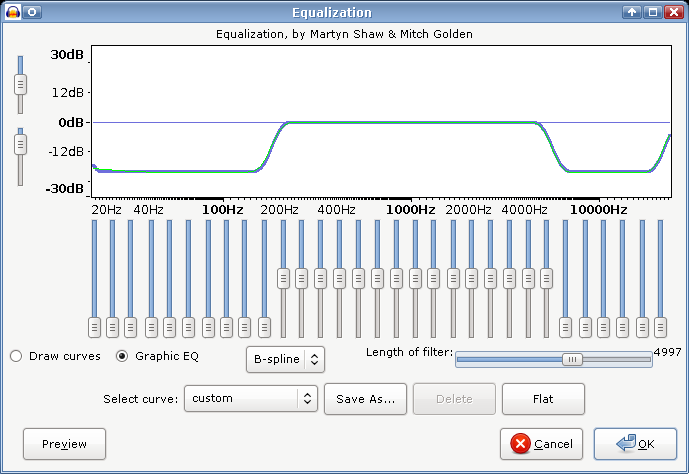
(Note: you can also use the “Draw Curves” option instead of the “Graphic Eq” option, then use the mouse to create the required frequency response. This method is probably better, but harder for me to describe - I include a picture of what that would look like below)
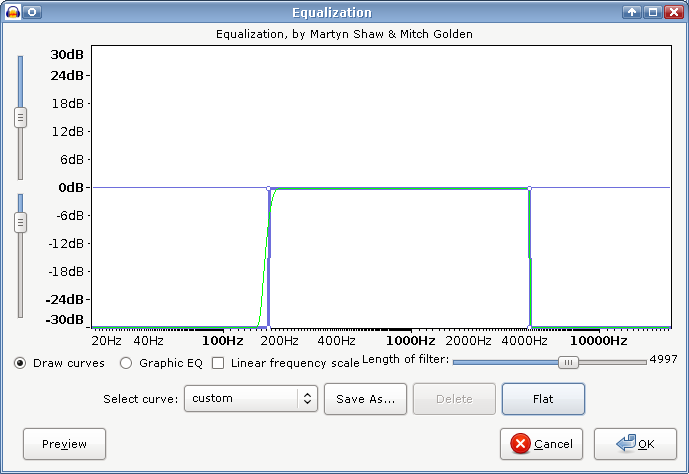
Note that if you want to reuse this effect in the future, you can save the settings as a new preset - just click on the “Save” button on the Equalization window and give it a name.
I predict (pressing fingers to forehead) the poster wants to even out their voice volume as compared to the voice at the far end.
Takin’ bets.
Koz
Thanks folks for the answers. Now all I have to do is figure out how to get it all to work. ![]()
Koz, what I’m doing is double ending author interviews http://www.prosecast.com for Harper Collins.
The authors are on the phone. I’ve got one of those little Radio Shack conversation recorder plug thingmes that goes from the phone into a Sony Minidisc.
I double end my part of the conversation on another minidisc. I’ve been dumping them both into Cool Edit 2000 with Studio Plug In and clean up the phoner as best I can with the Telephone Bandpass.
My partner uses Audacity. Yesterday we both purchased Microtrack II Digital Recorders because the Sonys are getting old and unreliable. The Microtrack comes with Audacity. I thought it was likely time we try and get on the same platform. What I need to do is get the phoners as clean as possible. Any extra ideas as to how to achieve a cleaner sound would be SO appreciated. Alas I can’t get the authors in the same room with me! ![]()
That said, I totally appreciate the quick answers to my question.
Cathi
<<<My partner uses Audacity. Yesterday we both purchased Microtrack II Digital Recorders because the Sonys are getting old and unreliable. The Microtrack comes with Audacity. I thought it was likely time we try and get on the same platform. What I need to do is get the phoners as clean as possible. Any extra ideas as to how to achieve a cleaner sound would be SO appreciated. Alas I can’t get the authors in the same room with me!>>>
Excellent. All we need is a little push. I can see what that filter does when I get home. Does that link have samples of the work? So much the better.
Yes, since the phone line doesn’t deliver much beyond the stated fidelity, anything beyond that is a waste of time and likely to be noise. Do you know how to use the equalizer and get the patterns illustrated above?
You know the bane of radio call-in talk shows is the person on a noisy phone. Do you forbid the caller to use a Cellphone? That alone goes a very long way toward a quality recording. If you make a local, simple call on your phone, is your phone conversation clear and noise free? I’m spoiled rotten because I’m very close to my Central Office and I have perfect phone service. We tell people that fixing it in “Pre” (before the fact) is enormously preferable to fixing it in post–after it’s already broken.
So to work.
Oh, wait. One more. The Radio Shack thing doesn’t separate the outgoing and incoming voices and your voice is always killer loud compared to the voice at the far end. They make telephone sets with a push-to-talk microphone so your breathing doesn’t get into the work.
Koz
Fascinating. How are you separating your voice from the phone call? Inquiring readers want to know. That’s really difficult to do and still make it sound like a live performance.
I played back the piece enough to know stuff. Who made the air conditioner behind you in the introduction? That’s a Trane®, right? They make great chillers. Loud, but great.
The far voice seems to be pretty normal and easy to listen to–as long as you’re listening to the MP3 download. If you listen live, there is an annoying rattle or ringing in the performance, we assume because the live feed is a higher fidelity and passes more trash to the audience. I can’t immediately tell where it’s coming from. So the first step is capturing the live web site download instead of the MP3 and then applying filters. I need to wait a couple of hours for that.
Unless you have the first couple of minutes of the show as a high quality WAV we can get to somewhere.
Koz
Excuse the delay. I’m packing for a trip.
Listen to…
http://www.kozco.com/audacity/Prosecast_corrected.wav
…and hear the middle segment which has that buzzy, hissy edge removed with an equalization filter. Turn it up or listen with good headphones.
This is the code for the equalizer I used…
http://www.kozco.com/audacity/quirky.txt
This only works on Audacity 1.3.
Open up that text file, select all, and copy the contents. That’s XML computer code, by the way.
Find the file EQCurves.xml on your computer. Open it up in TextEdit set for Preferences > Plain Text. You will see a whole bunch of much longer versions of the code you copied. Go down to the bottom of that pile and paste your new code. Save.
Next time you open up Audacity, select some of the phone call. Open Effect > Equalizer > quirky
…and apply it.
Let us know where you get stuck if at all.
Koz
The conversation went to …"how do I isolate my voice signal and all the other sound that I am mixing live into the show. Guitars, keys, audio files ect…
I finally figured out that I can use A USB audio converter to the left side with my voice and everything else there…
Which is isolated from my guest or caller because I use a second USB converter which is plugged into the right side.
AND HAVE SKYPE SET TO ONLY USE THAT CONVERTER!!!
i was really thrilled to see it work. Isolating signals is EVERYTHING!!!
Moderator note - link removed