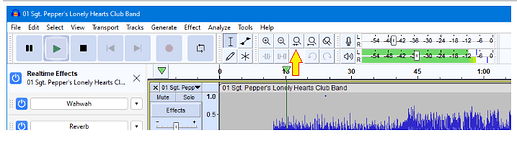I need to be able to see the total length of the audio file in terms of time. I need the display of the time to just always be there. I would not be able to do a Ctrl-A or anything else that might change what I’m looking at. I’ve looked around this forum and I’m not seeing an answer to this exact question. I may just be missing the answer somewhere due to not phrasing the search correctly. I’ve also clicked on a lot of the choices in Audacity 3.7.1 but I can’t find a setting that will do what I need. Thanks for any help on this.
I think Ctrl+A is the only way to display the runtime of the project.
You will lose your selection when you do it, but it won’t zoom out.
If you need to mark a selection, could split it into a clip …
https://manual.audacityteam.org/man/edit_menu_clip_boundaries.html
Or mark it with a label without spliting … Label Tracks - Audacity Manual
Thanks. I’d been hoping that that was something the software would do. When I’m on a deadline it’s useful to be able to see the full time of the entire audio file. I guess I’ll have to stick to my 20th Century, 32-bit commercial software that’s limited in the types of audio files it can deal with. Win10 really doesn’t like that 32-bit software and it crashes more and more frequently. I suspect that at some point Win10 will not allow it to work at all. I use Audacity mostly to open file formats other than WAV and MP3 and save them as WAV files for editing/mixing in the 32-bit editor. It’s like I’m driving a Model T Ford sometimes, but other times it still works very well.
No. As I said, CTRL-A isn’t what I need. I need the entire file length, in minutes and seconds, to be visible at all times without my having to do anything to see it. Thanks for replying.
This topic was automatically closed after 30 days. New replies are no longer allowed.