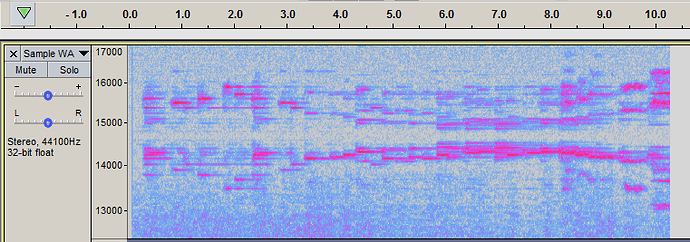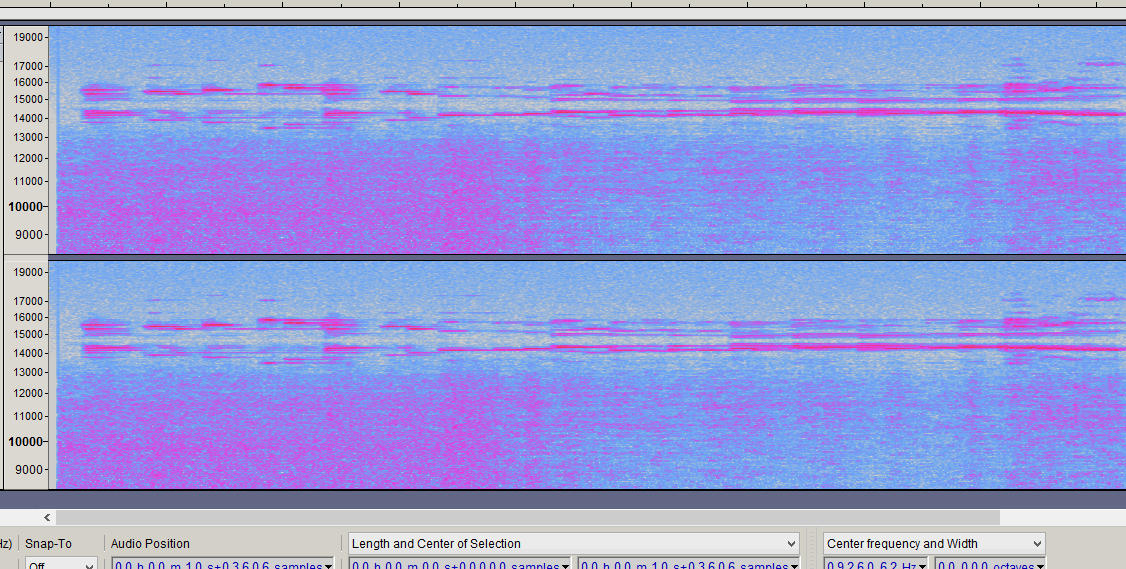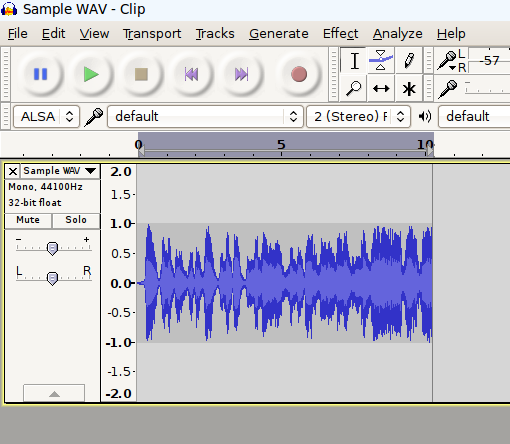Sorry about this long post… I wasn’t planning on writing a book today…
I’d like to hear the original. I think most of the “issues” are acoustic (like the room & mic position). Most of that you can’t fix.  Did you listen to the original on your TV? Have you made it better or worse?
Did you listen to the original on your TV? Have you made it better or worse?
This kind of “acoustic” music is difficult to record because of the background noise against the quiet parts. And of course it was on cassette (tape noise) and probably with a “cheap” cassette recorder with a built-in mic picking-up motor noise from the cassette machine, and probably with a poor mic position. 
You can probably make some improvement but there is only so-much that you can do. And with certain effects/processing, “The cure can be worse than the disease” So you have to listen carefully and decide if you’re making an improvement. That’s especially true with noise reduction. Noise reduction works best when you have a very-low level, constant, background noise… It works best when you don’t really need it.
And, it’s often helpful to give your ears (and brain) a break and re-listen the next day. Sometimes you add a little treble boost (or a little reverb) and it sounds good so you add a little more, and then you get used to it and you add a little more… and then it doesn’t sound so great the next day.
Headphones are usually more “revealing” than speakers. Professional mixing & mastering engineers use studio monitors for most of their work. They may use headphones when listening for “little details”
Then, they will usually check the result on a variety of other “consumer” devices". That can be even MORE important for amateurs because most of us don’t have “perfect” studio monitors in a “perfect” room and we don’t have the same skills & experience. You can end-up with a recording that sounds great on your particular headphones but doesn’t sound so great on your TV, home stereo, car, etc.
They usually also have a known-good reference recording in the same genre to compare and to “keep their ears calibrated”.
Small speakers in a flat screen TV or laptop can’t reproduce bass. If there is lots of deep bass you can end-up distorting the amplifier or “rattling” the speakers with bass that you can’t hear.
Specifically I took the knowledge from this YouTube video: > https://www.youtube.com/watch?v=7_vvfMOqHiw
To me his “before” recording sounds better!  I’m hearing way too much high-frequency boost and it just sounds “over processed”.
I’m hearing way too much high-frequency boost and it just sounds “over processed”.
So this is what I’ve been doing. I used, in order:
Noise Reduction, (If you have a particularly noisy piece of audio you can change the value in the noise reduction DB box to between 12 to 18) then hit okay)
then Compressor, then Normalise, then Equalisation, Select curve, Bass boost,
then Equalisation, Select curve, Treble boost,
then Bass and treble, (Adjust the sliders as desired, you can preview if needed)
then Limiter, limit to -4 dB, and finally, Amplify
I don’t see anything “wrong” with that except all of the equalization (including bass & treble adjustment) could be done all at once.
There are certain steps/guidelines you can follow, depending what you’re doing, but you can’t just follow a recipe. Diagnosis first, then treatment! And, usually there are compromises.
Noise Reduction
Like I said, the cure can be worse than the disease. You can get artifacts (side effects). These are usually little noises, not as loud as the original noise but correlated with the sound and with a “character” that can be more annoying than the original noise.
then Compressor
Dynamic compression (not to be confused with file compression like MP3) evens-out the volume by making loud parts quieter and/or quiet parts louder. In general, it’s used to bring-up the overall “loudness” by pushing-down the loud parts, then adding “make-up gain” to bring everything up. And/or it can be used as an “effect” by adjusting the attack & release times (and other settings).
Since you are bringing-up the overall loudness, compression brings-up the background noise (or noise reduction artifacts).
There are several settings (and all kinds of 3rd-party compressor plug-ins) so it can be tricky to configure.
Compression is one of the most common effects. But I wouldn’t say “necessary”. Virtually all commercial recordings are compressed (and limited). The exception would be some classical & jazz that have very-quiet & very-loud parts where they want to preserve the original dynamics. (IMO - Most modern releases are over compressed so they can be “louder than everybody else” and that constant-volume makes them boring and it makes me turn-down the volume… But that’s what sells…)
If you over-do compress (or use the wrong settings) it can sound like distortion.
then Normalise
Normalization is simply a volume adjustment that targets a specified peak level. Typically, that’s the last step (because the other processes/effects can change the volume). Or, you can Normalize before limiting or compression so you have a known starting-point.
Audacity’s Amplify effect can also be used to normalize and in-fact, it will default to whatever gain (or attenuation) is needed for “maximized” 0dB peaks. (The Normalize effect has a couple more options.)
then Equalisation, Select curve, Bass boost,
OK if you need to boost the bass. Of course, bass boost will also boost any AC hum or other low-frequency noise.
then Equalisation, Select curve, Treble boost,
OK if you need to boost the treble, but that can be done at the same time as the bass. Boosting the treble will boost any tape hiss or noise reduction artifacts.
then Bass and treble, (Adjust the sliders as desired, you can preview if needed)
You’ve already done that with the equalizer. You want more?
then Limiter, limit to -4 dB
Limiting is a kind of fast-compression, again generally used to make the recording “louder”. It “pushes down” the peaks, then make-up gain (or Normalization or Amplify) can be applied to bring-up the overall loudness.
The amount of limiting depends on what you’re starting with (diagnosis), and of course, what you’re trying to accomplish. There are not as many settings/options as compression so it’s easier to use and Audacity’s limiter is very good. But if you over-do it, you can get distortion and again if you are bring-up loudness you are bringing-up the noise.
BTW - [u]clipping[/u] (“overload” distortion) is also a (bad) kind of dynamic compression.
and finally, Amplify
If you want to Normalize (AKA “Maximize”), that’s a good idea as the last step If you use the default it can bring down the volume to prevent clipping (if necessary). Or, Normalize can do the same thing. Or you can run Amplify just to check the peak levels, and then cancel the effect if you don’t want to change anything.
…Audacity uses floating-point so it can go over 0dB internally/temporarily without clipping so you may not notice the distortion. But, regular WAV files, CDs, your digital-to-analog converter (playback), and analog-to-digital converter (recording) are all hard-limited to 0dB so your “final product” should never “try” to go over 0dB. (So a last-step volume check/adjustment is a good idea.)