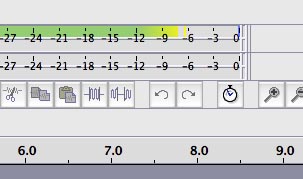Waiting for posts to be approved before showing up is a bit annoying, when does that go away?
If you post enough times (I forget what the number is) suddenly one day it’s not there any more. You may or may not be shocked at the number of spam postings that process catches. No, I’m not interested in new kitchen cabinets in Manchester. Really.
The blue connector is officially the high-level stereo connection on a normal soundcard. Use that one.
having all of the components working together as one.
That is the problem.
There’s no combination of signal pathways that allow you to gameplay and produce a show at the same time. It’s not unusual for the game and Audacity to do a little fist-fight as to who’s going to control the microphone or recording channel. Usually, the last software launch gets it.
I got my voice on Audacity, now the game people can’t hear me.
There is software specifically designed to do this. FRAPS? I’ve never used it.
I think you can do this with a sufficiently talented sound mixer and two computers. You need two separate mixes. The microphone mix where you appear on your portion of the game, and the show mix which has you plus the game sound and the other players. This is the place where a little computer with single microphone and headphone management starts running out of steam. I think that’s what FRAPS does. It creates multiple sound pathways in computer memory such that they don’t bang into each other.
If you got it this far, recording your own voice is just a matter of not overloading Audacity. Keep the Audacity sound meters bouncing around -6 and the blue waves peaks around 50% (same number) and you should be good to go.
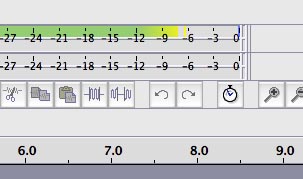
If you record with the meters buried in the red (to the right) or way on the left (-50 or so), you may create a permanently damaged voice track All these systems have sound meters because that’s the best way to make good, consistent, clear recordings
Once you make a good voice recording, you can apply filters and effects to it, make it louder or pretty much anything you want. If you damage the recording that’s very serious and people who do that spend a great deal of time in post production trying to rescue their show. Trying to make it barely adequate.
Heading for AudioBook reading? We have some interesting tools that can make reading audiobooks a little less painful.
Koz