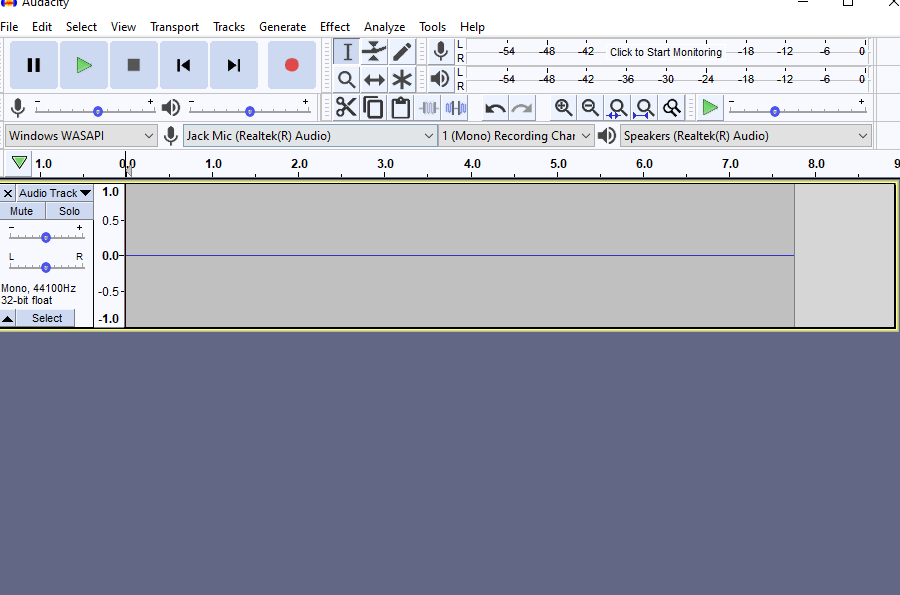I am using Windows 10 OS Every time I press record it just shows a solid line and does not indicate recording it doesn’t actually record any audio even though the mic for sure works.
Do you have an external analog microphone plugged-into the mic jack, or you trying to record from your laptop’s built-in mic?
With analog computer mics there are two different kinds of connectors for computers that have a combination mic/headphone jack, and computers that have 2 separate jacks. They are not interchangeable without an adapter. The combo jack needs a 4-conductor TRRS plug for the microphone connection. (Regular headphones work with both.)
I am using an external microphone, not computer built in microphone. The microphone is connected to a sound mixer, its a wireless hand held microphone in a church setting, if that helps.
That’s another problem… For it it to work properly you need a line input. The line-level output is about 100 times stronger than a microphone signal.
Regular soundcards on desktop/tower computers have line inputs but most laptops only have line-in mic-in and headphone-out.
You can get a USB audio interface with line inputs. The Behringer UCA202 is popular and inexpensive. Or there are higher-end interfaces with switchable mic-line inputs. These audio interfaces work with stage/studio mics with XLR connectors, probably like what you have plugged into your mixer. They don’t work with “computer mics”.
friendship said…
“I am using an external microphone, not computer built in microphone. The microphone is connected to a sound mixer, its a wireless hand held microphone in a church setting, if that helps.”
So what you are saying here is you are NOT recording from a Mic at all.
You are recording the audio output of the Mixer… What is its output type… Lineout.???
What have you it plugged it into on your Windows PC… If the Mixer output is Lineout then PC socket would need to be LineIn…??
Also get it working in Windows first by checking your windows sound settings. You should should see the blue bar in windows settings move up as it detects audio input.
You could try Windows Mixer in the Sound Control panel settings. and set Audacity to it.
Try Audacity setting to see what devices it sees. Also try Windows Direct Sound.
In Audacity click the mic on the level meters and Start Monitoring, you should see the green bars if audio is detected.
But since you’re getting nothing I’m guessing you have the wrong connector and I’m guessing your computer has the mic-headphone combination jack instead of a separate microphone input.
The microphone input should “work” if you get an electrical connection but you won’t get good quality.
Some screwy things can also happen if the mixer has a balanced XLR output.
Yes,…And… Forget about the Mixer Unit until you get Audio of some sort working Within windows on your PC. … and also forget about Audacity until you get Audio in windows working.
Is your PC a desktop PC or Laptop… Have you an inbuilt Mic
Check your windows settings in Windows 10 settings and for more specific checks, Search Control Panel on the windows Task bar and go to Sound settings and see what is listed here and enables and working.
Also Check Device Manager in windows…should not be ant Yellow Question Marks or Red X’s
When working OK in windows then open Audacity and see what devices and Host you have listed.
Try each one and see what happens…
Regards testing Linein socket…even a simple Audio 3.5mm cable plugged in and touching the pins with a metal object, screwdriver etc should give a small blip on the screen track or movement of the blue bars in windows settings… or … hold the pins tightly and you should hears “hummm”
This topic was automatically closed after 30 days. New replies are no longer allowed.