For this recipe you will need:
One installation of Audacity,
One Equalization effect (“Draw Curves” mode)
One “EZ-Patch” plugin.
The EZ-Patch plugin can be downloaded from here: EZ-Patch
Installation instructions for the plugin are here: Missing features - Audacity Support
I can see from your EQ settings that you have correctly worked out that the bones clicks are mostly above 3000 Hz.
For more precise EQ settings use the “Draw Curves” mode.
What I did in this case was to split the music into two frequency bands - one above 3000 Hz (with the clicks), and one below 3000 Hz (very little “click”).
- Select the entire track, then Ctrl+D to duplicate the track.
- Select one track and use the Equalization effect to isolate the high frequencies.
This is the EQ curve I used:
- Select the other track and use the Equalization effect to isolate the lower frequencies - I expect that you can work out the curve to do that - to make the “cross-over” point match precisely, remove the -120 dB point by dragging it off the edge of the graph - leave the 0 dB point where it is, then create a new -120 dB point to pull down the high frequencies.
The rest of the process is only on the high frequency track.
-
Switch the high frequency track to Spectrogram view (see: Audacity Manual)
The clicks are clearly visible. -
Select one of the clicks, plus enough audio to the left of that for “patching”, then apply EZ-Patch to “patch” over the click.
Try these settings:
- First half
- Both channels
- 20.00%
Here is an example selection before patching:
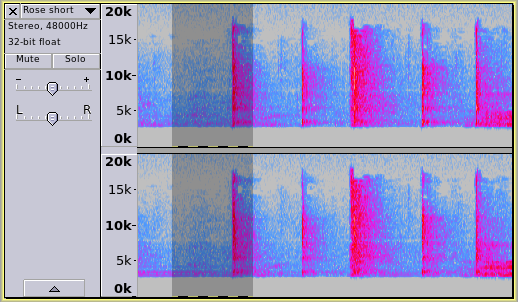
and after patching:
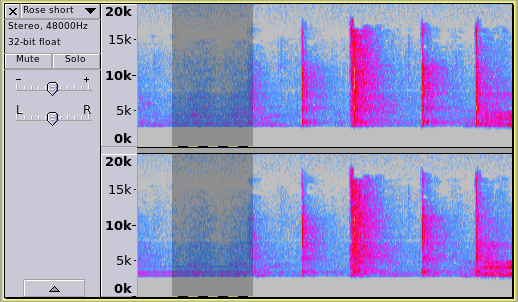
6) Repeat selecting and patching for every *&%^#! click on the track.
- Export the finished track. Both tracks will automatically be “mixed” back into one track when you export.
