I have a sound track 91 db loud. I put compression on to make the loud and soft sounds even up but the over all sound track is rendered much louder than the 91db I started with!
After compression, how do I accurately determine how much louder the track has become? Are there any gauges on Audacity to know this and most importantly, how do I volume down to exactly the 91 db, I am wanting it to be?
Thank you.
How did you measure 91dB? If you can measure it again you can adjust it down by the dB difference by entering an negative -dB value into the Amplify effect. …If it’s now 100dB, simply reduce it by 9dB (Amplify by -9dB) and you’re done!
the over all sound track is rendered much louder than the 91db I started with!
That’s normal. It happens if your compressor adds make-up gain. That’s how compression is most-often used… Compression typically “pushes down” the loudest parts and then you can bring-up the overall loudness without clipping the peaks. If your chosen compressor allows you to turn-off make-up gain, compression will bring the average down a little, and the peaks &loud parts down more.
91dB is a probably a ReplayGain SPL number (acoustic loudness). There is a reason for using an SPL level. When the equal loudness curves are taken into account, you need to know the listening level if you want to match loudness. There is a [u]ReplayGain plug-in[/u] for Audacity, but I think it uses a digital reference instead of an acoustic SLP reference.
The digital dB reference of 0dBFS (zero decibels full scale) is the “digital maximum”, so digital dB levels are normally negative. The acoustic SPL reference is approximately the quietest sound humans (with normal hearing) can hear. So, SPL levels are normally positive.
SPL levels and digital levels are not calibrated because we all have a volume control and some speakers & amplifiers are louder than others and it depends on how far you are from the speakers, etc. But, there is a correlation - If you reduce the digital level by 3dB, the acoustic level will also drop by 3dB.
And, there is a standard ReplayGain calibration/calculation (as long as the equal loudness curves are taken into account) so it’s a “simple subtraction” but I don’t know what the calibration factor is… The 87dB ReplayGain standard is somewhere around -20dB digital. (That’s NOT a peak level, it’s a frequency-weighted RMS level.) But as above, you can’t know the true SPL level from the digital level unless your system is calibrated.
Once you’re inside the computer, the dB levels are pretty “simple.” Overload is Zero and the volumes get quiet in negative numbers from there. For example, audiobook quiet background noise should be -60dB or quieter.
Outside the computer, Sound Pressure Levels are measured with, oddly enough, an SPL meter such as this one Radio Shack used to carry.

That one starts at zero where you can’t hear anything and gets louder in positive numbers. Jet taking off is +130dB, etc.
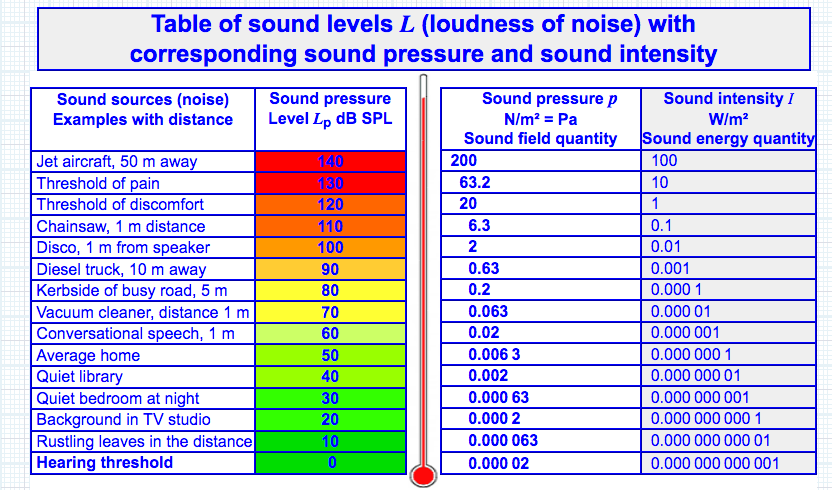
The problem is there’s no fixed relationship between the two systems. That’s why we wanted to know where you got your numbers from.
We should note here that nobody has proved to us that the SPL app on a phone works OK.
I’m just sayin’.
Koz
I am restoring a movie sound track:
First, I load the movie onto Xmedia Recode and set the Audio to peak at 91.0 db’s.
(I also sharpen and treat the picture.)
Then, I strip the audio track from the movie and load it onto Audacity; and set the compressor. I have chosen to do this because, in it’s natural state actors voices are too soft and back ground music and sound effects are too loud. I am trying to even them up, somewhat, using Compressor.
Unfortunately, Audacity does not make clear by how much the sound signal loudness has increased after compression(?) That is why I was hoping there would be a gauge or some kind to show how much above the original 91.0db, it has increased(?)
All I can do is to dub the audio back onto the movie; load it onto Xmedia Recode; set the video output to ‘Copy mode’ ; set the Audio to ‘Audio Analyse’, to test it’s volume and Re-encode the sound-track once more to 91.0db!
Life would be a great deal easier, if only Audacity could display the level of the audio in a numerical form, like Xmedia Recode does!
there would be a gauge or some kind to show how much above the original 91.0db
Probably not, because there is no 91dB inside Audacity.
You can gauge a loudness change by measuring before and after RMS. Select the work and Analyze > Contrast > Measure Selection. Loudness and RMS correlate reasonably well. Then do it again later. Convert in your head. "If the original was 91dB and Contrast says -20dB, and the new value is -15dB, then…
I am restoring a movie sound track:
If it’s a surround track, the dialog would be carried in the Center Channel. Almost always. It may be possible to cleanly remix Surround with a louder dialog without going through all that compression business.
Etc.
Thank you for writing and all of your help.
I have just made a discovery, which I hadn’t noticed before, and I would like your confirmation, please.
Below the Compressor there is a tiny box, to be ticked, (On), which says “Make-up Gain for 0db After Compression”.
If I am reading this correct, it seems to be saying that after Compression, the Gain WILL NOT rise up! In other words, if my audio track is 91db to begin with and I use Compression, then the audio track will still be 91db once Compression is completed! Is this correct, please?
Your audio track is not 91 dB.
The “track” shows the “signal level”, and should always be less than 0 dB. A signal level of 0 dB is full track height, and is the absolute maximum possible signal level for integer format audio (such as an ordinary 16-bit WAV file).
How “loud” the signal will play, depends on your playback equipment. If you turn down the volume on your amp all the way, then the track will play silently, regardless of how big or small the signal is.
When that option is selected, the effect “normalizes” the processed signal to a peak level of 0 dB. That is, the compressed signal is amplified so that the maximum peak level is 0 dB (full track height).
I think you must be misinterpreting the Xmedia Recode instruction, because that make no sense. If the audio signal peaks at +91 dB, it will be massively distorted. If that “91.0 db” (the correct abbreviation for decibel is “dB”) refers to “sound pressure level” (how loud it sounds), then that makes no sense because software has no way of knowing how high or low the volume is set on your amplifier, or how efficient you headphones / speakers are.
I am pretty sure that vinckles is talking about the same thing that WaveGain, MP3Gain, and Audacity’s ReplayGain plug-in does.
I was using WaveGain to level my music files until I discovered Audacity’s ReplayGain plug-in which does the same thing, but it does it inside Audacity. It levels the perceived sound of the tracks instead of having to run to the volume knob each time the track changes. The Default setting for all of those programs, or plug-ins is to level at 89dB. Each has a way to adjust that level to what you prefer. WaveGain makes changes to the file that can not be undone unless you save an original copy before applying, but it does offer a “Just Calculate, don’t apply” option that writes the adjustments needed to a text file without messing with the original file.
WaveGain only works with Wav Files
MP3Gain only works with MP3 files
and Audacity’s ReplayGain plug-in will work with any file that Audacity will open, that I have found.
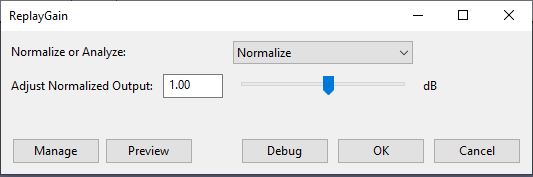
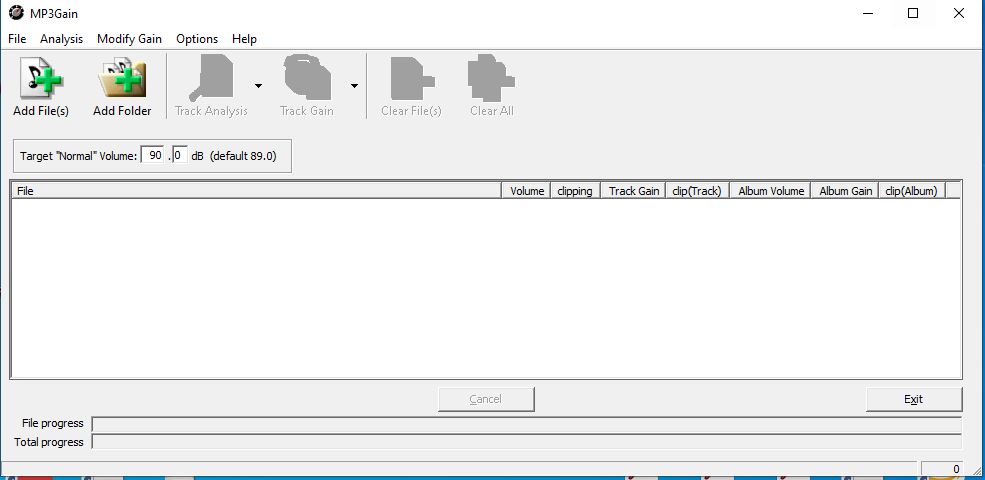
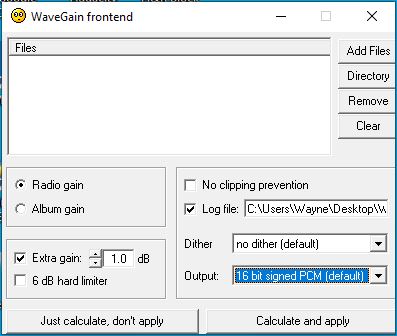
Perhaps I can offer some clarification about this.
The 89dB reference level refers to “Sound Pressure Level” when the audio is played on a SMPTE RP 200 calibrated system.
(See: ReplayGain - Hydrogenaudio Knowledgebase)
If the playback system is not calibrated, then the actual loudness could be anything, but the point is that all music that has been normalized to the same ReplayGain level should sound about the same loudness when played on the same system without changing the playback volume.
That’s correct for mono / stereo tracks. The plug-in does not support multi-channel audio.