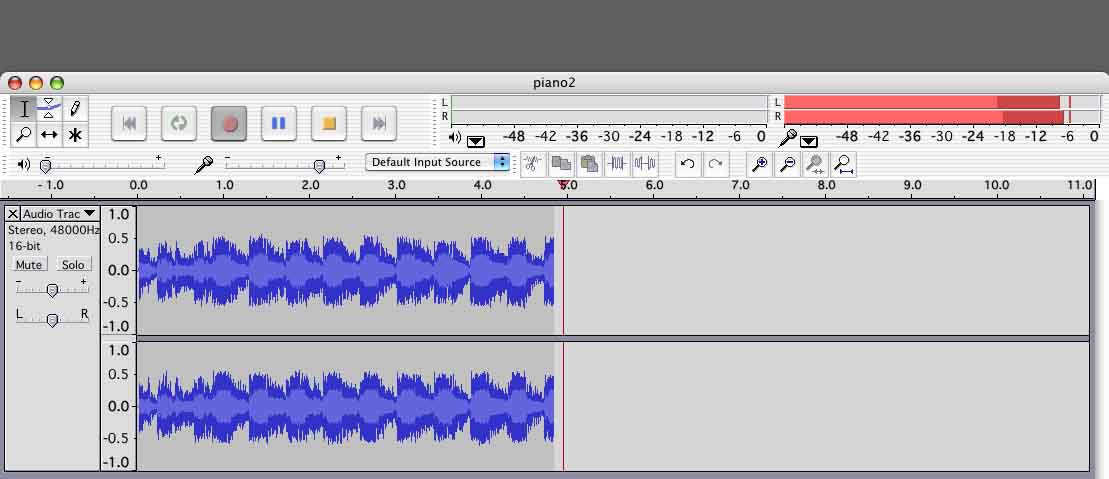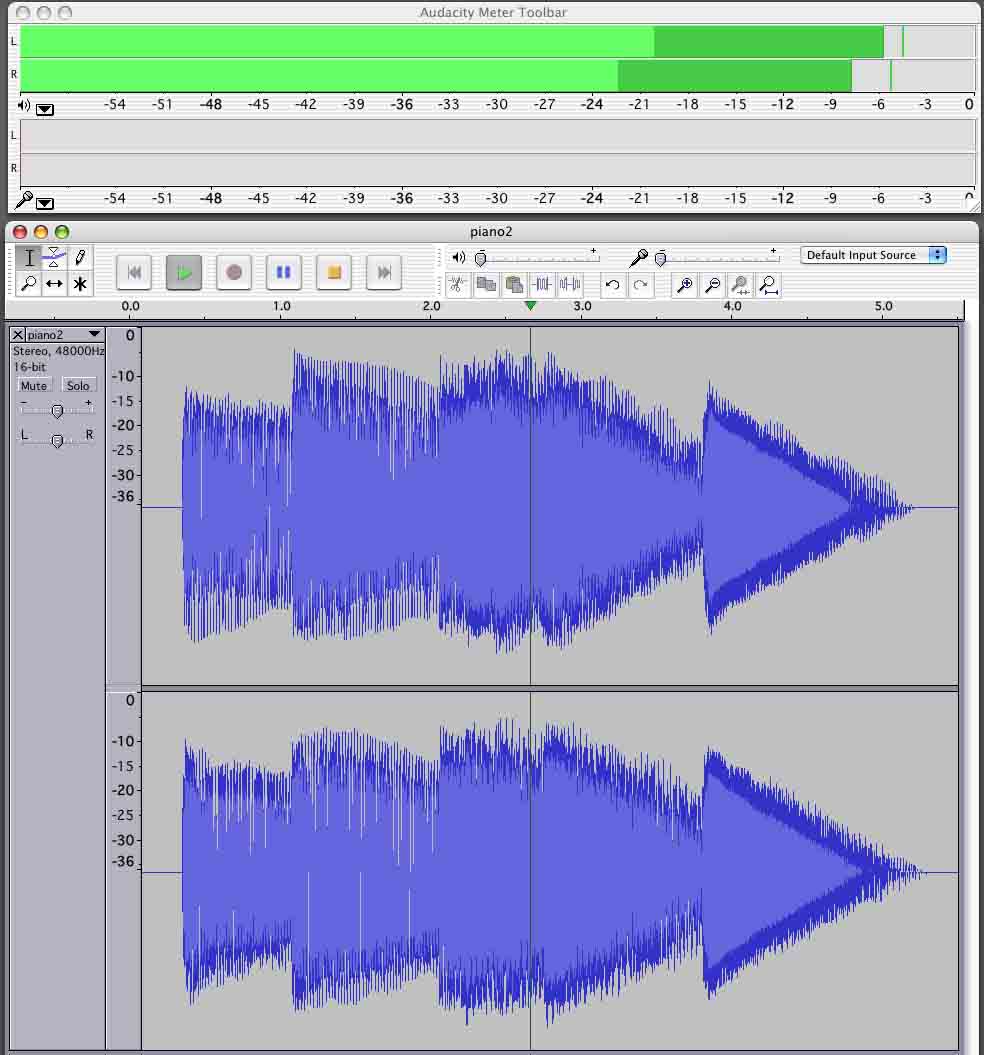Audacity 2.0.4; Windows 8.1 Audio Book, 50 chapters recorded separately. Consequently, volumes are all over the place. Is there a global fix? Thanks.
Try a FREE application called [u]The Levelator[/u]. The Levelator is no longer supported, but it may run on Win8.1.
If that doesn’t work, you can [u]WaveGain[/u] (assuming you have WAV files).
Note that WaveGain (and the other ReplayGain related applications) will tend to reduce volume since lots of quiet-sounding files are already normalized (maximized) and the only to match volumes is to reduce the volume of louder sounding files. And, these applications are trying to match an unlimited number of files to a universal volume, so it doesn’t know if after volume-matching all of the files could be boosted by the same amount.
If you have to do it manually…
Start by running Amplify with the default setting (for “maximized” 0dB peaks) on all 50 files. Then all of your files will be “maximized”.
If the files don’t have equal volume (loudness doesn’t correlate well with the peak level) choose the quietest sounding file as your reference. Then use the Amplify effect to reduce the volume of the louder files to match (by ear).
For an audio book you may need dynamic compression to get good-strong constant-volume. Virtually all professional recordings have at least some dynamic compression. This will take some time and experimentation… It’s not something you can easily automate (although that’s one of the things The Levelator tries to do). There are a few other threads on the forum about creating audio books, so you might do a search.
Also the height and extent of the light blue in the waves is a rough guide to how loud it will sound. The light blue is the average (rms) volume.
Gale
You may want to give a try to my plug-in that was discussed here:
That thread was intended to discuss a problem with Audacity 2.0.5 (fixed in v2.0.6), which you can ignore for now. But I think the plug-in may be suitable very well for your use case!
(Unlike simple “normalization” or “amplify” functions, this pulg-in will not apply the same gain to all samples in the file. Instead “quiet” parts will get more gain than “loud” parts, so the volume will be “harmonized”)
Consequently, volumes are all over the place.
They should not be. You can use the Audacity volume meters to guide you when you’re making a recording. Click on the right-hand side of the meters and pull sideways. They will get bigger and bigger and easier to see.
This illustration is of a perfect recording with the volume peaks around -6. If you do that every time, you can separate your recordings by weeks and still create performances that fit into each other. If they don’t, you can fix them with non-exotic, ordinary tools.
If you wish, you can detach the meters from Audacity and make them even bigger still.
That’s a little extreme, but you get the idea. You should not be starting Audacity and then ignore it for the rest of the show. When I do recordings, I use the meters on the mixers and closely coordinate them with Audacity so I don’t have to watch both.
The down side of creating a chaotic show is we may not be able to bring it back. If you have a portion of the show that’s really low, it’s going to be noisy and hissy when it recovers. So even if the voices match, the hiss will go up and down with the cuts.
This is a little rough to see, but the lights on the mixer track with the Audacity lights on the laptop which have been expanded.
Koz
Thank you all for your thoughts and suggestions. I will look into the suggested programs. Of course I can do it manually trusting my ear, but the idea I might be able to automate the process is appealing. Thanks again. Cheers!