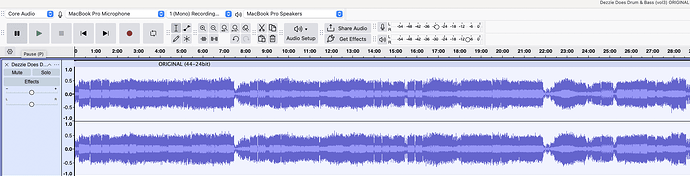Hi All,
I am a noob and hope I am committing a stupid schoolboy error you can all laugh at.
Short Version:
I have an issue when exporting to WAV format from Audacity.
Audacity seems to apply what looks like a compressor to the exported wav file.
The original mixed down track in audacity has varying volumes which frequently go up to 1.0.
The exported wav (opened in audacity), is flattened and doesn’t go above 0.5. (Looking at the waveform).
(I am using complete overkill export settings of 44hz-16/24Bit, as computer is powerful and space not an issue).
The gain is set to zero, which was one thing I could find while googling the issue.
This isn’t just a volume issue, the export volume dynamics have been compressed or normalised.
This was not expected behaviour? (I expected the same varying volumes in my export).
Why has Audacity done this?
What am I doing wrong.?
Is Audacity using a previously used effect cached somewhere?
Quick Note:
Originally tracks are mostly wav files compiled into a DJ mix.
18 tracks - mixed and rendered into one track.
I am selecting the mixed down single track and exporting to wav with high settings.
I have not used any other effects accept amplify on individual tracks to roughly level the volumes.
No other effects have been used anywhere!
I simply wanted the original raw mix exported to audition on another system.
My first post, I will try and add some screen shots to help.
Long Version:
I am a noob, so please forgive me.
I have tried to provide as much info as possible.
History:
I recently did a mix where I used so many effects on the original tracks (and the mixed down track), the quality was destroyed.
Distortion occurred, top and bottom end was lost and mids were painfully screechy to listen too.
Essentially a big pile of poo.
Research identified that no effects should be applied until the end, but amplify was safe.
New Mix:
I have compiled an hour long DJ mix of 18 tracks.
This time, the only effect used on the original tracks was amplify, to roughly level all the volumes.
I then selected all tracks and used “Mix and Render to new Track”.
(Note: Original tracks were mostly wavs purchased off beatport and Juno. You can hear the quality drop with the couple of MP3s I used, but this was expected).
The new mixed down single track has massive varying volumes, but this was expected.
The volume has also increased where 2 tracks mix/overlap.
A known issue, but expected behaviour and no clipping.
The waveform is spiking up to 1.0 in places, especially during mixes (but no clipping).
I know I should leave more headroom, but bear with me….
I then selected the new single mixed down track (with everything else muted).
Selected “export selected” and exported as wav (44hz-16bit).
(Reminder: No other effects have been used).
A new wav file was created, so I opened it in audacity to check it out.
When looking at the waveform I can clearly see its been flattened, like a compressor has been applied during export.
The spikes have all been reduced to roughly 0.5, and the waveform is very flat for the whole hour.
The central light purple part has not changed, but the dark purple spikes have reduced from 1.0 to 0.5
This was not expected behaviour?
Why has Audacity done this?
What am I doing wrong.?
Playback:
I wanted the raw unprocessed original varying volumes mix exported to wav.
I was then going to compress the mix and export again.
This is so I could compare the 2 exports and identify/expose the audio differences.
Sadly (without sounding like a knob), I have an audio system that will reveal audio differences between low quality mp3 and lossless.
Original Track