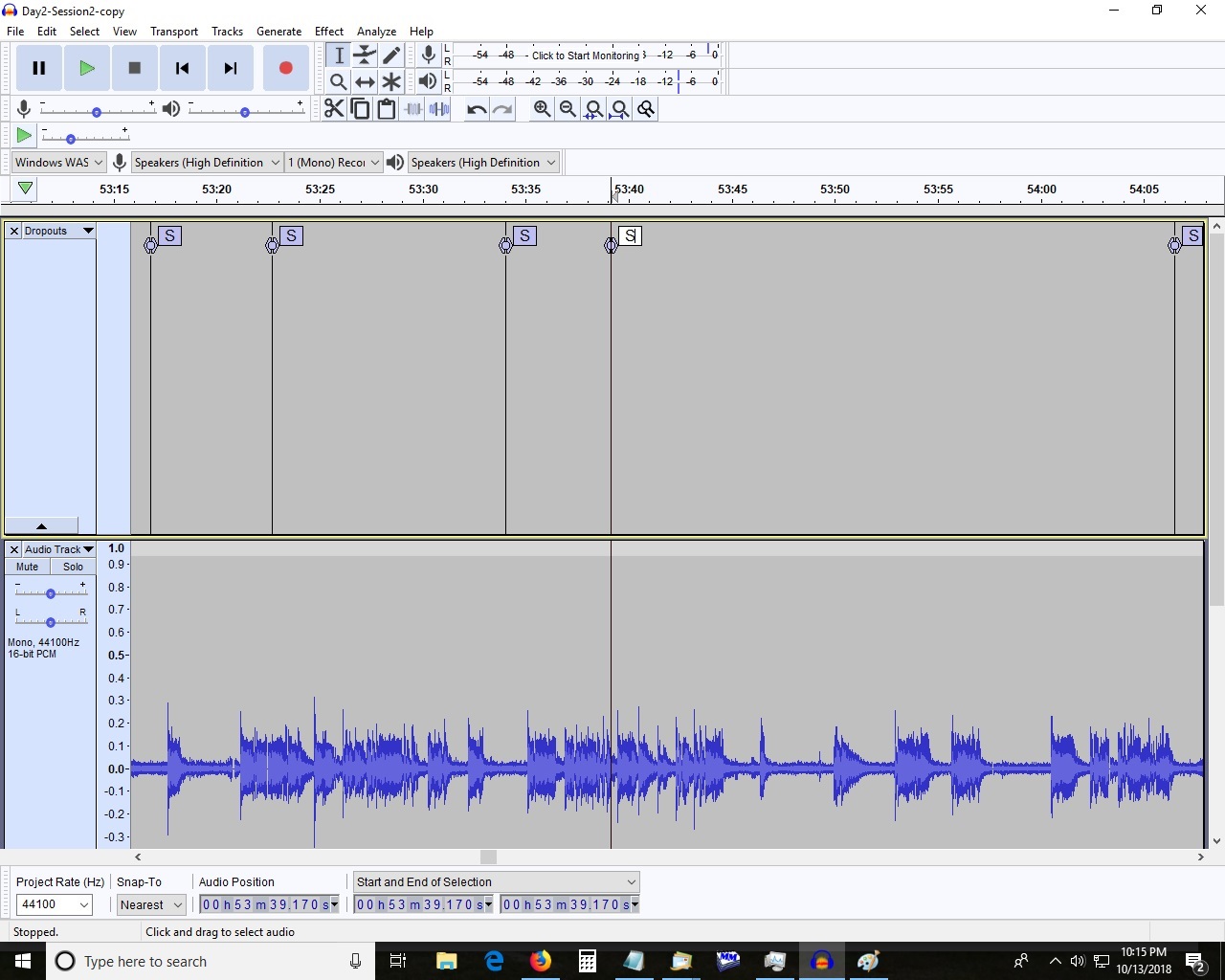I am using Audacity 2.2.2 and recording streamed voice on windows 10. I have Dropout detection enabled and get a multitude of drop out labels and symbols as shown on the attached print screen.
My question is: now what? How do I use this information? What does the letter ‘S’ mean? If I right click on the letter ‘S’, a drop down box appears identifying the track, label, start and end times, etc. with various options. In most cases, zooming in on the time noted for that drop out there doesn’t appear to be any breaks in the sound waveform.
Can someone please direct me to a manual, tutorial, or forum that explains this more thoroughly?
I have searched the manual, tutorials, videos and the forum and cannot find an answer. Most video tutorials are for basic editing and do not address my question.
Thank you for any help you may be able to provide.