Windows 10 Audacity 3.1.3
I am chopping a set of three-hour stereo MP3 tracks into roughly 20-minute chunks.
I suspect that AutoDuck is the way to go Fade out to background and fade back in.
The manual reads “Deselect the track that is to act as the control track” but how do I de-select?
The manual reads “Selecting / deselecting tracks using the mouse”, but since I have only one (stereo) track, the Ctrl-Select trick deselects my one audio track.
From the menu I choose Tracks, Addnew, but am offered four choices: Mono, Stereo, Label, Time - but not “Control”.
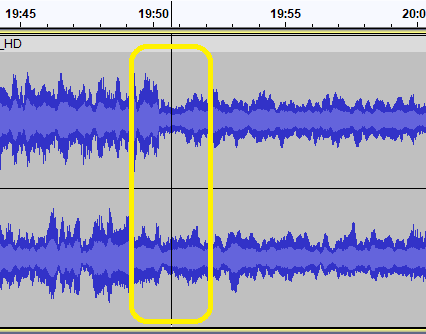
Here is a three-hour track, and I have marked in yellow a region where i want to fadeOut and then fadeIn over a two-second period. Once the fadeout/in is made, I will Cut the track and export it to a smaller 20-minute chunk, and proceed another 20 minutes up the original (but now reduced) track.
I feel sure that I have misinterpreted the manual somewhere along the line, and would appreciate a click-by-click guide to get me from my selection of two seconds to the point where I can navigate the AutoDuck dialogue box.
Thanks for any guidance
Chris