W 10
Audacity 2.1.2
Manual is not too clear on how to cut songs from different tracks and paste into one new track. Any help?
Thanks
Copy & Paste , just like a word-processor.
Select the audio you want to copy, press “Ctrl”+“C” to copy it.
Then move the cursor to the track where you want to the copy to go, press “Ctrl”+“V” to paste it in.
If you need to create a blank track to paste the songs into, see Tracks menu, “Add New”.
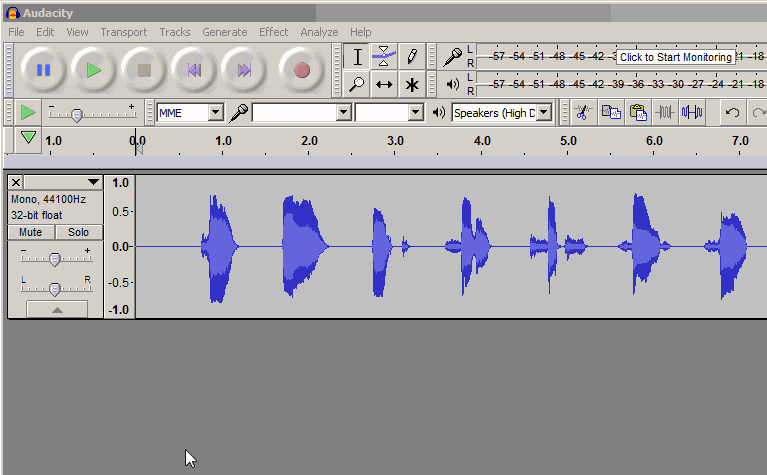
A couple of hints to avoid clicks/pops & glitches…
Use a crossfade (fade-out, fade-in, and overlap) where the tracks join. That can be a few milliseconds so it’s not noticeable, or longer if you want to hear the overlap. For short crossfades you’ll have to zoom-in but you’ll probably want to zoom-in anyway.
Of course, it’s also OK to have a (short or long) fade-out/fade-in with silence in-between.
If you want to make a “DJ style crossfade” between tracks, typically there is no actual fade other than the “natural” fadeout of the first the song. It’s just an overlap during the fade-out/end of the first song.
If you don’t fade, cut on the zero-crossings (not in the middle of a “wave”).
Where you overlap the tracks will be summed (mixing is done by summation) so be careful with the levels to prevent clipping (distortion), especially if you don’t fade.