Hi I am not sure where to post this question, I am trying here, hope it is the right place>
I wonder if someone can help me in this urgent problem?
After I recorded an audio file, I was trying to save it as Audacity project, as I always do first, not it, directly into my flash memory drive, as I always do.
I have done this several times before, but this time when I was saving it, since I was in a hurry, and it was taking its time, I decided to cancel the saving process, when I tried to open the memory stick to edit the file, all the files that were already saved in it, their names had turned into gibberish names, some language that I cannot understand, made of symbols. And I could not open the drive any longer. And the error that comes up when I try to open the drive says: I need to format the removable disk before using it, but when I try to do , it says it is not possible because it is not a new disk and then it says: the VOLUME in the disk may be corrupted, which I do not have a clue of what it means. I never formatted my disk prior to use it, I just used it to save docs and MP3
and it got corrupted somehow…, after I was trying to save an Audacity file, which has never happened before. Can you recommend a good FREE removable disk recovery software i can download to resolve this problem? I tried two already and nothing happens, they cannot find any file to be recovered in that disk, at all
what else can I do, please help
Thank you
Please do not double post to other users’ unrelated topics. I deleted your duplicate post and started a new topic for you. All you need do is go to Windows - Audacity Forum and press the New Topic button top left, and post once only.
You should never interrupt saving on a removable flash drive. ![]()
What is the make and model number of the flash drive?
Are the files you mean the Audacity AU data files, usually 1 MB each?
Is Audacity still open? If so, save or export to your C:\ (hard drive).
Try Windows Start Menu, then Run. Then type:
chkdsk /f <drive letter of your drive>
Press ENTER or click on OK.
So if your flash drive was D:, you should type
chkdsk /f d:
Gale
I did not know that I should not interrupt saving files into a flash drive, sorry
The project I was able to save it, because as you know Audacity always allows to recover files that were not saved properly.
It is the previous Audacity projects that I have been working on for several months, and that I still need for a final project, that were all stored in that flash drive, the work of almost one year. My flash drive is a Kingstone (make) and can store 16 GB. Is that enough info or do you need otehr info about the kind of drive?
I think the Audacity projects saved in it were all small though
I have tried 2 different free software to recovery disk and so Audacity projects in it, but for some reason they did not do anything, did not even find any deleted files in the disk
I am going to try your prompt commands see if I am able to
If not , do you know of any effective software online I can can download to do the work?
Thanks a lot
It depends what you did. You should always use the “Safely Remove Hardware” icon in the system tray and wait until Windows tells you it is safe to eject the drive. Did you do that?
If it’s a flash card Kingston have their own recovery tool for that. If chkdsk does not help, identify your drive or card here: http://www.kingston.com/en/support/technical/search and ask them to help you.
Gale
Thank you so much for the replies.
I will try their support.
I did also do type this “chkdsk /f F:” …since it seems the drive name is F, in the Start Program window at the bottom of menu and pressed enter, what am I supposed to do after that? Nothing happens, just a series of 5 items shows up when I click on each it asks me how I want to open this program?
But I am sure you meant something else? What do I do after pressing Enter?
Could you let me know?
I think it may be working
Thanks a lot now
Anna
Assuming you are still using Windows 7, press the Windows key, then in the Search box, type:
Run
“Run” should appear at the top of the list as a link. Click the link to open “Run”.
Here is a better command you can put in Run that will keep the command window open after chkdsk finishes. Just paste this into the Run window:
cmd /k chkdsk /f f:
then press the OK button or hit ENTER.
Gale
Thank you for the detailed reply
Yes Windows 7, yes I did put RUN in the search box and then pressed enter, then I typed this: cmd /k chkdsk /f f: in the Run box and pressed Enter
I would like to know how this helps me in trying to open my corrupted drive? I am sorry I still am not clear about, what do I do next?
Because when I do this, the little blackboard “Command prompt” opens up and then?? What am I supposed to do with it?
Do you want me to type in there the same : cmd /k chkdsk /f f:cmd /k chkdsk /f f: ? and then press enter?
Is that what I am supposed to do after the Command Prompt opens up?
Or the Run window should open my drive directly? I am confused, could you plz help??
I checked with Kingston, thanks for the link btw, but they do not do disk recovery services
Thank you so much
A
You don’t have to do anything. Windows will try to fix any errors it finds on the drive and output the result to the screen.
It does not repair files that are damaged. However if files displaying incorrectly is due to corruption of the file system, chkdsk will correct that.
What was the result of chkdsk? If you find it easier, run this:
cmd /k chkdsk /f f: > C:\chkdsk.txt
When you see C:\Windows\system32> appear in the command window, the results of the test will be in the file “C:\chkdsk.txt”.
Gale
Hi and thank you
still nothing happens, I did the first step you posted in previous post, but the only thing that happens is that Command Prompt opens up empty and nothing happens
then I RUN this : cmd /k chkdsk /f i: > C:\chkdsk.txt
and in the screen shot I attached you can see the response, it says :access denied
I am sure this thing will work on fixing the drive problem but I still am not sure I am understanding how I can make it work, since the txt file where the result of the text are shown, does not even appear for me, I do not even get there, I am sure i am missing some steps?
How do I read the test in anyway? How do I find out if the problem is fxed in the drive after running this?
Thanks for your patience and help

Try opening an Elevated Command Prompt. Have a look at How To Open an Elevated Command Prompt in Windows 7
Just to note that when you have an administrator command prompt as Robert2 describes you will need to change the drive letter to f: for your case, so:
cmd /k chkdsk /f f: > C:\chkdsk.txt
I corrected the code snippet in my previous post.
Gale
Thanks again, yes, as I looked in Google, it seems that it is denying me the access because it wants me to RUN it as an Administrator it is asking me to run it at an elevated mode, as Admin, that is why it is telling me that access is denied. but now I did as you suggest, and now it says that this also is denied
So just to make sure I udnerstand,
1. first I open the Run window
2. in the Run window I type exactly this: cmd /k chkdsk /f f: > C:\chkdsk.txt where the letter of my drive is F
3. then when the Command Prompt opens, I type this again this code in it, beside the Windows 32 or soemthing… : cmd /k chkdsk /f f: > C:\chkdsk.txt
4. Then, it is automatically fixed? or do I have to type an R (for recovery) somewhere, after this? And where? In the Command prompt or in the Run window?
5. Plz can you tell me how do I run this as Admni., because it is still saying I need to run it in the elevated mode as Admin, it is not recognizing it as Admin, even if i am doing exactly as you suggest, I must be missing a step or a window here, plz HELP!!!
Thanks a lot
There are various ways to open an Elevated Command Prompt. They are all explained at How To Open an Elevated Command Prompt in Windows 7
Here are the steps:
- Click Start → All Programs → Accessories
- Locate the Command Prompt shortcut and right-click on it.
- Click on Run as administrator. You won’t need a password if you are already logged into Windows as Administrator yourself.
Now here is a caveat from that page:
If the title says Administrator: Command Prompt then you’ve succeeded in opening an elevated Command Prompt. If the title says Command Prompt only, then something happened and you’re using Command Prompt normally.
In other words, an Elevated Command Prompt has “Administrator: Command Prompt” in its title bar. See attached picture.
When you have opened an Elevated Command Prompt, do as follows:
- Select, then copy the command-line suggested by Gale Andrews.
- Right-click the Elevated Command Prompt Title Bar, then choose “Edit | Paste”
- When the command is available within the window, press the ENTER key on your keyboard.
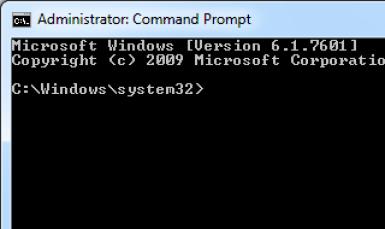
Just to add to what Robert2 said, if you open an admin command prompt from All Programs > Accessories it will open with the prompt saying C:\Users<whatever-your-user-name-is>. That does not matter, just to say it won’t look exactly like Robert’s picture. What matters is that it says Administrator Command Prompt at the top.
Also if you open the Command window first in that way, it will be less confusing if you enter the command without cmd /k, so:
chkdsk /f f: > C:\chkdsk.txt
If you add the cmd /k, the chkdsk file will be written but the command will appear to hang in the command window. If you paste and ENTER the command above, the prompt in the Command window will return to C:\Users<whatever-your-user-name-is> as soon as C:\chkdsk.txt is written.
Using the /f option as above tells chkdsk to fix any errors it can. As soon as C:\chkdsk.txt is written you can close the command window and look at the chkdisk.txt file to see what chkdsk did.
Again, all this is doing is fixing any file system errors there may be. But it’s the obvious first step.
Gale
Sorry for the delay, I kind of gave up since it did not work anyhow
So I have another question and I hope this is still the right place to post it:
I am trying to recover the files I lost in a different way:
Is it possible to remove the music from an already mixed (music +audio) audio track, which I saved in MP3 ( I lost the audacity file of the separated tracks in the corrupted drive) I only have the already mixed MP3?
If so, could you direct me to the tutorial link showing it or tell me the steps?
Thank you
Maybe you can suggest a VST Plug in that can help to isolate and keep the voice, when voice is through the whole track? I am sure there is a better place on this forum probably to post this question? Am not sure where??
I also saw that the inverter effect could work? Confused, please help
Thank you
Anna
See:
- http://manual.audacityteam.org/o/man/tutorial_vocal_removal_and_isolation.html
- http://wiki.audacityteam.org/wiki/Vocal_Removal_Plug-ins
If you use the 2.1.1 release candidate 2 http://www.fosshub.com/Audacity.html/audacity-win-2.1.1rc2.exe that has a “Vocal Reduction and Isolation” effect.
Gale
Hi
Thanks, how do I know if the voice is center-panned, I do not have any idea of what that means??
can you explain?
Also, the plug ins are very difficult and too technical to understand how they work, can you please direct me or suggest a video tutorial that shows how to use them or suggest which values I should choose once I download them?
Should I move this post maybe to a more appropriate location in this forum, where there are people who are experiencing same challenge and I can get further feed back?
Would you help me to move it or tell me where?
I apologize if I have not been able to find it
Thank you so much
A.
If the voice is not centre-panned, or if it is centre-panned but reverberation is added, it will not be isolated completely by the Audacity effects. You may (or may not) be able to obtain better results with VST plugins in that case.
We can only provide support with the Vocal Reduction and Isolation effect that is in Audacity 2.1.1rc2. Documentation for that effect is currently at http://manual.audacityteam.org/man/Vocal_Reduction_and_Isolation. Try with that first.
We cannot provide support for third-party VST plugins. Please ask for help from the authors of those plugins, who will be familiar with how they work.
I assume your tracks are stereo. If they are mono it will be almost impossible to isolate the voice.
Gale
Thank you Gale
I have tried both the Kn0ck 0ut and the Extra Boy plug in, there are infinite options, but I tried quite a few, playing with the sliders, all I get is mute
Is there a way I can attach you just a few secs sample of the track I need to extract the voice from? since you have more sound technical knowledge than me, you may know at least what the names on the sliders values mean and may actually know the right values to choose in these 2 plug ins?
I have done this in the past in this forum, with other different issues and I think it was Steve or someone else, they were able to resolve it quickly and send me back the right values?
Thank you
A