I’m interested in converting some WAV files to FLAC to reduce their size. But i’m unsure if audacity makes a lossless conversion (Things like Sample rate, dither, sample format). Please inform me about this. My settings are in the attachment.
(I’m using Windows 7 and Audacity 2.3.2)
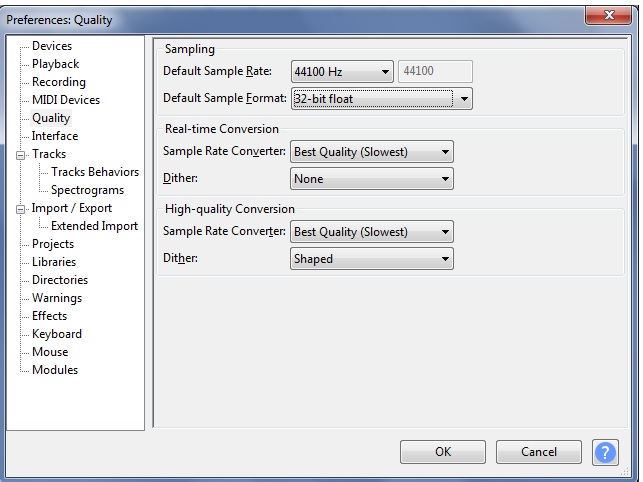
Assuming that you are only converting the file format (and not applying any kind of effects or processes), then you can get lossless conversion to FLAC by setting “Dither” to “None”. Leave everything else at defaults.
Remember to set Dither back to “Shaped” when you have finished, as this is optimal when modifying the waveform before exporting.
Thank you!
Hi,
I have the same problem, but I’m not sure what the correct procedure is, to do this.
Is it OK to “open with” Audacity in Explorer, then do file/export/audio, and then select “FLAC-files”?
Assuming that at both “Real-time conversion” and “High-quality conversion” (see above screenshot) I have chosen “Dither”=None:
Which export options (level, bit-depth) do I have to choose, in order to get a lossless flac?
I’d tend to choose bit-depth=24 bit, but is this always useful, for example, could it unnecessarily inflate the FLAC when the original WAV has less bit-depth?
Assuming that at both “Real-time conversion” and “High-quality conversion” (see above screenshot)
That only applies if you change the sample rate.
I have chosen “Dither”=None:
That’s correct for lossless.
Which export options (level, bit-depth) do I have to choose, in order to get a lossless flac?
Choose the same bit depth as your original file.
I’d tend to choose bit-depth=24 bit, but is this always useful, for example, could it unnecessarily inflate the FLAC when the original WAV has less bit-depth?
It probably won’t make any difference because FLAC is “smart”.
Hi, many thanks for your help!
That only applies if you change the sample rate.
Does this mean that if all I do is convert, I do not need to make any changes at all at “Real-time conversion” and “High-quality conversion”? (Or, how can I know if I’m changing the sample rate or not? I assume that if all I want to do is convert, then it doesn’t change?)
Choose the same bit depth as your original file.
Could you please tell me how I can find out what the original bit depth is?
Could you please tell me how I can find out what the original bit depth is?
[u]MediaInfoOnline[/u] will give you the details including the sample rate & bit depth.
Does this mean that if all I do is convert, I do not need to make any changes at all at “Real-time conversion” and “High-quality conversion”? (Or, how can I know if I’m changing the sample rate or not? I assume that if all I want to do is convert, then it doesn’t change?)
Right. If you simply open a file, Audacity will default to match the file’s sample rate. That’s shown as the “Project Rate” in the lower left of the Audacity Window.
All the answers in one post:
That will probably work, but the recommended ways to import a file into Audacity are either of these two ways:
- Launch Audacity, then “File menu > Import > Audio”
or - Launch Audacity, then drag and drop the file into the Audacity window.
Yes.
“File menu > Export > Export Audio” then select “FLAC Files”
but note that for bit-perfect conversion you must set “dither” to “none” before exporting.
The only setting in Preferences that you need to change is:
“High-quality conversion | Dither: None”
All other “Quality” setting should be default, as shown here: Quality Preferences - Audacity Manual
If your original WAV file was 16-bit (most WAV files are 16-bit), then “Bit depth” should be set to “16 bit”.
Standard Audio CDs are always 16-bit.
If your original WAV file was 24-bit, then “Bit depth” should be set to “24 bit”.
The “Level” setting does not affect the quality. Higher numbers may give slightly smaller file sizes at the expense of slower encoding. Normally you would leave this at the default “5” unless you have a specific reason to change it.
Normally you should choose “bit-depth= 16 bit” because most WAV files are 16-bit. Selecting bit-depth=24 bit when the WAV file was 16-bit just makes the FLAC file bigger with no difference in quality.
You can check file formats on this page: MediaInfoOnline - MediaInfo in your browser
Thank you Steve and Doug, those are indeed very helpful answers! Much appreciated! ![]()