I only just started using Audacity, and I am trying to use the “clip fix” or fix clipping feature (menu/effect/clip fix). I watched a few YouTube videos on how to use it, and how it will fill in clipped or peaked audio to sound better. Problem is, it doesn’t seem to be working for me. No matter what I do, it only seems to lower the portion of audio I select, not actually fix the clipping. I have attached two pictures, before & after to show you what I mean. Anybody have any explanation on what I’m doing wrong?
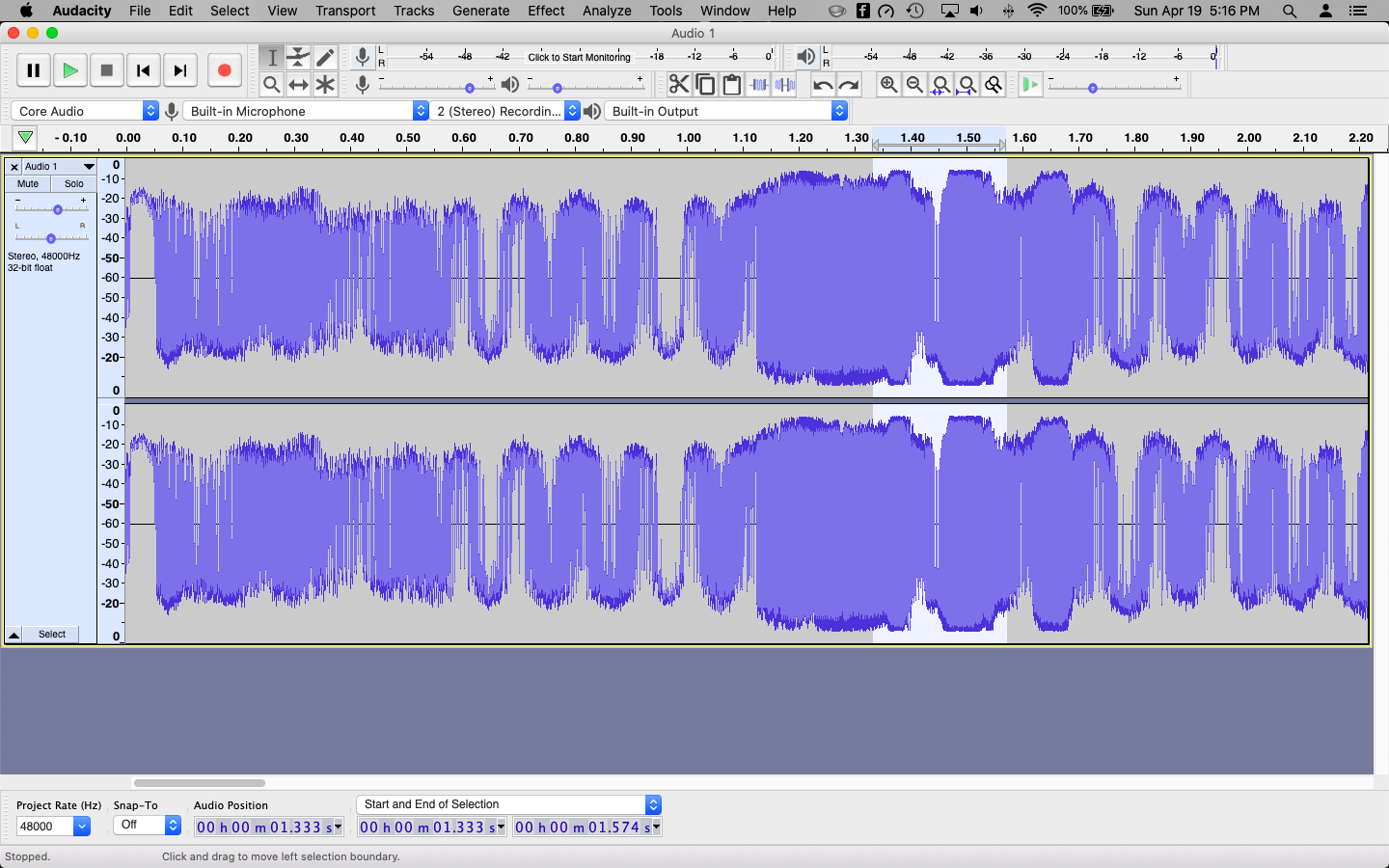
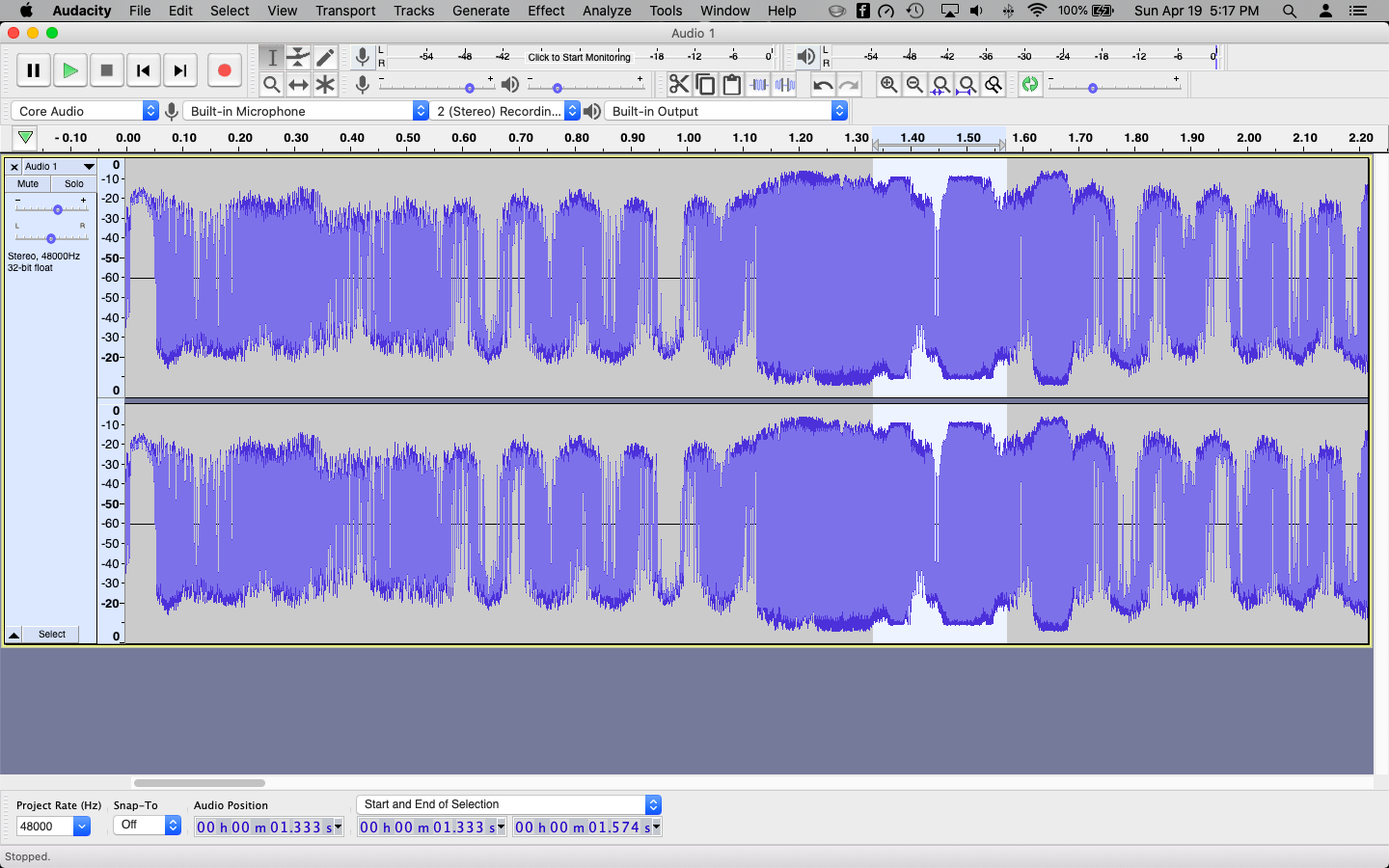
See that one thin red line? That’s what clip fix was designed to repair. Not many seconds of massive overload and distortion.
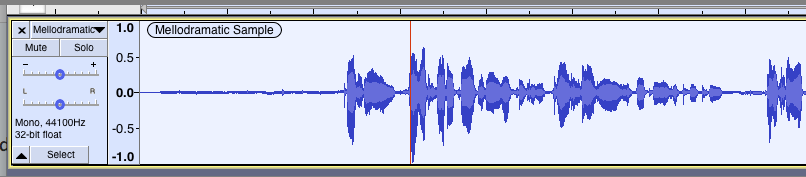
Clip Fix works by comparing the single clipped wave to the healthy waves before and after and makes a best-guess what the original wave may have looked like. Of course, the original wave didn’t fit, which is what caused all the problems in the first place, so ClipFix reduces the volume to make room.
I think you’re stuck with recording the show again.
Koz
Why are you in Waveform dB instead of straight Waveform? That can be deceiving because most of the valuable work is in the loudest 25dB of the show and that’s what Audacity displays in Waveform. It’s unfortunate it’s labeled in percent instead of dB, but maybe in a future release…
Anyway, in Waveform dB, the valuable work is smashed into the top quarter of the wav and it’s rough to see what’s really going on. Many sound errors are even a small fraction of that.
Koz
Even worse. I think you may be clipping at -6dB instead of 0dB. That, too is hard to see in Waveform dB. That’s a microphone operation or connection problem.
Koz
well for starters, everything I watched on YouTube showed these flat top audio clips being nicely rounded off so they sounded better… not sure what the “red line” is about. The YouTube videos show people selecting a portion of a clip (as I did) and going through the repair process. Also, just to address the DB thing, I exported this audio from FCPX where I had already reduced the audio. The original file and audio attached to it, shows the clipping. It was clipped at the source.
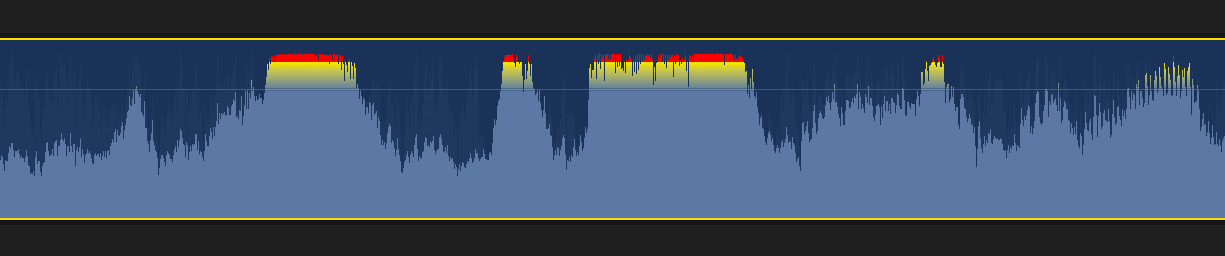
not sure what the “red line” is about.
That’s the timeline in Waveform display rather than Waveform dB as selected with the dropdown menu on the left. The red line comes from View > Show Clipping. At that instant, one tiny portion of the waves hit maximum or overload. Under those conditions, you have a reasonable chance of Clip Fix reconstructing the original waveform.
If you try Clip Fix on a show with massive overload or clipping, the best it can do is compare each tiny clipped waveform to the one next to it…which is also clipped. The only part of the app that’s working normally is the volume reducer which causes the overall waveform to reduce in size.
It was clipped at the source.
I exported this audio from FCPX where I had already reduced the audio.
What happens if you apply Clip Fix to the sound before you reduced the audio?
Koz
This is a badly mismatched microphone system which clips at the 50% mark or -6ddB.

According the Clip Fix, that’s not broken because the damage isn’t happening up at 100% where it’s expected.
Koz