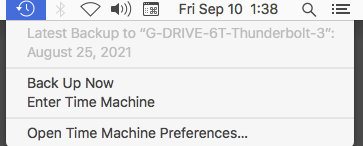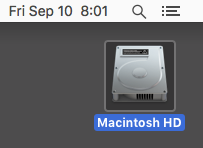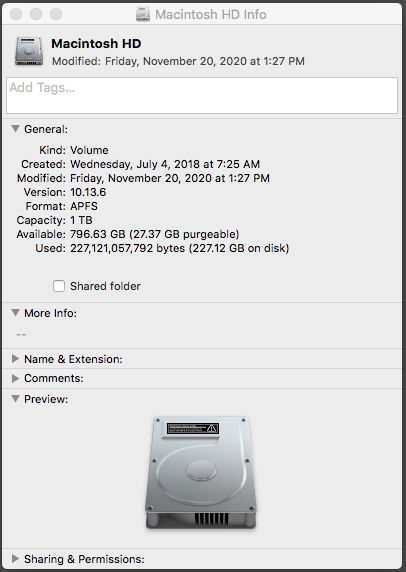@lazersaurus
You didn’t mention a time limit or deadline in your post. If there is one, you should put on your Producer’s hat and sort the best way to work around it.
If you have no backups or other safety files or work, then start the next show, after you figure out why the current one crashed.
CLOUD STORAGE
Are you using iCloud, Google Cloud, or other internet storage system? External hard drives? Household network storage? Audacity hates those. Audacity has to work with clean, fast, local, internal drives because it uses them as part of the real-time production process. It’s hard to match up musical rhythm and beats, for one example, when the backing track is coming from a cloud drive three time zones away and it takes it a half-second to do anything.
Are you filling up your hard drive? It’s easier to do than you think. For some edits, Audacity forms an UNDO point so you can change your mind and get rid of that effect or filter. But it makes the UNDO by saving a copy of the whole show. So it didn’t just memorize that little effect you did, it saved a copy of the whole two-hour podcast. Possibly many times.
Do you have a picture of your internal drive in the upper right corner of the desktop?
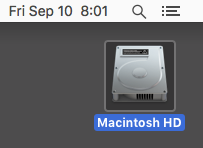
Right Click (or Control+Tap) > Get Info.
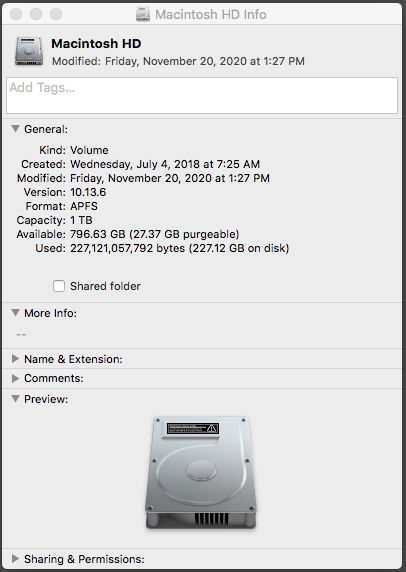
Look at that once before you start working, and then again when you get a good way into production. You can start getting concerned when Available starts sinking into the double-digit range, particularly if you have about a million other things running in the background. Most of that extra data goes away when you stop Audacity. Neither Audacity Projects nor the System saves UNDO.
That’s important. If you open up an Audacity Project, Edit > UNDO will not be available.
Do you keep Zoom in the background—or even active—while you’re working? That’s super not recommended. Zoom and others make real-time changes to your Mac sound services. It doesn’t tell you and you can’t stop it as long as they’re running. It’s possible for both Audacity and Zoom to want your microphone (for example) and Audacity is going to lose.
If you really offended the sound angels, you can close Zoom and it will leave some sound settings behind.
Koz