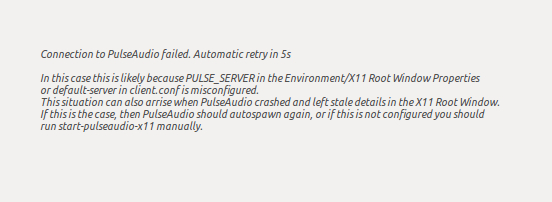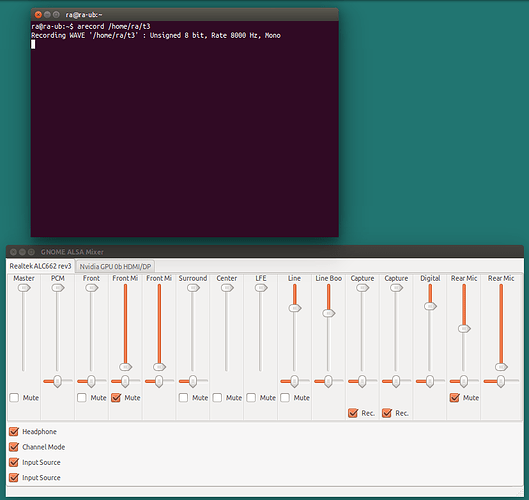OK, thanks for trying to help.
I presume that you want to record using the ALC662?<
I’d be happy w/ either.
What happens when you attempt to record?<
With ALSA, usually just a straight line without even static. With some device combinations, a lot of static with no stream being recorded. I’ve tried numerous device combinations, omitting microphone.
When PulseAudio was working, I’d usually have to spend a couple minutes trying different Pulse configs to get the stream coming through for recording.
Have you tried the ALSA command line recorder “arecord” to ensure that the device is working for recording?<
I’m unfamiliar w/ arecord; here’s what I got w/ arecord and then arecord -l:
ra@ra-ub:~$ arecord
Usage: arecord [OPTION]... [FILE]...
-h, --help help
--version print current version
-l, --list-devices list all soundcards and digital audio devices
-L, --list-pcms list device names
-D, --device=NAME select PCM by name
-q, --quiet quiet mode
-t, --file-type TYPE file type (voc, wav, raw or au)
-c, --channels=# channels
-f, --format=FORMAT sample format (case insensitive)
-r, --rate=# sample rate
-d, --duration=# interrupt after # seconds
-M, --mmap mmap stream
-N, --nonblock nonblocking mode
-F, --period-time=# distance between interrupts is # microseconds
-B, --buffer-time=# buffer duration is # microseconds
--period-size=# distance between interrupts is # frames
--buffer-size=# buffer duration is # frames
-A, --avail-min=# min available space for wakeup is # microseconds
-R, --start-delay=# delay for automatic PCM start is # microseconds
(relative to buffer size if <= 0)
-T, --stop-delay=# delay for automatic PCM stop is # microseconds from xrun
-v, --verbose show PCM structure and setup (accumulative)
-V, --vumeter=TYPE enable VU meter (TYPE: mono or stereo)
-I, --separate-channels one file for each channel
-i, --interactive allow interactive operation from stdin
-m, --chmap=ch1,ch2,.. Give the channel map to override or follow
--disable-resample disable automatic rate resample
--disable-channels disable automatic channel conversions
--disable-format disable automatic format conversions
--disable-softvol disable software volume control (softvol)
--test-position test ring buffer position
--test-coef=# test coefficient for ring buffer position (default 8)
expression for validation is: coef * (buffer_size / 2)
--test-nowait do not wait for ring buffer - eats whole CPU
--max-file-time=# start another output file when the old file has recorded
for this many seconds
--process-id-file write the process ID here
--use-strftime apply the strftime facility to the output file name
--dump-hw-params dump hw_params of the device
--fatal-errors treat all errors as fatal
Recognized sample formats are: S8 U8 S16_LE S16_BE U16_LE U16_BE S24_LE S24_BE U24_LE U24_BE S32_LE S32_BE U32_LE U32_BE FLOAT_LE FLOAT_BE FLOAT64_LE FLOAT64_BE IEC958_SUBFRAME_LE IEC958_SUBFRAME_BE MU_LAW A_LAW IMA_ADPCM MPEG GSM SPECIAL S24_3LE S24_3BE U24_3LE U24_3BE S20_3LE S20_3BE U20_3LE U20_3BE S18_3LE S18_3BE U18_3LE U18_3BE G723_24 G723_24_1B G723_40 G723_40_1B DSD_U8 DSD_U16_LE
Some of these may not be available on selected hardware
The available format shortcuts are:
-f cd (16 bit little endian, 44100, stereo)
-f cdr (16 bit big endian, 44100, stereo)
-f dat (16 bit little endian, 48000, stereo)
ra@ra-ub:~$ arecord -l
**** List of CAPTURE Hardware Devices ****
card 0: SB [HDA ATI SB], device 0: ALC662 rev3 Analog [ALC662 rev3 Analog]
Subdevices: 1/1
Subdevice #0: subdevice #0
card 0: SB [HDA ATI SB], device 2: ALC662 rev3 Alt Analog [ALC662 rev3 Alt Analog]
Subdevices: 1/1
Subdevice #0: subdevice #0