I am at my wit’s end. Usually I save my files on an extrernal hard drive, which yes, I know Audacity doesn’t like, but it hasn’t given me issues until now. So, when presented with extreme slowness and continuous crashes, I decided the best option would be working on desktop instead. Except, for every other step of ANYTHING, from trimming to CTRL+J to even saving the file, I get this “Audacity failed to write a file” error:
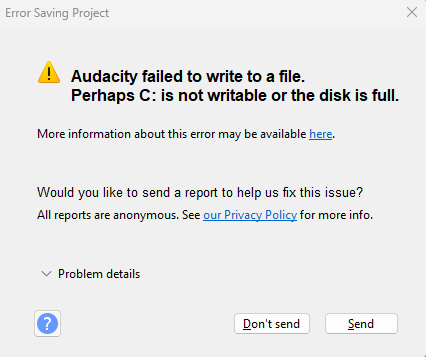
the problem details are as such:
{
“timestamp”: 1716249916,
“event_id”: “57f6d35b0b88704883e030a13ef9cbb4”,
“platform”: “native”,
“release”: “audacity@3.5.1”,
“contexts”: {
“os”: {
“type”: “os”,
“name”: “Windows”,
“version”: “10.0.22631”
}
},
“exception”: {
“values”: [
{
“type”: “Error_Saving_Project”,
“value”: “Audacity failed to write to a file.\nPerhaps is not writable or the disk is full.”,
“mechanism”: {
“type”: “runtime_error”,
“handled”: false,
“data”: {
“sqlite3.query”: “INSERT INTO (id, dict, doc) VALUES(1, ?1, ?2) ON CONFLICT(id) DO UPDATE SET dict = ?1, doc = ?2;”,
“sqlite3.rc”: “11”,
“sqlite3.context”: “ProjectGileIO::WriteDoc::step”,
“log”: “\tLibraryError: database disk image is malformed\n02:05:16: SQLite error (11): database corruption at line 57629 of [1b256d97b5]\n02:05:16: SQLite error (11): statement aborts at 17: [INSERT INTO (id, dict, doc) VALUES(1, ?1, ?2) ON CONFLICT(id) DO UPDATE SET dict = ?1, doc = ?2;] database disk image is malformed\n02:05:16: DBConnection SetDBError\n\tErrorCode: 11\n\tLastError: Failed to update the project file.\nThe following command failed:\n\nINSERT INTO (id, dict, doc) VALUES(1, ?1, ?2) ON CONFLICT(id) DO UPDATE SET dict = ?1, doc = ?2;\n\tLibraryError: database disk image is malformed\n”
}
}
}
]
}
}
Alternatively, I get this “Automatic database backup failed” error:
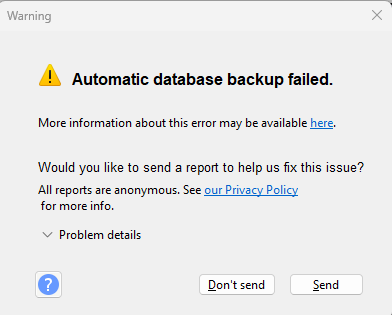
with the following problem details:
{
“timestamp”: 1716250339,
“event_id”: “3674010094ccad49863a1ee78acf1343”,
“platform”: “native”,
“release”: “audacity@3.5.1”,
“contexts”: {
“os”: {
“type”: “os”,
“name”: “Windows”,
“version”: “10.0.22631”
}
},
“exception”: {
“values”: [
{
“type”: “Warning”,
“value”: “Automatic database backup failed.”,
“mechanism”: {
“type”: “runtime_error”,
“handled”: false,
“data”: {
“sqlite3.query”: “INSERT INTO (id, dict, doc) VALUES(1, ?1, ?2) ON CONFLICT(id) DO UPDATE SET dict = ?1, doc = ?2;”,
“sqlite3.rc”: “11”,
“sqlite3.context”: “ProjectGileIO::WriteDoc::step”
}
}
}
]
}
}
I want to reiterate, these errors come from a file that is being edited on desktop, no external hard drives involved.
As for my specs, I’m on a Windows 11, x64 PC, Processor Intel(R) Core™ i5-8300H CPU @ 2.30GHz, 2304 Mhz, with more than 40 GB available on my C: drive. I’m using the current version of Audacity, 3.5.1.
What should I do? Did Audacity decide it just didn’t like my file? Should I give up and start over?
Please advise.
Edit: I tried working on a new file, and as I said in a comment below: same audio tracks copypasted from their original files (I clean them individually for editing). Five minutes worth of audio into editing, I notice that it’s slowing down - around the same timestamp I started having issues on the incriminated file. So I SHIFT+K all the tracks from that timestamp on, created a new file, copypasted it there, and… somehow it runs smoothly.
…Up until about 10 minutes worth of audio. Then it starts slowing down again.
What even is this.
Edit 2: after some scouring of the forum, I think I managed to find a solution: I individually mix & rendered every track, and that seemed to bring back the file to ideal speed. It’s a bit inconvenient, but if it works it works.