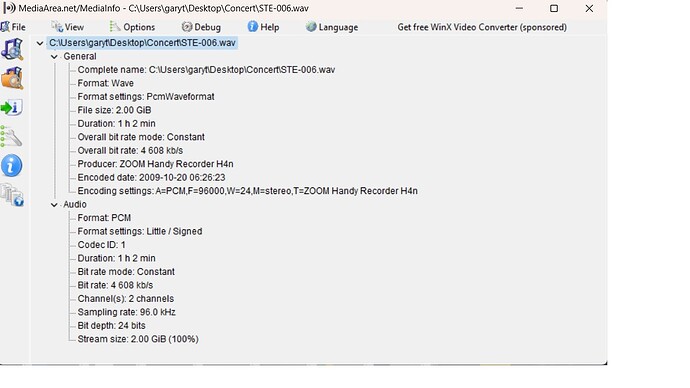Two files from a ZOOM H4n, WAV file with PCM, play fine in VLC but do not show in Audacity. MediaInfo below. Any idea of the issue?
You might get this error if you’re trying to run Audacity from the installer DMG file instead of actually installing Audacity.
Double click the DMG file and it presents a drag picture. Either drag the program where it wants, or you can choose to use a different location. That’s how I do it so I can keep many different versions of Audacity (Attach).
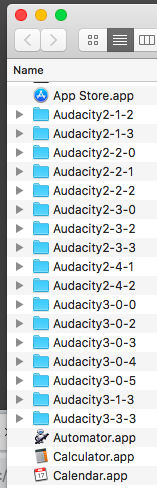
My Zoom H1n WAV recordings open OK.
Koz
There might be something wrong (or something “non-standard”) with the file header.
Try File → Import → Raw Data. (Make sure the bit depth, sample rate, and number of channels are correct.)
When you open as raw data the header will be read as audio and you’ll get a little glitch at the beginning. You can chop that out.
Not a DMG. I am on Windows and Audacity (which I have had for years) is fine on other files.
This version? Which version is it?
Koz
THANK YOU!!! That solved the problem.
That solved the problem of opening this show. Why did the H4n produce that damaged file?
Koz
Version 3.3.3
Your name doesn’t happen to be Joel?
3.3.3 has apparently had some really odd problems. They’ve led us on a good chase.
[ Joel ]
No. Would you like it to be?
Should I meet this Joel person? Would we bond?
Koz
Well, I jumped to thank you too soon. I saw a wave form appear and thought GREAT, but I didn’t play it. I did have to change the sample rate but on playback it is sounding light white noise. I don’t see a way to change the import bit depth, which MediaInfo reports as 24. The sample rate is shown in MediaInfo as 96.0 kHz. The import dialog originally defaults to 44100. MediaInfo reports 2 channels but the Detect button changes it to 1. the resulting imported file has a duration 6 times longer.
I knew a Joel Kozikowski who was the software designer for a program I used in my business. I just thought it would be ironic if you were he.
And one other update. I tried playing in Windows Media Player Legacy and it just glitches for a fraction of a second and no sound at all.
Two files? Were you able to make a third one? If not, then you don’t have a H4n any more. Are you working on internal batteries? Historically, the Zoom equipment has had a fuzzy relationship with its batteries.
I think you can get Zooms to work off their USB connection battery. They will do that forever, assuming the USB is OK.
Audacity has a history of USB problems. “What’s that whining mosquito sound in my show?” That’s your crappy USB connection. Audacity has a custom filter just for that error.
Try your H4n on a fresh set of batteries and see if all the problems don’t magically clear up.
Unlikely. My world goes back through radio and television. See those tall towers on the top of the hill?
I know/knew how to drive those.
We come with a built-in Stupid Name Joke. Our name means “Herder of Goats.”
Koz
My H4n was running on external power, not batteries. Audacity was not related to the recording in any way. I got two files I believe because the H4n was limiting the file size to 2 GB. As I said, the files play fine in VLC. It was only when I attempted to bring those files into my video software (Davinci Resolve) that I first discovered there was a problem. It was only at that point that I tried to open with Audicity and got nothing.
So here is my update. Since I could play both files in VLC, I used it’s conversion to create an mp3 file. That file now opens just fine in Audacity and I can use it to make some further modifications.
2GB is one WAV limit. The limit is generally considered to be 4GB now, but the classic limit was 2GB. I have recorders that automatically start a new sound file when they hit 2GB.
But may not want to. MP3 files get their small, convenient file sizes by re-arranging musical tones in the performance—and leaving some tones out. There is no recovery. Once you make an MP3 file, the sound damage is permanent. You can make it worse by making an MP3 from your edited MP3. I believe it’s three passes like that and the damage can be audible to most people.
Let’s say you opened your MP3, made corrections and edits and then made a new MP3 to send to the client. The client decides to make an MP3 for posting on-line. Boom! Three passes.
That’s when you get the call, “Say, GaryTemp, my web posting doesn’t sound as clear as it should.”
In general, WAV is recommended for production, edit masters, and archive. That’s why it was so concerning when yours stopped working.
Koz
VLC can also convert to WAV and the new WAV should be OK.
As you may know, MP3 is lossy compression. If you re-open it in Audacity it gets decompressed, and then if you re-export as MP3 you’re going through another generation of lossy compression and some “damage” accumulates.
I’m not sure how “detect” works but it’s not perfect.
Do you know any of those format details? You may just have to experiment…
Try changing the offset. If the bytes aren’t re-assembled correctly you’ll get “garbage”. With 24-bits, each sample is 3 bytes so try an offset of 0,1, or 2. (Normally, the offset is 44 bytes. That’s the end of the header. You can try 44, but we can’t trust these files…)
If just the sample rate is wrong, the playback speed will be wrong. But getting the number of channels wrong will also give you the wrong speed.
Just FYI - The original WAV spec was 2GB maximum. And there is still a “hard limit” of 4GB because the file-size field in the WAV header is 32-bits and with 32-bits you can’t “count” above 4GB.
Yes, the H4n automatically captured the second file. When I last replied I was leaving the house so I haven’t had time to try different conversion formats yet. I only had time to do one test converting to mp3. Something is better than nothing. There is no client. This is just a group of friends and their only other record of their performance is a cell phone capture, plus the barn they were playing in had horrible acoustics so I don’t expect it will have usable audio. I was able to tap the H4n into the sound board and get one feed into the left channel. But that is still way better than the scratch audio from my video camara. When I am back home I will see what other options VLC has, but I know wav was not in the drop down list.
This topic was automatically closed after 30 days. New replies are no longer allowed.