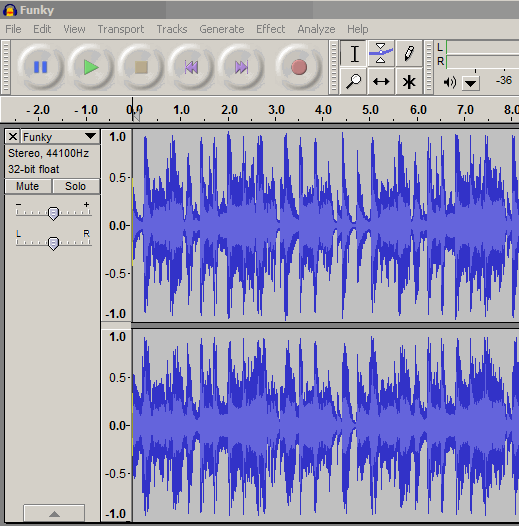Hello
I’d first like to describe the background to this posting.
I sing in a Barbershop chorus and we learn our stuff from the score and from what are called “teach tracks” (they used to be called teach tapes but even Barbershop occasionally moves on ![]() ). The teach tracks each separately contain the line sung by each of the 4 traditional Barbershop voices: tenor, lead, baritone and bass (they also come in combinations; ie mixed variously with the other voices but that’s not too relevant to what I am trying to do.)
). The teach tracks each separately contain the line sung by each of the 4 traditional Barbershop voices: tenor, lead, baritone and bass (they also come in combinations; ie mixed variously with the other voices but that’s not too relevant to what I am trying to do.)
What would be really beneficial would be a way of recording the 4 separate teach tracks to make a single track from which resulting combined track of all 4 voices, individual voices could be played or omitted selectively; for example, without the bass track, say, or with the lead and bass voices but with no tenor or baritone.
Each track would need to be either mono or recorded equally on both stereo tracks.
Does anyone know if it is a) possible to do this with Audacity and b) if it is, how could the desired “voice missing” combination be selected and then played back?
I hope this is the right forum and that someone can help with this. Thank you.
Brian Smith