Hello - I will preface this by noting I don’t really know what I’m doing…
I’m recording audio for short (3-5 minute) video tutorials. I’m having a consistent problem with hiss on my recording. I don’t think it’s from any noise in my environment, because it doesn’t show on the mic meter in Audacity. Feel free to correct me if I could be mistaken on that point.
I’ve attached a sample recording. I’ve played it back on a few different computers, and through the speakers the hiss is not very evident but it’s immediately apparent when listening through headphones. For my purposes I can mostly resolve it using Noise Reduction, but the end result isn’t as good as I would like it. And, more importantly, it’s really annoying me that I can’t figure out the cause.
I’m using a Samson G Track USB mic. My machine is a Windows 7 64 bit Toshiba Satellite laptop. I’m running Audacity 2.0.6.
After having done some research here and other places, I’ve tried: moving the mic as far away from the computer as possible… making sure the mic cable isn’t running alongside, or even resting close to, any power cables… keeping my cell phone in the other room… turning off all lights… turning off all other electronics (printer, other computer) in the room… running the laptop off of battery instead of power cable… crossing my fingers while hitting Record… and sacrificing a donut to the audio gods.
I’m thinking maybe an issue with the mic itself, or maybe a crappy soundcard in the laptop, but don’t know enough to say with any certainty that upgrading those will help. I’ve tried recording on a couple other machines, with similar results… maybe they all have crappy soundcards though too. Hoping someone can give me some guidance.
If I’ve left out any info that would be helpful for a diagnosis, please let me know.
Thank you.


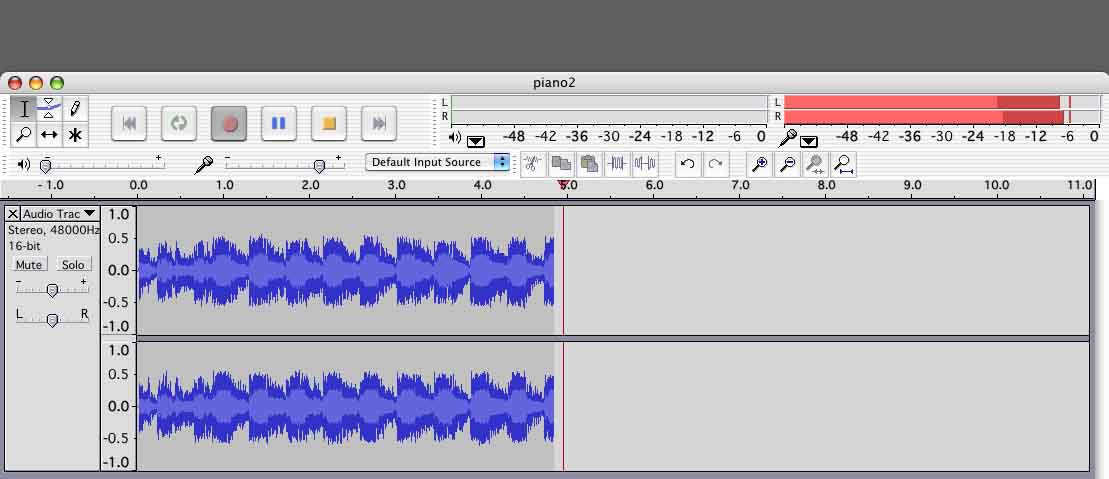
![Windows [Vista] recording devices.png](https://forum.audacityteam.org/uploads/default/original/2X/5/57339162bb8735b49a069d7d6cdbd8f3734dc703.png)

