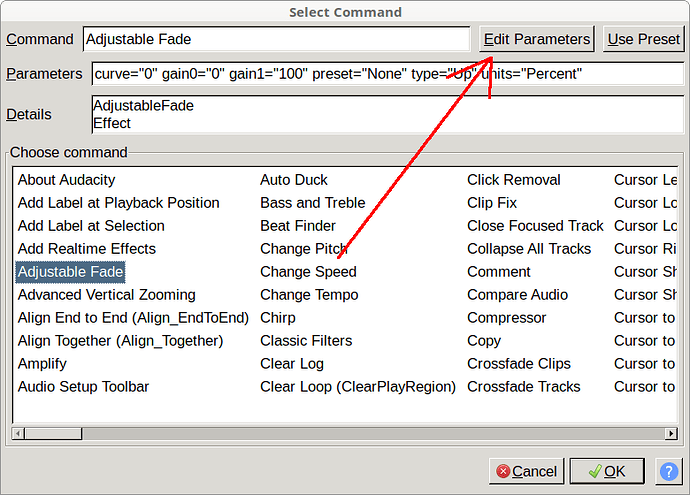Ok, I need to fade out a batch of files.
Default fade out (1s linear) works well, but I need to use the Adjustable Fade with logarithmic function.
If I apply log fade out to one file it works.
If I apply it to a group of files it doesn’t.
Is it a bug?
Basically, the batch fade works if the tracks have the same lenght.
If they have a different lenght (like my samples), the plugin duplicates parts of the shorter tracks to match the length of the longest track.
This has, of course, ridiculous effects… ![]()
Please post your macro text file.
Use the “Export” button in the Macro manager to export the macro as a .txt file, then attach the exported file to your reply (See: https://forum.audacityteam.org/t/how-to-attach-files-to-forum-posts/24026/1)
Hi, I’m not using my macro file, but the adjustable-fade.ny that you find in the plugin folder.
In the second post I explained why it doesn’t work when applied to a batch of files.
The same problem occurs if you use Studio Fade out.
The only one that works with multiple files with different lenght is the normal Fade Out.
Audacity has “Macros” for batch processing. If you use a macro to batch process, then that will probably solve the problem.
One of the limitations of Nyquist is that it can’t see Audacity’s “audio clips”.
When you use a Nyquist effect, Audacity passes the entire selected region (including any “white-space”) to Nyquist. Audacity sees “white-space” as “silence” (valid audio where every sample has a value of zero).
A possible workaround if you don’t want to use a Macro, is to align the ends of your audio tracks so that they all end at the same time.
More about Audacity’s macros here: https://manual.audacityteam.org/man/macros.html
Macro…?
It fades only the first track.
Maybe I’m misunderstanding you. You wrote as the topic title: “Adjustable Fade Out (Batch Files)”, so I assumed that you have a bunch of audio files that you want to modify, all in the same way (process a “batch” of files). Is that what you are wanting to do?
The only thing I can do is to:
-use the Snap-To (Nearest),
-align the tracks at the end,
-apply the log fade out,
-delete the clips the program create.
Not the best way to do it, but the only one in Audacity (at least if you want to use Adjustable Fade out).
No no, I tried Fade Ends (macro) but it only edited the first track.
I don’t know if you have other macros.
I tried Fade Ends (macro) but it only edited the first track.
The way to batch process with a Macro is to start with an empty Audacity project, open the “Macro Manager”, select the macro that you want to run, then press the “Files” button. You can then select multiple files from a folder.
Note that for batch processing, the final command in the macro must be one of the “Export” commands (see the “MP3 Conversion” macro as an example).
Here’s more information: Apply Macro - Audacity Manual
Ok, I will try.
Thanks.
Hey Steve it works.
This is my file:
Select:End="0.2" RelativeTo="ProjectEnd" Start="0"
FadeOut:Use_Preset="<Factory Defaults>"
Select:End="0" Start="0"
ExportWav:
Final question: can I set logarithmic fade out instead of Factory Defaults?
FadeOut:Use_Preset=“”
Instead of “FadeOut”, use “AdjustableFade”.
Click the “Edit Parameters” button to set the options that you want.
and end up with a macro similar to this:
SelectTime:End="0.2" RelativeTo="ProjectEnd" Start="0"
AdjustableFade:curve="0" gain0="0" gain1="100" preset="LogarithmicOut" type="Up" units="Percent"
ExportWav: