We use audacity at our church to record sermons. We usually record for periods of 45min. Some times more some less. I’m not tech savvy and that is not benificial. Ok, sermon starts I start recording. Time passes. Then for no reason at completely random times. Sometimes It’s 5 minutes others 30 minutes. The tracks seem to fall out of sync start skipping almost freezes for short periods. If I stop the recording it’s like all the data is gone. Don’t see any of the previous recorded waves. It’s a new computer that should be plenty fast and we have plenty of memory. I have made sure that audacity is the only system running so it receives full computer for operation. What can I do to fix this!?!? I have attached a picture of what it kinda looks like after it starts messing up. It should show recorded data not flat line.
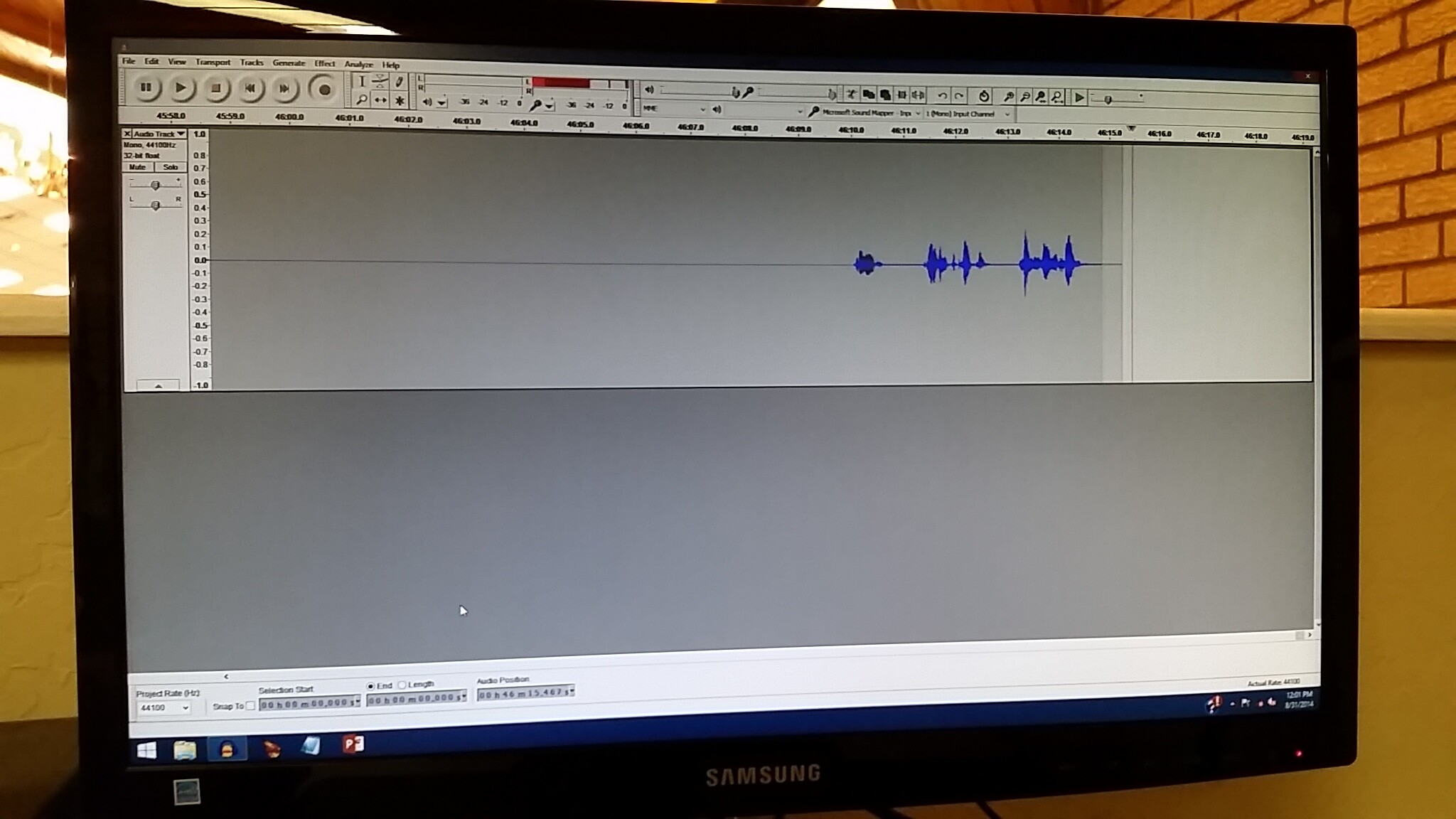
Which Windows?
Can you get a good short recording?
It’s never worked right?
What happened to the old computer and describe that one.
The red recording meters meters bounce OK, but the blue waves stop being drawn? You have Audacity set to continuously draw the blue waves, right? There’s a mode where it only draws the first screen and then hides everything else.
Koz
Moved to the correct Windows board.
By the screenshot, you are on Windows 8, is that correct?
Please give us more information to go on, because we can’t see your setup. Exactly what equipment are you recording with and how is it connected to the computer? Give us make and model numbers.
If it’s a USB recording device, do not connect it to a USB hub. Connect to an empty USB port on the computer.
If you were connecting to the motherboard inputs on the computer, your audio drivers may need updating or correcting. See Updating Sound Device Drivers .
Look at Edit > Preferences… then Directories (on the left) to check the Audacity temporary directory. Make sure that directory has at least 10 GB of disk space. Make sure you have permission to write to that location. You can’t write to Program Files or to someone else’s user space unless you are logged in as administrator.
If you have Norton, turn off its Windows Temporary File Cleaner or it may delete your recordings as you make them. Check other clean up programs to make sure they are not deleting temporary files. Set the Audacity temporary directory to some folder that does not contain “temp” in its name (and make sure it is not in a folder called “temp”).
You need to failsafe against computer failure. Run a duplicate recording to a hard disk recorder, for example.
Gale
Ok it’s it’s a new computer. But it has been working fine for the last few months. Now every time I get this flat line and skipping. The red meter even freezes for mmoments. It stop drawing blue correctly. With big long areas of no blue metering. It’s was supposed to be a high memory and power hp desktop. I do not know the capacity or speed at the moment. We obtain our sound via microphone jack. I know that probably not recommended but it hooked to an output on our Yamaha sound board. Our old setup was an old ancient version of audacity on a gateway computer. We had it hooked to the sound board and computer the same way. Never had an issue. The old computer eventually gave out. Three are no USBs on the sound board to hook to our computer. Only the microphone out put jack. It looks like a headphones jack. I just don’t understand why it looses itself while recording. It is windows 8.
Normal audacity recording: http://youtu.be/mcrkuo32mGY
Audacity messed up recording: http://youtu.be/CtOwiJyGsrA
I have attached a couple links to short video. I hope this helps. I have to fix this asap!
Thanks for the video which shows the issue clearly.
The recording is being deleted (or cannot be written) while you are trying to make the recording.
You will need to follow the instructions I already gave you to turn off Norton (or whatever cleanup application you are using) and/or set the Audacity temporary directory to a location that has space and that you have permission to write to.
Gale
You are correct it is not recommended ![]()
Fortunately it seems your mic input on the computer is a “compatible” input that can cope with higher level input than a microphone if a stronger signal is connected to it.
Gale
Ok I’m completely computer dumb. Temporary files directory location is.
c:userlindseyappdatalocaltemp audacity
I do not know how to fix this issue. How do I get it off of temp?? Also do not have Norton. McAfee is expired.
I doubt it. You probably mean C:users.
It is a problem with your computer, not with Audacity.
If you are the “lindsey” user then you must log in either as “lindsey” or as an adminstrator. Otherwise you will not be allowed to write to C:userslindsey and your recording will disappear because Audacity cannot write there.
If you are logged in as “lindsey” or an administrator, then as previously suggested I would set the Audacity temporary directory to some folder that does not contain “temp” in its name (and make sure it is not in a folder called “temp”).
For example, open Windows Explorer. Right-click in some empty space and choose New > Folder. Type a name for the folder such as “Audacity Recordings” (without the quotes). Do not include “temp” in the name. Hit ENTER on your computer keyboard to confirm the name.
In Audacity, choose Edit > Preferences… . Choose “Directories” on the left. Then on the right, click Choose… and use your mouse to click on the “Audacity Recordings” folder you created (or whatever you called it). Click OK.
In the “Location” box in Directories Preferences, Audacity will offer you the path of
C:Audacity Recordingsaudacity_temp
Take your mouse, click in the “Location” box and carefully delete “audacity_temp”. It should now look like this:
C:Audacity Recordings
Click OK in Directories Preferences then OK again.
Restart Audacity. The Audacity temporary directory will now be set to C:Audacity Recordings.
Gale