Ive read about the others and their posts . I guess Im not asking the right question . My story . I had a crash . and audacity recovered my project . I did some more work on it and quick saved it again . Then I cleared
my recent files and I wanted to save again so I did a save as and the audacity crashed again . So I went to the short cut to pull up the project file again and it said I was pulling up a Backup file and much information could be lost please go to the original project file . My audacity is a 2.0.5 I am on windows 8 . I can see my data file . But I need instructions on how to get my project file back up . Actually I also have several data files I cant get my project file out of . I saw the help LOG and I could’nt understand anything there . Looks like greek to me . And if I found some thing I dont know what to do with it . How do I get my project file from the data file ?
Is Audacity or the computer crashing?
When you launch Audacity I would try to recover the project again using the Automatic Crash Recovery dialogue. If it looks and plays correctly, File > Export… as WAV. If you have multiple Audacity tracks on top of each other, select the first track, File > Export Selection… as WAV then repeat for the other tracks.
Then exit Audacity, save changes just in case, but hopefully you can just launch Audacity again, import the WAV file(s) you exported, then save as a new project name. Exporting as WAV and importing the WAV file(s) into a new empty project then saving as a new name is the best solution to projects that have become unstable.
If when you recover the project the tracks look or sound wrong or are silenced, use Windows Task Manager to force quit Audacity. Now open File Explorer, and type or paste the following into the address bar:
%APPDATA%\Audacity\AutoSave
Hit ENTER on your keyboard. You are now in that AutoSave folder. Rename the file that has “.autosave” at the end of it to have “.auto” or anything else, without quotes, at the end of it. This lets you keep that file just in case you still need it, but next time you can launch Audacity without being asked about recovering the unsaved changes.
Now launch Audacity. File > Open…, change the “Files of type:” selector to “Audacity projects”, then open the name of the project you want. This way, you won’t open any backup files there may be. You may see “Orphan Block File” errors when opening the project, but if the audio looks and sounds OK, do as above and export new WAV files and save to a new project.
If the project opened by choosing “Audacity projects” gives an error, attach the AUP file and attach the log for us to see. Please see here for how to attach files: https://forum.audacityteam.org/t/how-to-attach-files-to-forum-posts/24026/1
If you don’t see your project name where it should be, then you would have to try changing the file selector to “All files” and rename the file that has “aup.bak” or similar at the end of it to “.aup”. Don’t do that if you see your AUP file with proper .aup extension.
Note: 2.0.5 is very old now. You can get the current Audacity 2.1.2 from http://audacityteam.org/download/windows.
Gale
Would geting the new audacity help with this problem ?
Next time you do this, save the project as a different name and if it’s important enough, on separate media. If the show crashes again and takes the current show with it, you can always go back to that moment in time.
If your machine has become unstable, that separate media thing will be important.
It can also be argued to periodically Export a WAV (Microsoft). Those are stable, self-contained sound files.
The alarm bell was the first time the show became unstable. No matter how well the recovery worked, start taking backup steps.
Koz
Project File.aup
type:BAK-file
This is the notice I recieve when I try to open the file .
Warning - Backup File Dectected
You are trying to open an automaticlly created backup file .
Doing this may result in sever data loss .
Please open the actual project file instead .
However I have no idea how or where to find the actual project file .
Audacity Log
09:42:53: Audacity 2.0.5
9:42:59 AM: Trying to load FFmpeg libraries...
9:42:59 AM: mLibAVFormatPath ('C:\Program Files (x86)\Ffmpeg For Audacity\avformat-52.dll') is not empty. Loading from it.
9:42:59 AM: Looking up PATH environment variable...
9:42:59 AM: PATH = 'C:\Windows\system32;C:\Windows;C:\Windows\System32\Wbem;C:\Windows\System32\WindowsPowerShell\v1.0\;C:\Program Files (x86)\QuickTime\QTSystem\'
9:42:59 AM: Checking that 'C:\Program Files (x86)\Ffmpeg For Audacity' is in PATH...
9:42:59 AM: Warning: FFmpeg directory is not in PATH.
9:42:59 AM: Temporarily appending ';C:\Program Files (x86)\Ffmpeg For Audacity' to PATH...
9:42:59 AM: Checking for monolithic avformat from 'C:\Program Files (x86)\Ffmpeg For Audacity\avformat-52.dll'.
9:43:00 AM: Error: Couldn't find symbol 'avutil_version' in a dynamic library (error 127: the specified procedure could not be found.)
9:43:00 AM: avformat not monolithic
9:43:00 AM: Loading avutil from 'C:\Program Files (x86)\Ffmpeg For Audacity\avutil-50.dll'.
9:43:00 AM: Loading avcodec from 'C:\Program Files (x86)\Ffmpeg For Audacity\avcodec-52.dll'.
9:43:00 AM: Loading avformat from 'C:\Program Files (x86)\Ffmpeg For Audacity\avformat-52.dll'.
9:43:00 AM: Returning PATH to previous setting...
9:43:00 AM: Actual avutil path C:\Program Files (x86)\Ffmpeg For Audacity\avutil-50.dll
9:43:00 AM: Actual avcodec path C:\Program Files (x86)\Ffmpeg For Audacity\avcodec-52.dll
9:43:00 AM: Actual avformat path C:\Program Files (x86)\Ffmpeg For Audacity\avformat-52.dll
9:43:00 AM: Importing symbols...
9:43:00 AM: All symbols loaded successfully. Initializing the library.
9:43:00 AM: Retrieving FFmpeg library version numbers:
9:43:00 AM: AVCodec version 0x344802 - 52.72.2 (built against 0x344802 - 52.72.2)
9:43:00 AM: AVFormat version 0x344002 - 52.64.2 (built against 0x344002 - 52.64.2)
9:43:00 AM: AVUtil version 0x320f01 - 50.15.1 (built against 0x320f01 - 50.15.1)
9:43:00 AM: FFmpeg libraries loaded successfully.
Not unless it’s a very long track such as more than 13.5 hours at the default Audacity project rate of 44100 Hz.
Or unless a security or cleanup app is deleting your project files which you had been saving in Audacity’s temporary folder. It would be a bad idea to save projects in Audacity’s temporary folder.
Gale
Please go through my reply Cant Find my project file - #2 by Gale_Andrews carefully. I know there is a lot there but you only need follow the scenario for the problem you are having.
That is, does Audacity still offer you Automatic Crash Recovery? If so, try to recover the project(s) that way first. This is the better way. If the projects recover properly, export as WAV and save as new projects.
If you have already discarded all the recoveries you were offered, you must open the AUP file. Try what I suggested, by selecting “Audacity Projects” when you File > Open… . Then you won’t see any AUP.BAK or other backup files, only AUP files.
If you are sure you have no AUP file of the required name, have you tried my suggestion of renaming the file that gives you the backup error, so that it ends in
.aup
Do not rename any part of the name before the .aup. If you only see the file name in Explorer and no .aup or .aup.bak, see how to show file name extensions in windows 8. Do steps 1, 2, 3, 6 and 8 given there.
Then open that renamed .aup file. If there are errors, post the log you get after opening that renamed .aup file, and attach that renamed .aup file so we can see it. Please see here for how to attach files: https://forum.audacityteam.org/t/how-to-attach-files-to-forum-posts/24026/1
Gale
Audacity does not offer me Automatic Crash Recovery any more . I get a warning message instead when I try to open the project file . As follows .
Warning - Backup File Dectected
You are trying to open an automaticlly created backup file .
Doing this may result in sever data loss .
Please open the actual project file instead .
Since I cant do the 1st step . I dont see how to do the remaining steps .
You previously asked me if my PC crashed or did Audacity crash .
Both it was Audacity that crashed .
You previously asked me if my PC crashed or did Audacity crash .
Both it was Audacity that crashed .
That didn’t come out English. Either Audacity crashed by itself or the computer crashed and took out everything you had open at the time.
Koz
The computer did not crash ! Also I have done the show hidden files change . Now when I try to open the" .aup" file , with "File’ then ‘open’ it does not show ‘Audacity Projects’ anywhere . Usually these files show up my folder named’ ‘self confidence’ .
Your post :Now launch Audacity. File > Open…, change the “Files of type:” selector to “Audacity projects”
When I “File” then “Open” neither “Files of type:” NOR “Audacity projects” Showed up .
all I get is ;
Desk top
Network
Libraries
Music
Documents
Pictures
Videos
Downloads
Computer
Local Disk C
ETC.
I searched my PC for both “Files of type:” and “Audacity projects” and found neither .
We’re now in the process of rescuing a recovery. The system was never designed to do that, so unless somebody has additional ideas, you should probably start thinking about what you would do if the show doesn’t come back.
Koz
File > Open… . Click in the “Files of type:” selector as shown in the red rectangle:
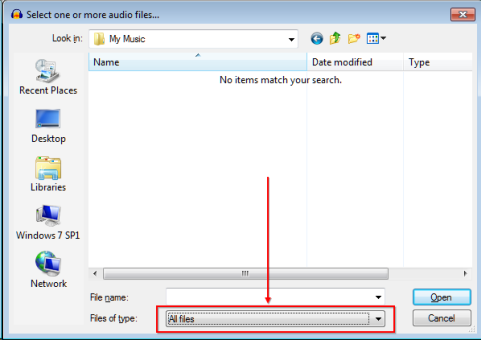
so that it shows “Audacity projects” (image below):
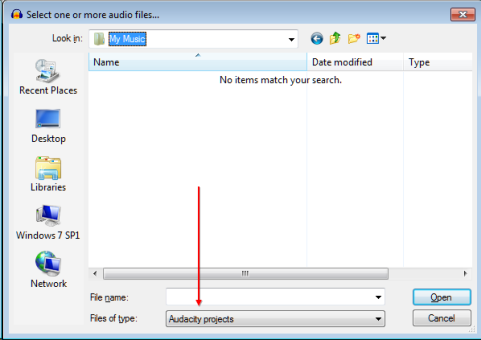
And if you do not have the AUP file you want, rename the file that shows the backup file error so that it has only .aup at the end (not .aup.bak or anything else). Then open that renamed file. If there is a problem, attach the renamed file and show us the log you see after opening that renamed file.
Gale