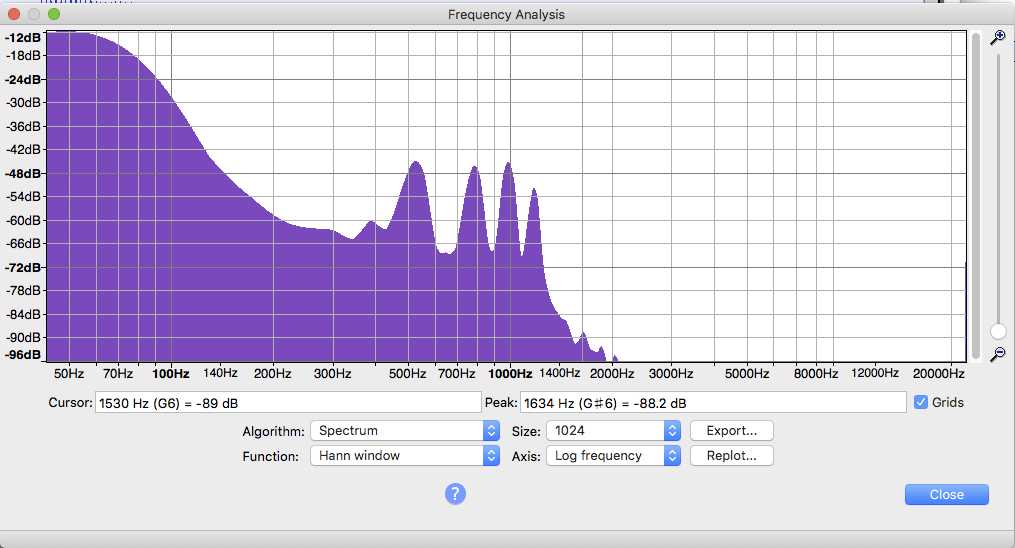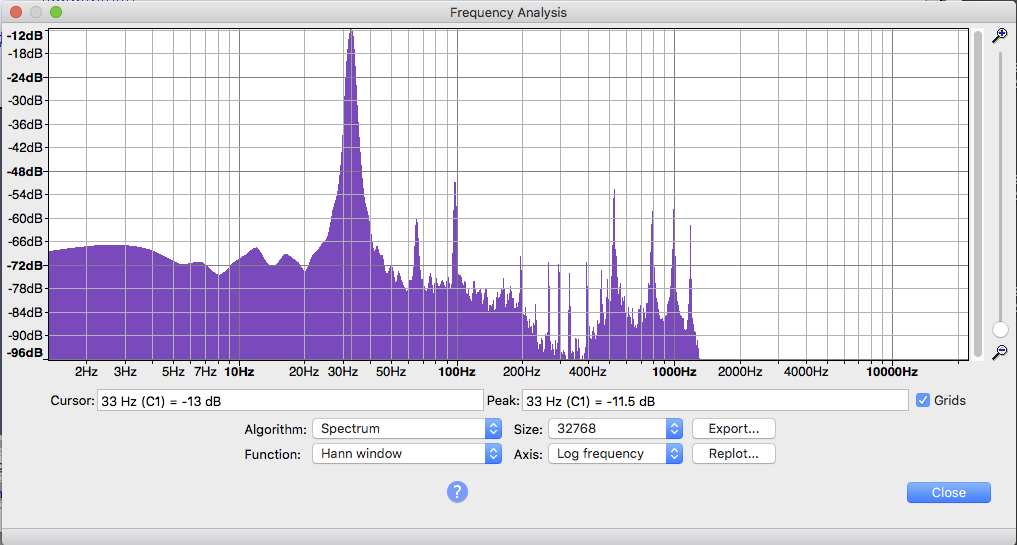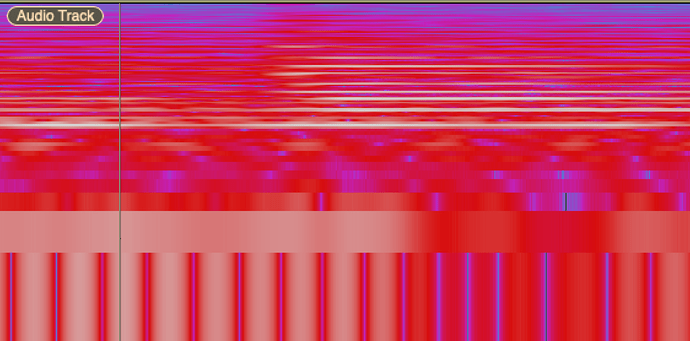I’m not sure that’s the best use of the tools.
You use the equalizer effect to adjust your performance to be its best. You can use Plot Spectrum to identify sound distribution, pitches, and noise relationships and where, for example, you need to put soundproofing in your studio.
Spectrum peaks at 60Hz, 180Hz, 360Hz are typical of wall power problems in the US. That can be desk lamp buzz or a bad microphone cable. It is possible to help that damage in post production filtering, but it’s far better to fix the desk lamp or microphone.
Another common problem is massive spectrum display to the left of 100Hz. That’s typical of affordable home USB microphones and that “rumble/earthquake” noise can compromise your show’s effects, filtering, and sound matching.
I don’t use Spectrum defaults. They don’t show me enough. The default Size is 1024 which is “OK,” but tends to display sloppy, general ideas where musical tones live.
I pull the display wider. The detail goes up when I do that.
This is the “Nebula Presentation” theme sound at default 1024.
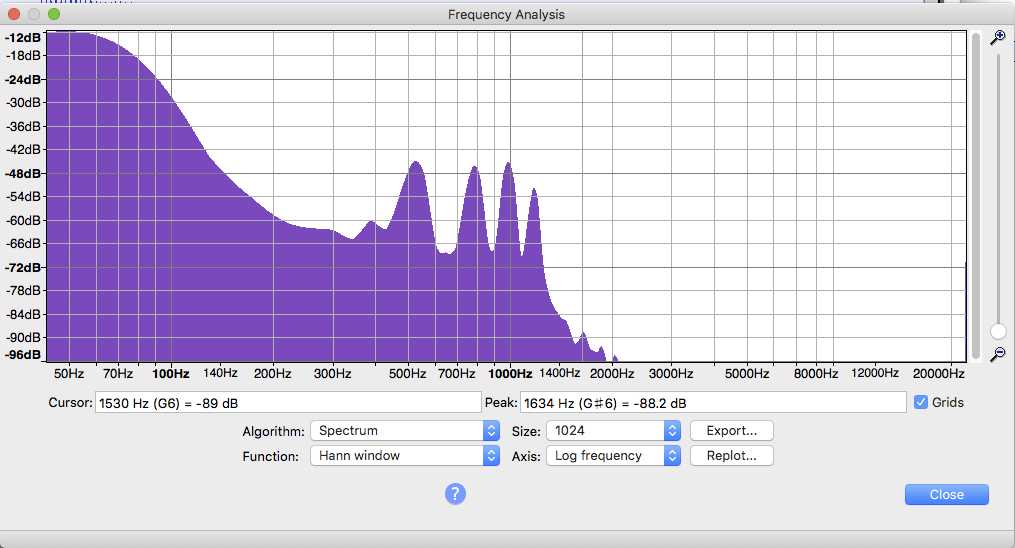
That’s OK. But there’s no detail there.
This is the same theme song with the Size cranked up to 32768
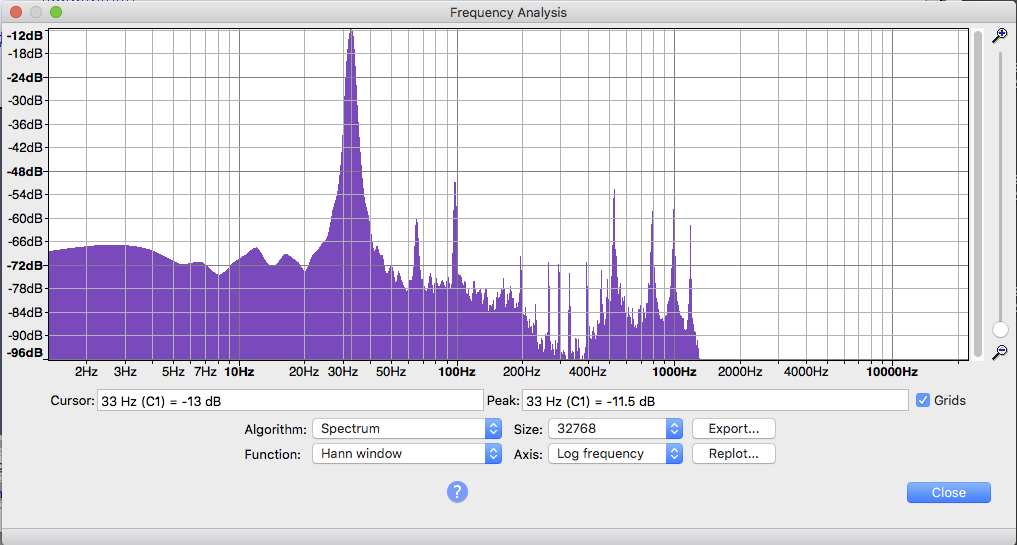
That massive blue blob on the left has resolved itself to a single musical tone at 33Hz. That works out to be the 16 foot pipes on a large church organ and pedal C1 (over on the left).
Lots more information. That’s why I don’t use the defaults.
That can also tell you Action Items. If you wanted to get rid of that tone, Effect > Equalization may not be the best tool. You can force that to work, but I would use a sloppy notch filter at 33Hz.
Koz