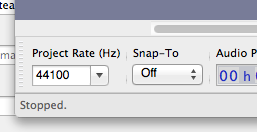I looked again at our collection of CD players (like walkman-type CD players - for individual use) and I found that some of them DO have a search/rewind button, so thank you for the correction. I will remember to always take one with that button available!
I have not been to a store to get new CDs. I decided to take a deep breath, repeat the whole process, and see what would happen. I was sure to do my editing after setting the rate to 44100 before starting. I was surprised that (unlike when I did this a few days ago), the amount of time for the recording went from 35 minutes to around 28 minutes before I edited out anything. My editing went very quickly this time (learning curve has peaked, I think) and I sent the 10 tracks to the Music Library in Windows Media Player, burned the CD, and held my breath…
We’re still underwater and now it is CHIPMUNKS who are there instead of the speaker who REALLY gave the conferences! Is this what happens at 44100?
I see there is a new version of Audacity available. Is it worth downloading and starting fresh THAT way?
Last night I saved my work from yesterday on a flash drive, but was unable to open it on my personal computer (not internet-connected). I will be unable to use the computer next door before Wednesday.
Thanks for your patience.
I also worked yesterday on seeing the two tracks where the lower one wasn’t centered around “O”. When I looked at the actual Audacity file that I had most recently burned, it was actually the track on top that was a little off, so I followed your directions to try to recenter it, choosing the upper track instead of the lower, but nothing happened (it stayed right where it was).
You certainly realized by now that I am probably not your average, run-of-the-mill questioner. I know very little of all this technical stuff. I just know this system worked last year with zero problems, and this year…well, not so good.
I decided not to wait for a response and went ahead and downloaded the updated Audacity program. I then opened my previous work, and all of it is already IN Audacity 2.3.2!! How did THAT happen! I can see the dashboard/tools is different, though.
We’re still underwater and now it is CHIPMUNKS who are there instead of the speaker who REALLY gave the conferences! Is this what happens at 44100?
No. That’s what happens when you convert from 32000 to 44100 the wrong way. Don’t use the sample rate settings to the left of the blue waves. Instead use the Project Rate (Hz) window at the bottom-left of the Audacity work window.
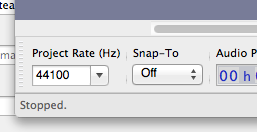
Last night I saved my work
What’s “my work?” The Audacity Project? Projects only open in Audacity. Neither Windows nor Mac will have any idea what all those project files are or now to play them. File > Export > Export as WAV >

If all the moons and stars line up, you should be Exporting your edited work in WAV and it will match the Audio CD format with no conversions or extra work.
This isn’t complicated enough, so I can tell you there is a way to adjust your timeline so Audacity will automatically export all your individual 5-minute segments into WAV files all ready to dump into Windows Media and burn. We’ll do that after we solve the bubbling audio.
Last night I saved my work from yesterday on a flash drive, but was unable to open it on my personal computer (not internet-connected).
That’s concerning. Are you transferring WAV files?
Koz
Ok, yet another chapter in my saga.
THank you for clarifying where to put the 44, 100. I indeed had put it there but also in a drop-down menu at the top. No more chipmunks today.
ALso, thank you for what should have been obvious to me but wasn’t - that I need to save the WAV files to my flash, not the Audacity files. Yes, that’s what I meant by “MY WORK” that I had saved. So today I took files already recorded and saved on the computer where I edit, saved into onto the flash as the WAV files, and while next door on an errand, put the flash into the computer, and the VOILA the WAV files were there!! Unfortunately, they played “underwater” just like the CDs I’ve been burning. In the computer where I do the editing, however, the files on the flash play clear as a bell. I think this means it is not a problem with the CD, right, because I didn’t even use a CD today.
I tried to start completely fresh, using a different conference by the same speaker. I divided it into 14 tracks, but in the new Audacity (2.3.2, I think) when I exported them it came as one track. One difference was that after I normalized, it used to ask if I wanted to put more information in about each track (I never did). It didn’t ask me in the new version of Audacity. ALso, when I put labels in now, I did it by Edit - Labels - instead of Tracks - Label since there was no choice for Labels under the Tracks drop-down. So did I do something wrong? How do I get the tracks to still be separated on the final product?
put the flash into the computer, and the VOILA the WAV files were there!! Unfortunately, they played “underwater” just like the CDs I’ve been burning. In the computer where I do the editing, however, the files on the flash play clear as a bell. I think this means it is not a problem with the CD, right, because I didn’t even use a CD today.
This is VERY STRANGE…
The WAV file should sound the same as your Audacity project and the WAV file should sound the same on both computers (except for differences in speaker quality, etc.). …If you go over 0dB you can get clipping (distortion) on the exported WAV, but that’s not an “underwater sound”.
I assume the original file is mono? …One waveform, not separate left & right waveforms? And, I assume you didn’t use any “special” stereo effects? …You can get “strange results” with certain stereo files when you play-back in mono, such as playing on a cell phone speaker or on a portable CD player with a single-mono speaker. Those “strange results” should go-away if you plug in stereo headphones.
I think this means it is not a problem with the CD, right, because I didn’t even use a CD today.
Right… “Underwater” sound is NOT the result of a defective CD or a “bad burn”. That’s happening before you burn the CD.
If you accidently burn a “data disc” with MP3s, it will sound like pure-noise… Not just “noisy”… There will be no recognizable program material at all, or it won’t play at all, or some players will decompress the MP3 and it will sound fine. A “bad disc” or “burning defect” could be noisy with some clicking noises, or skips, or it might freeze part-way through, or again just fail to play.
I’m glad it’s not a disc problem. I have at least 300 more discs in the box.
I’m not sure if I understand the “mono” question, but when I import the original recording into Audacity, it automatically makes two different waves of blue. What they mean I do not know. I only know that I try to find a little break about every five minutes, and create a track at that point (see yesterday’s post for my new problem with tracks). The selection tool highlights both areas of the blue “scribble” “waves” and I do not add any effects. On the last CD that actually worked the normal way for me (around July 24th), I DID experiment with the “envelope” tool to increase the volume in certain areas. I don’t think that’s what you mean by special effects. And the Audacity manual directions for splitting a recording into tracks has one going to “effects” after creating the tracks, and telling the program to “normalize”. This is the only time I use “effects”.
It was so simple for me last year, and I am using all the same equipment. I did go back to last year’s file, and I still had one item in the Audacity format. Its project rate was 32,000. But I think someone on here said that somewhere in the process the burner or something will automatically make it the 44,100. Anyway, is it possible that I’ve bumped something and changed the way the program deals with my audio?
I am certain that everything I have burned I have put in as “audio” disc.
I import the original recording into Audacity, it automatically makes two different waves of blue.
Right there, as a test: Select the track (button on the left) > Tracks > Mix > Mix Stereo Down to Mono. That should give you one blue wave which is a summation of the original two. Play it. Is it underwater?
Koz
I’m glad it’s not a disc problem. I have at least 300 more discs in the box.
We’ll try to be positive… Let’s hope you don’t have more than one problem.
I’m not sure if I understand the “mono” question, but when I import the original recording into Audacity, it automatically makes two different waves of blue.
OK. That’s a “stereo” (2-channel) recording.
And, you’re not doing any “special” stereo effects/processing. Good!
I have one easy experiment to find-out if we have a weird “stereo-mono” issue -
Convert the recording to mono: Tracks > Mix > Mix Stereo down to Mono.. Then just play the file to see if you get that underwater effect. No need to save or export.
If that reveals the problem, it’s an easy fix and we can try to figure-out what went wrong during recording.
Its project rate was 32,000. But I think someone on here said that somewhere in the process the burner or something will automatically make it the 44,100.
If the sample rate somehow gets messed-up you’ll get a speed difference… If you play a 32khz recording at 44.1khz, it will play fast. “Chipmunks”. Again, NOT an “underwater” problem.
YES! YES! YES!
Combining it into mono makes the very same underwater sound!!! How do I fix it? And any idea how it happened?
OK! Your left & right channels are mostly out-of-phase (the polarity is reversed in one channel). If they were identical and perfectly out-of-phase you’d get dead silence when combined to mono.
-
Click the little drop-down arrow to the left of the waveform and choose Split Stereo Track. That allows you to edit the left & right channels separately.
-
Select all of the audio in one of the channels (it doesn’t matter which one).
-
Effect → Invert. Now both channels should be back in-phase and it should sound much better in mono (and maybe better in stereo too)!
\
The Vocal Removal Effect would probably fix it too. (It works by subtracting the left from the right, but since one of your channels is inverted you are “subtracting a negative” which is regular addition and the “vocals” won’t be removed.)
Or, you could delete/silence one channel and duplicate the remaining channel into the silent one.
And any idea how it happened?
The most common way for that to happen is using a single stage/studio mic while recording in “stereo” with a laptop or regular soundcard. Computer mics are not interchangeable with professional mics. Professional microphones use a 3-wire [u]balanced connection[/u]. There are two signal wires plus a ground. The signals are “push-pull” with one signal going-positive while the other goes-negative and vice-versa. With a “proper” XLR microphone input on a preamp, audio interface, or mixer, the balanced signal goes into a differential amplifier (or into a transformer) and everything is good.
Computer microphones (and consumer soundcards) are 2-wire unbalanced. With a “simple-standard” adapter cable, the two out-of-phase signals will be split into the left & right soundcard inputs and the left & right channels end-up out-of-phase.
Bummer.
I followed the directions. Inverted one of the waves.
When I go to put it in mono (like I did for the experiment earlier) I hit Tracks> Mix> and the three choices are:
Mix Stereo down to mono
Mix and render
Mix and render to new track
Only the second and third choices are in bold, and I am unable to choose the first one. Is there a different way to get it to mono?
I have used the same microphone and recording device (MyCorder, connected to the sound system) for the past three years. No change.
Click the little drop-down arrow again and Make Stereo Track. That will “re-link” the channels.
BTW - The mono file is just to check mono compatibility and to confirm the problem is fixed. It may be “easier” to make a CD if you leave it as stereo (because CDs are always 2-channels).
Or, it may be easier overall to run the Vocal Remover effect.
(MyCorder, connected to the sound system)
Either something’s changed… Different cables/adapters? Or maybe you didn’t try your previous CDs on a mono system.
I don’t know what MyCorder is (and Google didn’t find it). The sound system probably has a balanced output. Balanced outputs will have an [u]XLR connector[/u] or a [u]1/4" TRS connector[/u].
Not all XLR & TRS connectors are balanced, but most XLR connections.
[u]RCA connectors[/u] only have 2-conductors so they can’t be balanced.
Usually, you can plug a TS plug (2-conductor) into a TRS balanced socket to make it unbalanced. Or, if your adapters allow you to unplug the left or right channel, you can do that and just record one side or the other. That will have to be fixed later in Audacity too, but it will be more obvious what the problem is.
MyCorder
Describe exactly what you’re recording with. Neither of can find a “MyCorder”. Describe the microphone and the connections. Maker names and part numbers are good.
Koz
I will collect this info tomorrow and post. In the meantime, see if you can connect to:
www.youtube.com/watch?v=8rmdlGH2QQ4
which shows the MyCorder (also spelled MiCorder) by Olens Technology. This is what I use. No new adapter, cables, etc. since I was assigned to this house in Nov 2016.
Will also try the other way to go mono.
“Click the little drop-down arrow again and Make Stereo Track. That will “re-link” the channels.”
OK, I tried this - making the assumption that I go to this point just before I go to Tracks> Mix> Mix Stereo Down to Mono
The two wave forms did not go in to one like on the experiment. I played it as the two forms and it sounded fine. But so did it before I did anything to it.
I tried the Voice Removal as you suggested, and then when I did the Mix Stereo Down to Mono, the two wave forms came together as one. However, the underwater effect was still there.
I will try the “silence one track” suggestion when I am more awake than I am right now.
“Or maybe you didn’t try your previous CDs on a mono system.”
Don’t know what this means for sure, but I’m guessing that a mono system is a small CD player. Yes, what I made in 2018 was CDs for us to use in individual listening to the conferences … for those who were unable to attend or want to listen a second time. It worked fine.
We have about a million directions to go, but we need to know what you have. If you’re doing single voice capture or something from a single microphone, you may be able to just split your two damaged tracks and delete one of them. The two tracks (blue waves) are not necessarily broken, they just really, really, really don’t get along with each other.
We may also be able to point to a place to look to find out why this just started happening.
Or it could just be your patron saint is on holiday in the south of France
Koz
In the conference room where the bulk of what I record takes place, the microphone/speaker system is a BOGEN Classic Series C-100 and yes, we use a single microphone. I honestly don’t know WHERE they are connected. The microphone plugs into a jack on the wall to the presenter’s left, and then the wall twenty feet to the RIGHT of the presenter has a cupboard where the BOGEN Classic Series C-100 system is found. On the rear of the BOGEN are places to put in the white and red cables that came with the MyCorder, and then the black end goes into the MyCorder itself. Just as you saw in the you-tube video, I set the MyCorder on top of the BOGEN, or next to it (doesn’t matter) and set it to record.
Once the presenter is finished, I save the file, come to the computer and transfer the file (mp3) to the computer.
I then drag the file over to Audacity, edit it, and it still plays on THIS computer fine.
When I burn it to a CD, the CD plays fine in THIS computer, but not on at least two other computers in the house that I tried (non-internet).
Do you need more information? I didn’t see any detailed information on the BOGEN set-up.
How would I “split my two damaged tracks and delete one of them”?
HALLELUIAH!!!
I followed my nose to silence one track, burned a CD, and it works in my computer and in a little hand-held CD player!! THank you!
When I went to check the sound system earlier in the conference room, I saw that there are two AUX receptacles where one of the cords goes in. If I put it in “2” instead of “1” would that have caused the problem? The only CD that worked originally was the one recorded in the chapel instead of the conference room.
If I put it in “2” instead of “1” would that have caused the problem?
We don’t know ANYTHING about your sound system but if they are the same type of connector, probably not. If one is an RCA connector, maybe so.
There’s a SMALL chance that “something’s wrong” with the PA system and you don’t notice it, just as you didn’t notice a problem on the computer you’re using for audio editing.
The only CD that worked originally was the one recorded in the chapel instead of the conference room.
And that’s a different sound system, right? I assume you’re not moving the PA system from room-to-room.