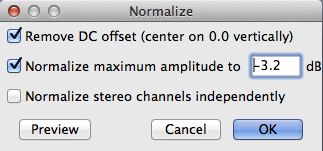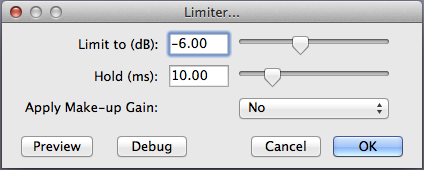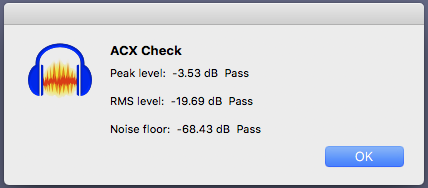This message thread starts in the dim distant past when ACX helped you out a lot more and Audacity a lot less.
ACX will no longer accept a sample submission for full analysis and comment like they did when I posted one. Audiobook Submission became insanely popular and everybody called in sick, so now you have to show up for publication correct and complete in one shot, without baby steps.
We offer ACX-Check which will tell you RMS (loudness), Peak (overload), and Noise (what’s there when you stop talking). Those are the three technical tests. There are two versions of ACX-Check and if you have an older one, it may not be able to analyze longer chapters. The new one is highly recommended.
https://wiki.audacityteam.org/wiki/Nyquist_Analyze_Plug-ins#ACX_Check
This analysis can be done with no human interaction, so ACX actually offers an on-line version of this called ACX Audiolab.
https://www.acx.com/audiolab
Obviously, they expect you to read well, be near-sighted, have a blue-jeans jacket, and no hair.
Audacity ACX Check will tell you all three technical specifications. ACX Audiolab won’t tell you background noise. Neither one will give you a theatrical test. That’s the one I failed. That’s the one you need a human for evaluation. That’s why we keep telling people to submit a short voice test to the forum. Without that, the first time you find out you can’t read would be when you submit all your finished chapters. No, that’s not desirable, but that’s the way it is now.
Working backwards: We publish Audiobook Mastering. That’s three tools, included in Audcity 3.1.3 (the current Audacity release), that will clean up any performance to automatically pass two of the three technical tests.
https://wiki.audacityteam.org/wiki/Audiobook_Mastering
This is the short version.

This is what the new ACX-Check looks like when you pass.
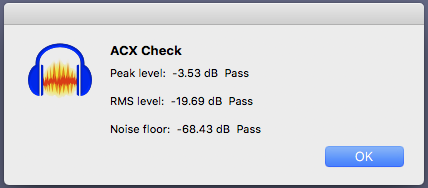
There is no shortage of studio problems when you try to read from home. Homes are noisy and the first time you find out just how noisy is when you try to read for Audiobooks. It’s perfectly normal to pass RMS and Peak and fail Noise. That’s another place the forum can be handy. We can sometimes recognize noises and give you hints and tricks to get rid of them.
And there’s a trick to reading a script and speaking into the microphone at the same time. Don’t perform head-on. You can use Oblique Placement (B) where your script is straight in front but the microphone isn’t.

That placement can partially make up for a “quiet” home microphone.
If you’re set up for announcing, post a ten-second voice sample to the forum and we can start there.
https://www.kozco.com/tech/audacity/TestClip/Record_A_Clip.html
Koz