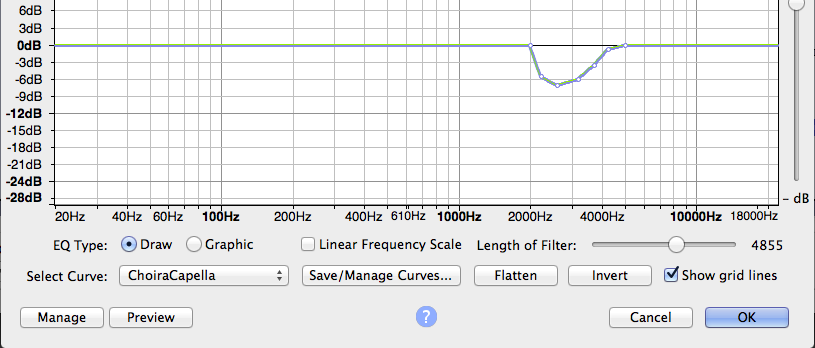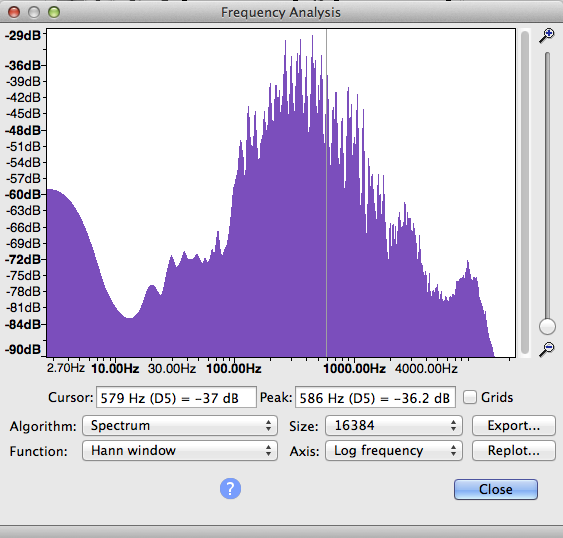Hello,
I am looking for recommendations on how to edit choir recordings. The goal is (of course) not professional mastering, nor the transformation of a lay recording into CD quality … What interests me is what meaningful possibilities I can try out. I’ve googled a lot about this, but didn’t find much on this particular topic.
Initial situation: Recording of a semi-professional chamber choir (24-28 singers in two rows) with a cappella program in a church room. Depending on acoustics and room XY or AB with a Tascam DR 40, no other microphones (I would have them, but I almost never use them at the moment … and I am not concerned here with the question of miking either). Recorded with 44.1/24bit wav. I usually place the device about 7-10m away from the choir in the middle behind the conductor and control it moderately (better a bit lower, at least never so that it overdrives). This usually means that I have less room acoustics, but the choir is very present, which is what I want.
The result of the recording is basically always quite good. At the moment I use Audacity (under Linux) only for editing. As a rule, I can hear the recordings “quite well” on all playback sources (good headphones, good stereo system, moderate headphones, car radio …) - by this I mean that, as a rule, the dynamics are such that I don’t have to keep on playing around because it’s too loud or too quiet …
What I would like to know is which editing possibilities I could try out that positively and audibly influence the choir sound or the ambient sound or other things (dynamics, bass, treble, etc.) - without destroying or overdrawing anything. First of all I ask for general recommendations. What about compression? Does that make sense? Or reverb? And if so, then which one, how much, and what can you concretely recommend?
I would be very happy about constructive tips. Here is a link to a sound example: https://we.tl/t-tzTtyZxQcV
Thank you & greetings,
Eriol