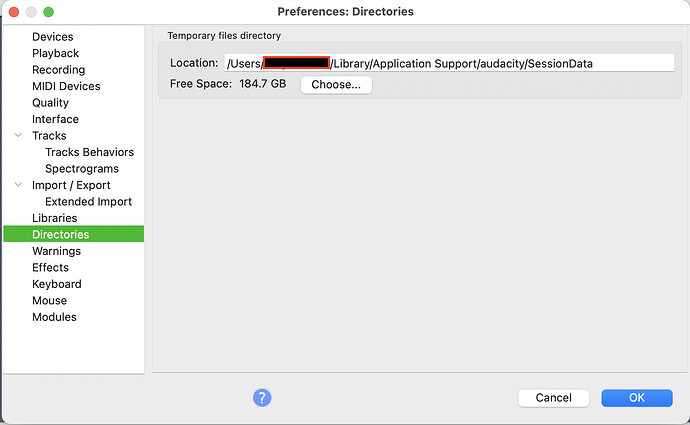initially tried 0 dB in these AIFF lossless files. That seemed to work fine. But when converting to MP3 and reimporting them into Audacity to view them, some files displayed quite a bit of overload / clipping (those red vertical lines in the waveform) that were not in the AIFF. I thought I read somewhere that getting clipping in MP3 when the original did not have clipping is not uncommon. I have tried -2 dB and am now just trying -5 dB.
Right… One of the side effects of MP3 is that the wave shape changes making some peaks higher and some lower. It’s unpredictable but it seems to be worse when the file is “artificially” dynamically compressed or limited.*
These short-term peaks don’t change the perceived loudness or the perceived dynamics but some people use the [u]crest factor[/u] to measure dynamics so the MP3 will measure “better”. The same thing happens with vinyl leading people to claim the vinyl is less compressed than the CD. Sometimes it is less compressed and sometimes it’s just an artifact of the record cutting & playback process.
“I assume you already know that regular (peak) normalization doesn’t match “loudness”.”
Yes, and no. I realize there are things like compression that makes a file sound louder by raising the overall sound level without necessarily affecting the peaks. But I don’t want to lose the dynamic range. There is also Amplify and Loudness Normalization. I am still studying and trying to understand the advantages / disadvantages of each.
Loudness Normalization seems to introduce a compression to the music which
No, Audacity’s Loudness Normalization is a linear adjustment, just like the Amplify or Normalize effect. Some other loudness matching/normalization (like radio stations use) may include compression and/or limiting.
So here’s the BIG challenge - Some quiet sounding recordings are already 0dB normalized. (Typically these are the most dynamic recordings.) That means it can’t be boosted to match your loud recordings (without clipping) so if you want to match volumes, the loud-sounding recordings have to be reduced.
Related to that is you can’t predict if a particular Loudness Normalization target will push the peaks into clipping. Unfortunately, Audacity doesn’t have a built-in tool simply measuring loudness (there are 3rd-party plug-ins) so that’s trial-and-error. Or, if you do end-up with clipping you can compromise and just normalize or amplify for 0dB peaks. (If Audacity shows red as a result of a volume adjustment, it’s not actually clipped yet and you can “safely” reduce the volume.)
There loudness matching tools such as ReplayGain,** WaveGain, and MP3 Gain. They use a default target loudness that ends-up reducing many (or most) tracks. It seems to “typically” be a -6db adjustment on “loud tracks” but of course it varies.
Even with that low target level, there will be some quiet-sounding tracks that can’t be volume matched without clipping. All 3 of those tools have an option to automatically prevent clipping so in cases where the target can be reached without clipping, the volume sill still be a little lower than the other tracks (but it will be better-matched because the loud tracks have been reduced and maybe the quiet track can be boosted to some extent).
\
- Another interesting thing - If the uncompressed data wasn’t clipped, the MP3 isn’t clipped. It just goes over 0dB, and MP3 can go over 0dB without clipping so Audacity shows red for potential clipping. But, you Will clip your DAC if you play it at “full digital volume”. Possibly not if you are using the Windows volume control, or other control to reduce the volume before it hits the DAC.
As far as I know, that slight clipping isn’t audible. I’ve never noticed it and I’ve never heard of a case where someone was hearing compression artifacts and reducing the volume before compression removed the artifact. We already know that MP3 is “imperfect” so it doesn’t bother me if it’s “more imperfect” as long as I’m not hearing a difference.
** ReplayGain is built-into some player software. It doesn’t change the audio data in the file. You pre-scan the file for loudness and it adds a “tag” to the file and the playback volume is adjusted up or down at playback time.
WaveGain and MP3Gain make “permanent” changes to the file so they work on any player or player software. MP3Gain uses that “trick” of adjusting the volume in 1.5dB increments without decompressing & recompressing.
These programs use a confusing (positive) dB SPL target (89dB?) which somehow correlates to a digital (negative) dB level. The reason for that is the equal-loudness curves. And the loudness algorithm (which is older) is different than (the newer) LUFS loudness. So if you run WaveGain, the results won’t exactly-match Audacity’s loudness normalization.