Does anyone know how to split a long chapter into two files for ACX? Also do I master the whole track first and then split it into two different wav’s, or do I master them separately once they’re saved as their own wav’s? ![]() grateful for any tips or help, I’m feeling pretty overwhelmed at the moment.
grateful for any tips or help, I’m feeling pretty overwhelmed at the moment.
![]()
Did you violate that rule? I don’t remember what they say if you have to break up a super long chapter. I’m pretty sure there is a format. They have a format for everything. I’ll look.
First Audiobook? First book?
They have two important rules before you go much further. I need to be able to buy your (or your client’s) book on Amazon right now, and your book can’t be on this list (scroll down).
https://www.acx.com/help/200878270
No, you can’t read a cookbook, and you can’t publish in paper and audiobook at the same time. It’s been tried.
My silly joke is the book needs characters, plot, and setting. There are variations. I love Joseph Campbell’s Hero’s Journey where he talks about character, plot, and setting. That works.
We can shortcut a lot of ping-pong messages if you post a ten second sample of your voice.
https://www.kozco.com/tech/audacity/TestClip/Record_A_Clip.html
Raw voice only. No processing, and read it like you mean it, like you’re trying to sell me.
Koz
There it is.
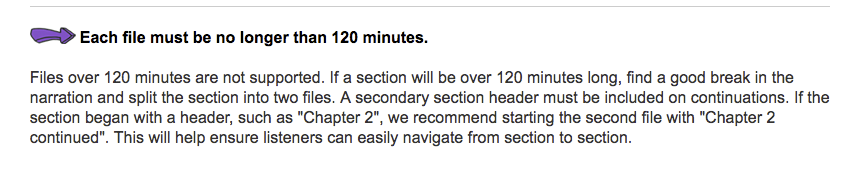
Koz
Hi Koz thank you for your reply and your help! I posted a voice sample on my other question from the other day at the end.
Yes this is my first audiobook. It’s on Amazon. I haven’t uploaded the long chapter to ACX yet. I have the whole chapter recorded on one wav but it’s longer than 120 minutes and I’m unsure how to turn it into two wav’s in audacity.
I’m not sure if I’ve been replying the correct way on this form…shaking my head! I wasn’t using the little quote thing. I’m sorry to be such a bird brain! There’s so much I have to learn! I hope you see my other posts from the “recorded with too low gain” question I asked on here the other day. I posted two voice samples there. Thank you again for your help! ![]()
I see the other post. I’m not sure how I missed the follow-ups to that post. I like Test 1.wav, but a more important consideration is having it match the other chapters.
Select the long sound file and Command+D duplicate. Put that copy somewhere safe.
How long is the chapter?
Do you need hints about how to zoom around and how to find a good half-way stopping point? Obviously, you shouldn’t pick a point in the dialog with rapid back and forth. Try to pick a logical break point like “meanwhile in the garage…”
It doesn’t necessarily have to be right in the middle, either, just so neither of the pieces left is longer than 120 minutes.
Koz
Hi thank you!! The chapter is 139 mins long. I would love any hints you want to share ![]()
I’m sorry this is probably stupid but….I was thinking ACX wanted me to submit two separate wav files separately….So am I submitting them both in one wav?
Just tried the command+d Thank you for teaching me that! Now I have two tracks! If I save that will both tracks be saved separately like they appear on my screen?
So you don’t think I was too far away from the mic on test 1? Did it seem like I should turn up the gain more?
Thank you for taking the time to help! You’re very appreciated!
If I save that will both tracks be saved separately like they appear on my screen?
Right. Duplicate makes an exact copy except for the word “copy” in the filename. What we’re doing is working around the problem that Audacity will occasionally “Hindenburg” during an edit and turn your show into flaming wreckage, sometimes permanently. That’s concerning.
I need to change machines.
Koz
Which Audacity are you using? If it’s any of the version 2s (2.4.2 for example) that renaming/duplicating trick will not work right.
I was thinking ACX wanted me to submit two separate wav files separately
ACX wants you to never submit WAV files. Audiobook submissions should be in 192-Constant, very high quality, MP3. Mono (one blue wave) if possible but they will accept stereo (two blue waves) if that’s all you have. Whatever you choose, you have to stay that way through the whole book. You should be producing the book in perfect quality WAV and/or Audacity Projects, and making the MP3 just before submission. The WAV files are your edit masters and archive (not Audacity Projects).
You can’t open up one of your MP3 files, and change it, and and make a new MP3. MP3 files start falling apart if you do that and will fail the 192-Constant test even if that’s what you selected for export.
I only use three of the thousands of Zoom tools.
Open the long show. Drag-select a short segment in the middle. Zoom into your sElection with Command+E. Now Zoom back out to the Full show with Command+F. So that’s those two. While you’re zoomed into your little selection, you can zoom out a little bit with Command+3. If you need to go further in, drag-select and zoom in again.
Hold the Shift key and either two-finger swish on your touch pad or mouse scroll wheel to move the view back and forth. Spacebar plays and stops.
So those should let you play the performance until you find a good place for a break. There should be times printed on the bottom of the window to give you a good idea where you are.
Oddly, I’m not a very good editor, so some of these may have shortcuts I know nothing about.
Set a Label at the pause point you want to use. “Meanwhile, back in the garage.” Command+B then Enter. Setting a label demands you write something in the little box and if you don’t, an angel loses their wings. Just the Enter key works.
Zoom out Full.
Labels are Sticky/Magnetic. If you click near one, it will grab the cursor. Click. From there, drag to the left until you hit the beginning of the chapter. File > Export > Export Selected Audio > WAV Microsoft 16-bit. Call it something clever such as “The-Left-Hand-Half.”
Go back to the label. Click and drag to the right this time until you hit the end of the chapter. File > Export > Export Selected Audio > WAV Microsoft 16-bit. "The-Right-Hand-Half.wav
That’s it. You have just selected a cut point and produced two separate sound files.
There’s still work. You need to put Room Tone on the end of the Left, and the beginning of the Right. They are two different chapters now and they have to present that way just like all the others. No, you can’t use Generate > Silence.
I need to drop.
Koz
Wow! Thank you so much for this wealth of information!! I didn’t know any of these tricks thank you! I like your clever Left-Hand-Half suggestion! ![]() You’re incredibly smart and I’m truly grateful for your time! I’m dropping too
You’re incredibly smart and I’m truly grateful for your time! I’m dropping too ![]()
Oh I think my audacity version is 3.3.2.
I can’t use silence even if I paste room tone over it? ![]()
I can’t use silence even if I paste room tone over it?
If you have a technique that already works, then use that. It just has to sound reasonable and not give you oddball analysis readings.
Koz
And the answer to an earlier question about whether Test 1.wav passes, yes, it does. I applied either the three mastering tools individually, or the Mastering Macro and the result passes ACX-Check and sounds just like you.
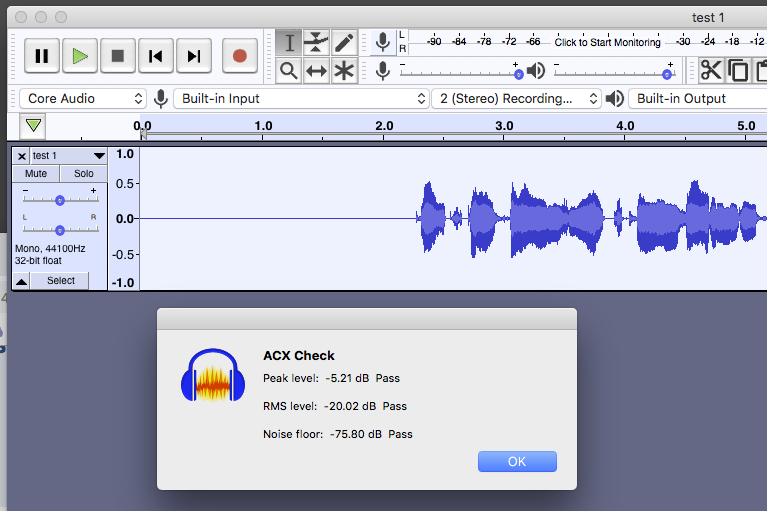
I may have written the Mastering Macro after you started production. It folds the three mastering tools into one.
Audiobook-Mastering-Macro.txt (498 Bytes)
Tools > Macros > Import > Audiobook-Mastering-Macro.txt > Open > Close.
To use it, select your work > Tools > Apply Macro > Audiobook-Mastering-Macro. There is no “OK.” As before, RMS (Loudness) and Peak automatically pass and if you recorded in a quiet, echo-free room, noise will pass.
You will probably be stuck editing and post production patches (lip smacks, fluffs and errors, etc), after you apply mastering. The blue waves are too small to do it immediately after reading.
Koz
This is probably old news, but these are the three individual mastering tools.

Koz
Thank you so much for all of this! ![]()
Thank you again Koz! You’re amazing!! Super grateful for all of your tips and advice! I would be lost without you ![]()
Could I just amplify the track to edit it before mastering?
Could I just amplify the track to edit it before mastering?
Yes. That’s one of the production techniques. You should be careful that you don’t cause loudness problems while you’re editing. The edits should sound smooth and graceful with no noises or odd volume bumps or swings.
That’s back to the audiobook goal of sounding like someone is telling you a fascinating story over cups of tea.
Audacity Mastering (either one) makes an entire chapter pass ACX in one blob. It doesn’t go around word by word and make corrections.
You used to be able to submit short tests to ACX and they would offer both technical and theatrical suggestions. That’s when I found out my file was technically perfect in every way, but I couldn’t read all that well so don’t give up the day job.
They don’t do that any more. You can get technical evaluations at either ACX-Audiolabs or here with ACX-Check any time you want, but the first time that anyone listens to the work for voice quality (other than when you do it or post it here) is when you submit.
And yes, you hit the difficulty of announcing quietly. You can’t see the blue waves for editing and corrections. Be careful how you apply Amplify. Select your work. Effect > Amplify. Set the Second Number for -2dB (louder) or -3dB (safer) and do not allow clipping.

Koz
You’re a life saver Koz!! Thank you so very much!