I have a Mac OSBig Sur 11.3. Audacity 3.0.2.
Trying to select my playback and recording devices, but Audacity only gives me the option of my MacBook Pro. I have a Scarlett interface plugged in, a RODE mic, and 2 speakers. How do I select those in the transport? It won’t even let me change the settings in “Preferences.” I am STUCK! ![]()
The first step is the see if the Mac recognizes the Scarlet.
Go to Apple (menu) > System Preferences > Sound > Input. Is the Scarlet listed there? If so, select it and talk into the mic. Does the input level meter bounce?
– Bill
To Bill: THANKS. That’s step ONE. Yes, Mac recognized my Scarlett interface. I spoke. The input level reacted. Now… how do I choose my Scarlet as input and bookshelf speakers as output on my transport? There still is no option on the drop-down menu for “input devices” and “output devices”. It defaults to my MacBook Pro for built-in mic and speakers.
BillW…even when i go to Audacity–system preferences–and try to connect a device, it doesn’t allow me to.
Make sure the Scarlet is connected and working. Then start Audacity.
Click on the Recording Device dropdown menu in the Device toolbar. What do you see?
– Bill
Also, make sure Audacity has permission to use the “microphone”: Control access to your microphone on Mac
To Jademan and Billw…both of your suggestions helped solve my problem. Amen! Thanks!
NOW…I got an error message when I tried to record a new track, below the first track I recorded. (9986 - internal port error; error opening recording device.). What do I do next?
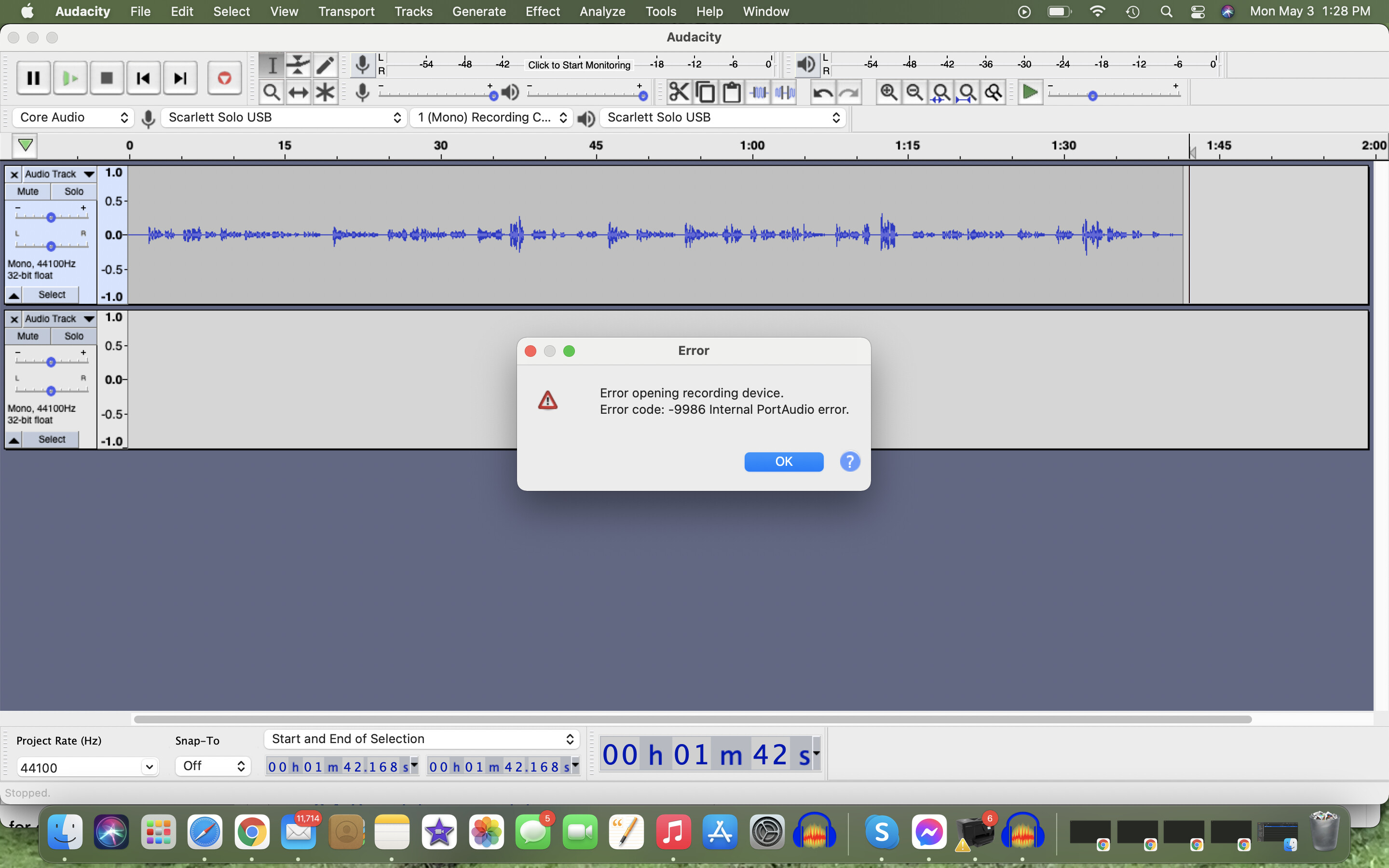
billw-- The recording device listed is “Scarlett Solo”, not specifically RODE mic. Is that ok?
The playback device also says “Scarlett Solo” , not my particular speakers. There are no other options in the drop-down. Does that mean it’s not recognizing my mic?
jademan—Yes, Audacity has access to my mic. But…now an error code is freezing me up from proceeding with recording.
Yes. The Mac and thus Audacity recognize the interface. You could plug any mic into the Solo.
I’m looking for someone else to chime in on the PortAudio error message. In the meantime, what happens if you choose your internal Mac speakers as the playback device?
– Bill
Yes and yes. The solo does not tell Audacity (or Mac) what devices are plugged into it.
OK, so you can record into an empty project. Can you play it? If not, work on that before going forward: clear the project, then Generate a DTMF track. Can you hear it? Will it play back to your internal speakers? Report back if you have problems.
If you’ve gotten this far OK, it means you are having problems recording and playing back simultaneously. If you are just recording an Audiobook, for example, you probably do not want to do this. Instead, press the Direct Monitor on your Scarlett and we are done. ![]()
So if you get this far it means you want to really need to record and playback at the same time. OK, so go to Edit > Preferences > Recording. Select one, but not both of “Play other tracks while recording (overdub)” - use this option if you want to sing along to a backup track OR “Software playthrough of input” - use if you need audible assurance that a recording is working properly. Does this fix the problem?
OK, if you are still having problems, we want to check that the sound we are recording is coming in at the same speed as we are sending it out - otherwise things tend to get clogged up - we need to get everyone on the same page, so to speak. From Error opening sound device:
Mac: > In Finder, choose > Go > Utilities > Audio MIDI Setup.app> . In “Audio Devices”, select in turn the required Recording and Playback devices. Set “Format” to the same sample rate, bit-depth and number of recording channels as in Audacity.
The most important item is sample rate. Look at Audacity’s project rate (lower left-hand corner). It should be the same thing. Usually it is 44100Hz (audio) or 48000Hz (video). All three rates should be the same. Does this fix the problem?
If not, you can check Edit > Preferences > Quality (Default Sample Rate), as well as the sample rate on any tracks you may be using.
Other than that, I am pretty much at a loss. I would put your error code, 9986 was it?, in the Search box in the upper right-hand corner of this Forum page. Report back what you find.