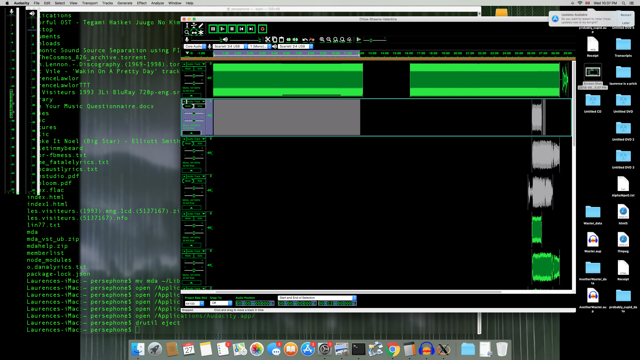My first recording experience was using a 4-track Tascam Tape Deck utilizing cassette tapes.
Back then we used to do a thing we referred to as “punching,”
that is we’d go back thru the recording to punch in, or overdub, different instruments into the recording onto the remaining tracks, since there was
4 of them.
Getting to my project, I’ve included below an attachment with a screenshot of the area i need to “punch-in” as it were, and I’ve encountered a technically
were audacity will continue recording were the “record head” left off. I need to record behind where the record head left off, and the reason I have for doing this
has to do with data storage in my directories; That is, I’ve decided that instead of labeling different takes of one song numerically in different .aup projects, which
has created problems in the past, I would instead time shift the subsequent takes ahead and record the most recent take to the beginning of the project,
giving myself enough room with the time shift to do this.
As you can see with .png I’ve included below I’ve succeeded in adding the necessary “click track,” which would be a foundation, and have the area in question selected.
When I move focus to the track I wish to record on, and press “R,” or even “Shift + T,” the record head starts to record from where it left off after the last
take.
“Shift + R” will record in the selected timeline I want, but not in the selected track.
After taking a look at the manual, I realise that Audacity is designed to function in this manner, that is “Audacity will record at the end of the currently selected (or only)
track,” and if I want to record behind the current project the program will record to a new track, however this isn’t conducive because after each take
the number of tracks will double, making a 4-track recording 8 tracks with 2 takes, 4 takes making 16 tracks!!!
Maybe it’s possible to have Audacity record to a new track and then copy to the selected area after recording?!?!?!?!?!
Essentially, I’d like to end up recording to the same 4 tracks(Bass, Drumkit, Piano, Vocal) over and over on the same first 4 tracks until getting the best overdubbed
take of the song.
The selected area seen in the screenshot would belong to the first instrument “punched-in.”
Best,
Tunnelthroughtime