Windows XP64
I have accepted that as of now there is no method by which one can perform effects on multiple clips inside a track simultaneously? Or in other words you may not have multiple clips in a track active simultaneously?
I have accepted that as of now there is no method by which one can perform effects on multiple clips inside a track simultaeously?
Is that a question? I’m not sure what you are trying to do.
There can only be one active selection at a time, but the selection may span multiple tracks or audio clips.
See here about selecting audio: http://manual.audacityteam.org/o/man/audacity_selection.html
Thanks for your help Steve. I have been over and over the page you supply the link for but have not been able to make amplitude effects on more than one clip at a time. I can make multiple clips but so far I do not see how to get them all active for effecting the amplitude simultaneously. I have a telephone conversation where I need the person on the other end raised up and this will involve maybe ten or twelve clips. I don’t want to do then individually as they should all get about the same effect. I also am not having any luck dragging all the clips into another track and maintaining the same exact timing.
OK I think I can see what you are trying to do.
You are correct in that you cannot select more than one discontinuous region at the same time, so you can’t, for example, select from 5 seconds to 10 seconds and from 30 seconds to 35 seconds at the same time.
Select one of the clips.
Apply the Amplify effect.
Select the next clip.
Press Ctrl + R. This will Repeat the last effect.
Select the next clip and press Ctrl + R.
…
Thanks again. That puts my mind at ease. I will try your suggestion.
I was a little concerned that my age might be starting to show. Perhaps I am approaching this from the wrong direction. All the other software I use, CAD, CAM, Solid Modeling, allows for many methods by which you can select multiple entities to perform and edit or operation on simultaneously. But of course this would be intrinsically essential to this type of software. Perhaps not so for audio editing?
I forgot to mention the selection possibilities available in Photoshop, Photoshop Elements or any of the free photo editing software.
It would perhaps be more complex for audio editing.
One example of why it might be confusing:
When a region is selected and you press “Play”, the region starts to play.
If multiple regions could be selected, and you pressed play, then presumably all selected regions should start playing simultaneously ![]()
Graphic programs don’t really have an equivalent to “play”.
Another problem is the the “Selection Toolbar” can only really accommodate one selection. Again this does not apply to graphic programs.
There is an alternative approach that can be used in Audacity, which is to separate the regions across 2 (or more) tracks like this:
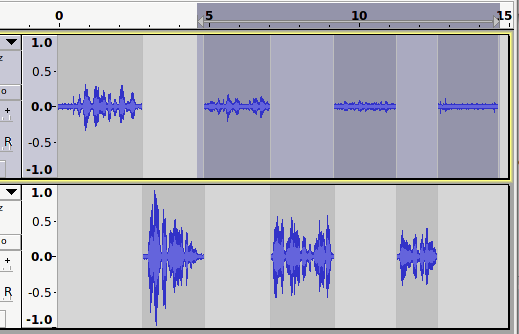
Yes I understand that approach. I did pursue that method but haven’t been able to get my clip selections in one other track. Every time I make another selection and try to “Split New” it puts it in another totally new track. I can’t figure out how to get a batch of clips into one other track by Split New or Time Shift Drag. The Time Shift Drag screws up the timing from track to track.
Yes it’s a bit tricky.
The easiest way that I’ve found is:
- Create “Splits” between the sections (Ctrl + I or “Edit > Clip Boundaries > Split”)
- Duplicate the entire track (select the track then Ctrl+D (or “Edit > Duplicate”)
- double click in one of the sections and press Ctrl+Alt+K to delete that section without moving the remaining audio (or “Edit > Remove Audio > Split Delete”)
Repeat step 3 to remove alternate sections from each track.
Unless you’ve decided against, I can add you vote for an existing feature request
Select multiple regions, e.g. in Word programs etc. you can use the control key to select multiple but separate areas of a file so several areas to processed at the same time.
Others want to:
Multi-Label-Select: Ability to select multiple (not necessarily adjacent) labels (such as with control-click or shift-click)
If you are not familiar with labels already you can read about them here:
Audacity Manual .
There are already some limited actions you can apply to adjacent labels spanned by a region (like Silence or Cut). These are at Edit > Labeled Regions.
Gale
Thanks again Steve. I’ll give this a try later today after I get some work done.
Thanks Gale. I do remember looking at labels and did somewhat understand that. I am new to audio editing so of course I don’t have enough experience to imagine a complimentary amount of possibilities for one tool or another. I do see where labels might be employed usefully in what I am attempting right now. As for otters wanting to work on multiple labels at the same time, I agree that it would seem useful to be able to apply as many operations or effects on as many regions of a track or tracks at the same time as possible.
I am not sure what you are implying with "“decided against”?
I think he means: unless in the light of Steve’s comments you have changed your mind about the desirability of multiple selection editing, would you like your vote adding to the existing feature request?
If there are a lot of regions, then there is a quicker way of doing what I described, using “Edit > Labelled Regions” to achieve this effect:
You will probably find it useful to attempt the job manually so that you can see how it works, but if you are going to do a lot of this sort of thing I’ll be happy to describe the “more advanced” (quicker) method.
Please add my vote too. This would be useful for many use-cases.
Done
I’m here because I had the same problem. I was trying to select all clips of a single track without selecting other tracks. EASY SOLUTION: Click anywhere in any clip and click the “left extreme arrow” button to move the cursor to the extreme left. Then use the slider to go to end of the track. Press-and-hold the SHIFT key and click the end of the last clip, and it will select all of the clips in between the first one and the last one, inclusive. None of the other tracks are selected as they are when you do a CTRL-A.