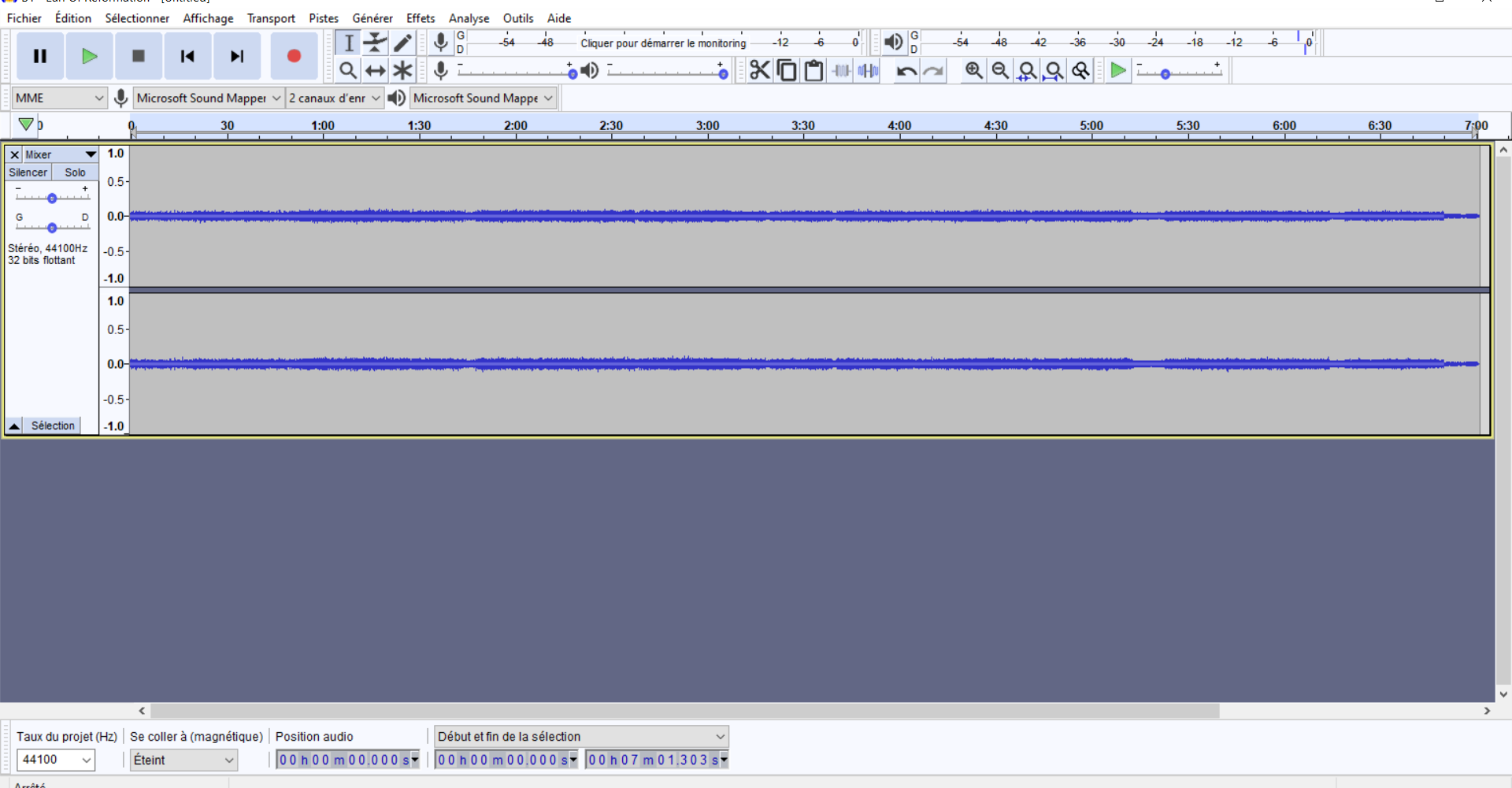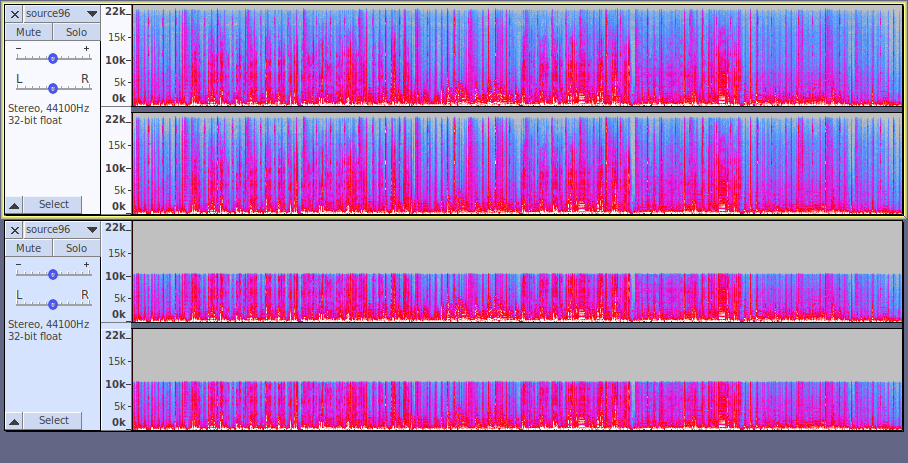So, I’ve been using audacity to compare the quality of several audio files which are vinyl rips with various bitrates.
I’m aware of the procedure to check for identical files (invert one>mix and render), I have used it with success (I mean the result was silence), and other times it just didn’t do it, the rendered version’s spectrogram was like an inflated version of either one of the original files, so I knew the audio files were definitely different.
but recently, I have had another case in which the spectrograms look visually very similar (like 95%+, strikingly more similar than with audio files that yield an inflated spectrogram), the audio is almost indistinguishable, but the bitrates are different and when I do the abovementioned procedure, the result is neither silence nor an inflated spectrogram, but a very diminished spectrogram that plays only a certain type of high frequencies.
I’m no sound engineer, but my guess is both files are linked, they likely originate from the same vinyl, but one of them has known some conversion process and maybe a tiny bit of editing, as in a soft noise reduction procedure.
My question is the following : in this case, which file should I consider the better one ? is this a purely subjective question (it amounts to what I prefer), or is there a way audacity can show me an objectively measured quality difference ?
I’m not sure I could only look at bitrates and decide, since in my understanding, it is totally possible that a modification process would have yielded either a lower or higher bitrate depending on how the person that modified the file configured their audio processing program.
I suspect the higher bitrate file is the modified version since it is constant, contrary to the other file I compare it too (which comes in different bitrates for each track), but as I said, in my understanding, the opposite could be true.
I guess I could also ask the person whom I downloaded the files from, but in this day and age, I fear they might not be the person who modified the original file, so another method is what I’m looking for…