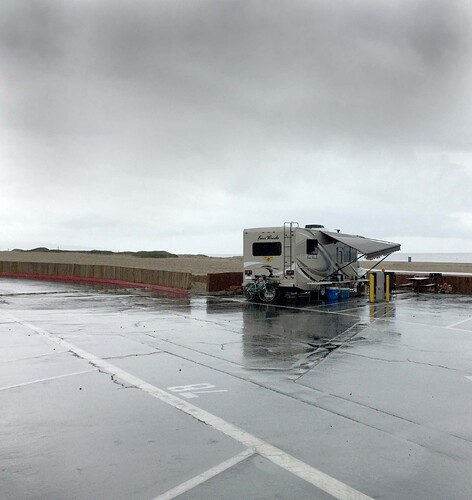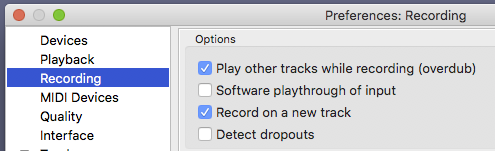It looks like my first attempt to post has disappeared, so I am re-posting, hope it doesn’t double up.
I just downloaded Audacity 3.1.3 and I am using it with Windows 11, guitar plugged into an M-track, M-Audio Duo.
I used to have a cassette player MTR, that was my last recording attempt, so this is all pretty new to me.
I can record the first track, no problem. The first problem was that when I wanted to do another track, I tried both SHIFT-R and just right clicking the record button, I couldn’t hear the first track as I was recording the second. After I stopped the recording I could hear them when I just played them, but of course, the timing was off.
Next, I browsed through the forum for similar problems. I noticed advice about going to Transport - Transport Options - and checking Overdub (on/off). When I do this, also (Software Playthrough) and try to record, a new track will appear, but the recording will immediately stop.
Any help would be appreciated, though I’m pretty computer illiterate, especially since my computer is all in Japanese.