I am having same problem. I have a Zoom call in progress. Audio is coming in through my computer ok. But Audacity is not recording it. Mix-minus is working correctly. I can hear Zoom caller, but not getting it recorded when I hit record - my voice is only one recording.
Windows 10
Behringer XENYX 1204USB
Audacity 2.3.3
Sabrent AU-MMSA USB Stereo sound adapter
My voice into mixing board - into computer - records on Audacity
Zoom voice into computer -out to board and my headphones - mix-minus successful - back to computer - Audacity does not record
I have successfully recorded a Zoom call a couple of days ago and have not changed my settings. Yet, I’m pretty sure its something I did to mess this up.
What am I missing?
Thanks.
See here for how to record Zoom meetings: https://support.zoom.us/hc/en-us/articles/203741855-Cloud-recording
See here for how to record Zoom meetings:
Post back how that goes. We had a poster who tried similar services and the voice quality was pretty miserable.
Since you already have the mixer, I did a good quality recording with two computers, and one of them didn’t have to be a computer.

The one on the left is just a stereo recorder. The mixer in the middle creates the mix-minus. The machine on the right was Skype in this case, but can be any chat program. It thinks it’s running on a clean, dedicated machine.
The beauty of this system is the reliability. There’s no possibility of the two services interfering with each other. It’s a cousin to how the broadcasters do it.
Koz
Thanks. I visited the Zoom info page on recording. Using the Zoom recording option will probably work just fine. It produces an mp4 file that I can convert to mp3 for publishing. I just thought it would be cleaner if everything stayed in my house and I didn’t have to worry about data transfers, etc.
Can you think of a reason why the Zoom audio isn’t recording directly into Audacity?
Again, I’m pretty sure its some kind of switch that I haven’t toggled in Audacity or a mixing board button that is up when it should be down.
In the meantime, thanks for your quick response and info. I’ll let you know, hopefully tomorrow.
The problem with recording any kind of conferencing software with Audacity is that there are two different “things” that have to be recorded. There is the sound going into your mic (your voice), and sound coming out of your computer (everyone else). Audacity can only record from one “thing” at a time.
On some machines with some sound cards and some sound card drivers, it is possible to enable “listen to this device” in the Windows Sound settings for the recording device. This tells Windows to pass audio from the microphone through to the default output device. With this setting it becomes “possible” to record both sides of the conversation by recording the output from the computer. The disadvantages are: You MUST use headphones or you will get squealing acoustic feedback, and, your voice will echo back into your headphones, which can be very off-putting, especially as the echo delay can be half a second or more.
One of the best ways to record conferencing software is to use two computers and a little mixer. This is basically how professional studios do it.
You plug your mic into the mixer, and send a feed from the mixer (mic only) to a computer. This computer is used for the conference call. You then send an output from that computer to another channel of the mixer. The main output from the mixer then goes to a second computer that records the mix.
It produces an mp4 file that I can convert to mp3 for publishing.
Did you listen to it? There are reports of poor sound quality when you let the chat app company do the work.
I didn’t have to worry about data transfers, etc.
Good you’re worrying. I would worry about sound quality and having it die in the weirdest places. Somebody compressed your compressed chat voice into the MP4 and then you took that compressed compression and compressed it again into the final product MP3. Did the show sound honky or like talking into a wine glass or milk bottle? Did you listen after you posted it? That’s what’s causing the distortion.
All these technologies are designed to be used once and thrown away, not reused to make other shows.
I wish two-computer process was simpler. I got away with being as simple as it was because both of the computers (and I had two!) were older Macs with Stereo Line-In and Stereo Line-Out. They plugged directly into the mixer. And even then there were technical issues. My internet speed is OK, so I got a good show, but my up/send speed is terrible. That’s my license. That’s how mine works. Denise had trouble hearing me.
Try explaining Mix-Minus to someone and how you have to shop for your mixer and bag of special audio adapters. Mind-Bleed. Particularly because everybody is looking for the one-button or one-app solution. Press the green button.
Koz
Post back how that goes. We had a poster who tried similar services and the voice quality was pretty miserable.
So the Zoom call went pretty well. The audio is ok. I wouldn’t say great, by ok. I tweeked it using the amplifier and condensor “effects” built in to Audacity and that cleaned it up some.
Since you already have the mixer, I did a good quality recording with two computers, and one of them didn’t have to be a computer.
I think I’ll try this using my phone as the second computer. Any issues with that you can think of? So my PC would be the dedicated stereo recorder. Mixer for mix-minus. And phone for outside voice coming in.
But to do that, I need to run from my phone (your second computer) to the mixer. Cable requirements aside, where does my phone enter the mixer? (Where does your Skype computer enter the mixer?) What channel or Aux send do you use?
The one on the left is just a stereo recorder. The mixer in the middle creates the mix-minus. The machine on the right was Skype in this case, but can be any chat program. It thinks it’s running on a clean, dedicated machine.
Koz, this has been a big help. Would you mind terribly giving me a shot of the mixer board or a cabling diagram. I could probably think it through in a couple years and days of trial and error, but…
The beauty of this system is the reliability. There’s no possibility of the two services interfering with each other. It’s a cousin to how the broadcasters do it.
Koz
[/quote]
I’ve listened through the 42 minute mp4 recording and its ok. I haven’t yet used the Audacity covert to mp3 so I can’t speak to that quality yet. And I’ll be listening again after publishing.
I’m definitely going to figure out the 2 computer with mixer technique. Its’ worth it. My mix-minus is solid. I just needed to add a second computer. I think I’ll try using my iphone for the Zoom/Skype device.
The problem with recording any kind of conferencing software with Audacity is that there are two different “things” that have to be recorded. There is the sound going into your mic (your voice), and sound coming out of your computer (everyone else). Audacity can only record from one “thing” at a time.
Ah, good to know. Thanks.
On some machines with some sound cards and some sound card drivers, it is possible to enable “listen to this device” in the Windows Sound settings for the recording device. This tells Windows to pass audio from the microphone through to the default output device. With this setting it becomes “possible” to record both sides of the conversation by recording the output from the computer. The disadvantages are: You MUST use headphones or you will get squealing acoustic feedback, and, your voice will echo back into your headphones, which can be very off-putting, especially as the echo delay can be half a second or more.
I poked around a bit into my sound card settings but don’t feel comfortable once I get into the “Advanced” tab area. I’m much more likely to screw something up than to get what I want at this point.
One of the best ways to record conferencing software is to use two computers and a little mixer. This is basically how professional studios do it.
You plug your mic into the mixer, and send a feed from the mixer (mic only) to a computer. This computer is used for the conference call. You then send an output from that computer to another channel of the mixer. The main output from the mixer then goes to a second computer that records the mix.
[/quote]
Ok. Thanks for the above explanation. This is going to be my solution. PC for recording, mixer for mix-minus, phone for outside voice. What I don’t see above is the mix-minus component. I’m guessing that’s because I can leave my mix-minus just like it is.
CURRENT SETUP
mixer to recording computer
my mic into mixer channel 1.
mix-minus - mixer input channel to computer via Sabrent USB-to-3.5 input/3.5 output adapter and back to aux send to complete mix-minus
my phone (second computer) to where? another input channel?
Thanks
Yes. Headphones are absolutely required for this trick. You have too many live sound pathways flying around to make a good recording otherwise.
I remember trying to do a pictorial about this and it kept turning out a wiring ball of yarn.
My mixer has two different ways to send audio. The main Line-Out and FX Send. FX Send would normally be used to supply sound to an echo generator or other Special Effects box or device, for example. It has its own output connection. I can individually select which incoming channel goes to FX Send.
The mixer inputs are my microphone, Zoom speaker signal and, in this particular case, music playback since the goal of this experiment was to see how much I could do at the same time. So that’s where the music came from.
Mixer Line-Out goes to the show recorder. Fade up each component of the show as needed just like a regular live production or radio show. Adjust your headphone volume as needed. There can be a production variation. My goal was a finished radio show, so I mixed everything down to final. You can split the stereo show to put you on Left and Zoom Voice on Right and mix down later.
FX Send, the second mixer output goes to the Zoom “microphone.” Fade up FX Send on mixer channels One (my microphone) and Three (the music) but not Two (Zoom sound). That’s the mix-minus. Sound Mixer show minus the Zoom receive voice.
The two computers I used were both Classic, Mature, Legacy (Old) Macs and they both had Line-In and Line-Out.

So that was one layer of complexity I didn’t have. No adapters. Both Macs plugged straight into the sound mixer.
That’s it. Start the Zoom/Skype/Chat and make sure they can hear you. Start the show recorder (different machine).
[Announce] Hello, and welcome to the Kozco Connection.
[Music]
https://www.kozco.com/tech/audacity/clips/DenisePodcastMoreHeavilyCut3.mp3
This is heavily cut to time, but it represents the perfect podcast. We spent the whole time discussing the next podcast.
I really need to go back and see if I can find those diagrams. I thought for sure this would all have been resolved by now, not got worse.
Koz
Forgot one piece. Denise was on headphones, too. so neither voice had that gargly, bubbly, echo-cancellation-artifact Skype sound. Skype (in this case) was loafing the whole time.
Koz
Found one. This isn’t my mixer, but representative sample.
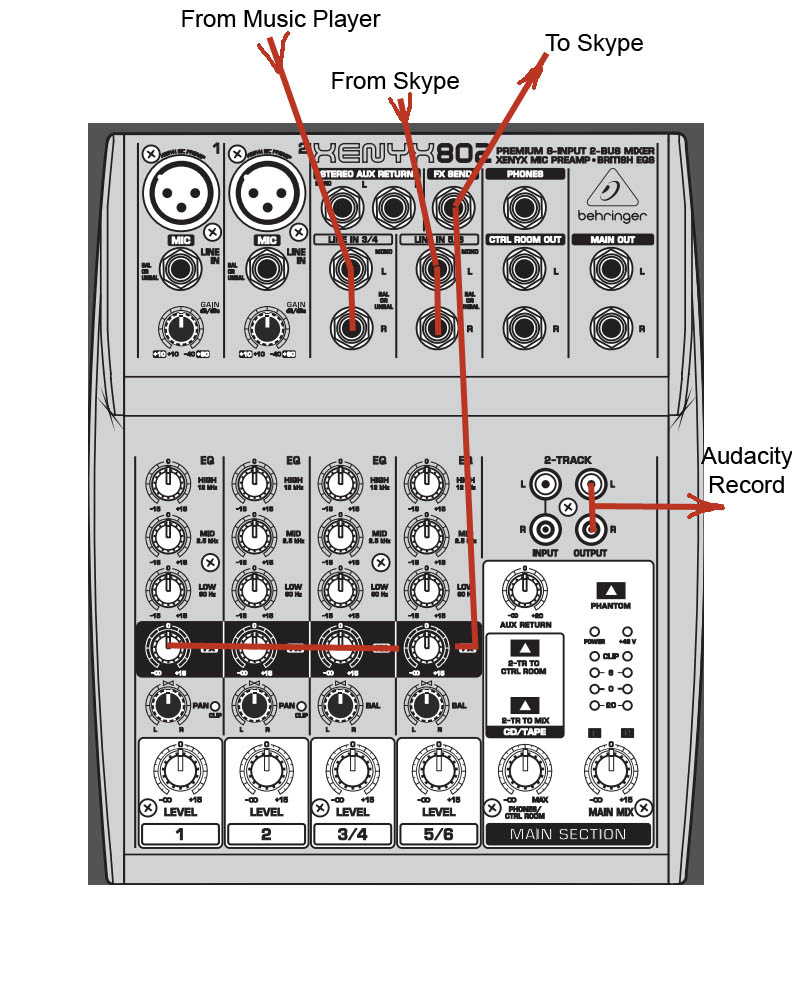
Do Not send Skype back to itself and this pix doesn’t show my microphone plugged into Mixer 1.
This setup will handle two studio presenters and one Skype/Zoom/Chat guest. Headphone management starts getting interesting with two studio people.
Koz
Modern conferencing software use a form of “mix-minus” internally.
Take the simplest form of conferencing as an example: Two parties (“A” and “B”), each have one microphone and one loudspeaker. No recording.
- While party “A” speaks, their microphone is active and their speakers are muted. Party B’s microphone is cut off from the Internet.
- While party “B” speaks, their microphone is active and their speakers are muted. Party A’s microphone is cut off from the Internet.
- If Party “B” starts speaking while “A” is talking, the software decides which party should get priority and switches speakers / microphone connection accordingly. This can, and does get messy if both parties insist on trying to talk over each other, though most people will settle into speaking in turn.
In the above, you will notice that for both parties, what comes back to them is only the other party (unless feedback from loudspeaker to microphone exceeds the software’s ability to handle it).
“Mix Minus is an audio signal that is carefully designed to avoid feedback and echo in a conference or telephone interface application.”
The above system satisfies the mix-minus paradigm.
Whether or not you need additional steps to satisfy the mix-minus paradigm depends on what other factors you add to the brew. The important thing is to avoid introducing “feedback loops”.
We should note that if both parties are on headphones, the system doesn’t do that switching thing. The system never gets a vocal conflict and has to decide who gets priority. Or at least Skype works that way.
We can do task reduction management. The Goal is to record the far side. Full Stop. The system almost always records you, it’s the guest that falls apart. So the real job is record Skype/Zoom receive or speaker sound in good quality.
Record the mixer with your voice on channel one and Skype guest voice on channel two. Mix as needed. Listen to that on your headphones. Don’t bother with the Mix-Minus. In my case, let Skype use the laptop built-in microphone and send the room sound. Send to the guest doesn’t have to be Academy-Award winning sound. It just has to work and in this case, it works as well as it always does—better, since you’re on headphones.
In the case of my experiments, though, the guest will not hear the music. Advanced Production is the first place you actually need Mix-Minus.
And the final stroke has you doing a normal Zoom on the laptop in a quiet, echo-free room and place your phone on the table, microphone up, with a sound recording app running.
Voice Memo seems to work.
Koz
We should note that if both parties are on headphones, the system doesn’t do that switching thing.
I went into the original recording of my test and found a segment where Denise interrupts me in real time.
Koz