Hello. I have been using Audacity for several years now. I use a USB mic and a sound card with headphones. I frequently overdub many tracks and have never experienced latency until recently. I don’t know what happened. I’m looking at latency correction in preferences. Is there a typical correction amount for a USB mic?
Typically about 100 ms.
What is the actual problem that you are trying to solve?
I was not having any problem overdubbing for a time. The monitoring through the headphones was in sync. But now my dub is running behind my base track. What kind of info do I need to solve this? Should I add or subtract? I had to switch to my DR40 to do overdubs.
The monitoring through the headphones was in sync.
Doesn’t matter. That’s Machine latency. Recording latency is when your new track fails to overlay with the backing track.
The setup sounds silly but is pretty easy. Create a click track test and use that as the backing track. Go into overdub and jam your headphones against the microphone.
Stop. Measure the different in time between the two tracks. That’s your correction.
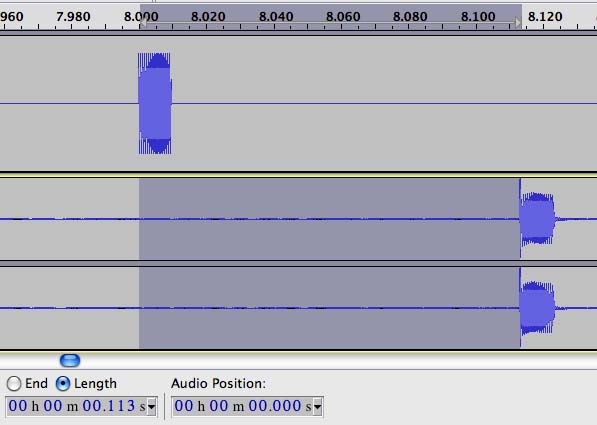
Repeat until the two come out even.

If the two are moving or the error “suddenly happened,” that’s much more serious. That could be the drive having problems, filling up, fragmenting or some other machine failure. You are warned to not run any other apps while you’re overdubbing. There is no “waiting for a Skype call” while you overdub. Shut everything down.
Koz
There’s another common mistake. You have to be recording from a real, live, thing when you overdub. Microphone or microphone driver. You can’t record from a “fake device” such as Stereo Mix, or What-U-Hear. Stereo Mix is used to let you record off-air sounds and music. It’s redirection software not a thing you can reach over and touch.
That will seriously throw off overdubbing.
https://manual.audacityteam.org/man/tutorial_recording_multi_track_overdubs.html
Koz
Thanks Koz. That test is simple enough, but I measure 320ms. That seems to be very large. I have the compuer partitioned and most of the space is dedicated to Linux. My Windows has only 42 GB. I suspect that something is wrong on the Windows side of my partition, because the system alone is requiring 22 gigs. Is that a lot? I have deleted every other folder or file that was not needed. All that I have are a few programs that only require a few mb for each (Audacity, FLstudio, Musescore, and quite a few others, but how could that total 22 gigs?) That is what I think the problem is. My system is hung up for some reason.
I run audacity on Windows because the version I started on was from Linux and they use an older version. I wanted to use the newer release. I have downloaded the version for Linux but don’t understand how to install on Linux. The software manager handled the installation for me when I downloaded the older version. If I knew how to install the Linux download in Linux, I might solve the problem.
I’m going to go over to the older version on Linux and see what I can see. Or hear what I can hear. Over here, on Linux with the older version, we pass the latency test, no problem. But now I’m stuck with the older version. I sure wish I knew how to install the Linux version without the software manager because that’s not working. I need to reinstall Linux (and Windows), but don’t have enough time for that now.
The bare minimum for Windows OS is 15-20 GB. “22 gigs” is normal, mine is currently 21.8GB …

Deleting files from the hard-drive is not going to reduce latency :
having 20GB elbow-room on the computer’s hard-drive is plenty for ~10 hours of recording.
Correction: Linux didn’t pass the test either. On the Linux side, I could not genereate a click track with the old version. So I used a DTMF tone. I ran the test again by importing a click track, and it didn’t pass the test. However, I only have about .080, compared to the .320 or so in Windows. Still, the slightest latency can really be a problem in overdub. Oh well, no overdub for me this session.
I have the compuer partitioned and most of the space is dedicated to Linux.
I think just the fact that you have a partition is a problem. Is this a spinning metal drive? You might be able to get away with that using a Solid State Drive. They’re blindingly fast compared to horsing a physical actuator across a drive surface to get the work done. We are warned against playing drive games with Audio (and Video) production.
Maybe I went by that too fast. Once you discover by how much your overlay misses, use that value to adjust the Audacity latency value and then repeat the test. I don’t know a good way to tell which way to go (add or subtract). It may be listed in the Overdub instructions. I don’t remember writing it, but it may have been patched later.
It should be possible to make a change and then watch the change happen in the test. That’s how you know you went the right way. If you decrease the Audacity Latency Value and the latency error decreases, you’re going the right way. It should be possible to do the test twice (with no adjustment) and get the same error. If the error is moving, then your machine may have troubles.
I expect two or three passes of Test > Adjust > Test > Adjust and your latency value should be almost zero and stable. You should need the timeline magnifier to see the error. It’s never going to be perfect or unconditionally stable, but it should be good enough, as the joke goes, for Jazz.
On the Linux side, I could not genereate a click track with the old version.
You have an Audacity install missing tools? I think Click Track has been included in Audacity for a long time. Yet another indicator of machine troubles. How do you do drive testing on a machine with a partition?
Koz
In later versions of Audacity Click Track has been replaced by Rhythm Track
WC
Koz - The partition is on the internal drive. I forgot to mention that I did the latency correction in Preferences > Recording. Is there someplace else where latency can be corrected? Or is that the right box? I’ll try repeating that process again today. You say the machine could have problems? But the difference in latency from Windows to Linux is .320 to .080. Linux is better. I suspect that it’s the operating system.
320 ms is quite high, but not unreasonably high. The amount of latency depends on many factors including:
- Buffer length setting (https://manual.audacityteam.org/man/devices_preferences.html). By default this is 100 ms. Higher values will increase latency. If set too low there may be stuttering on record / playback.
- “host” setting (see: https://manual.audacityteam.org/man/device_toolbar.html). MME is usually the most reliable, but may have high latency. The best choice requires experimentation as it depends on the hardware and drivers.
- Default sample rate: (see: https://manual.audacityteam.org/man/quality_preferences.html). For audio work, 44100 Hz is recommended (CD quality). For video / DVD, 48000 Hz may be preferred. Higher sample rates may cause higher latency.
- For USB devices there may be a difference is latency depending on whether the device is connected to USB 2 or USB 3. In theory, USB 3 can be faster, though it is rare for audio devices to fully support USB 3 and may perform less well on a USB 3 socket. Very long USB cables may cause problems. USB hubs will usually increase latency and are not generally recommended.
- CPU load. This can have a particularly bad effect on USB audio devices. It is highly recommended to keep your system fully updated so that updates do not occur during recording (applies especially to Windows update and anti-virus updates and scans).
So should I be entering a number in the buffer box? In one test my dub came out forward of the click. That must have been from clearing the buffer box?
If it plays and records without stuttering when set to 100 ms buffer, then leave it at 100.
If you have changed the buffer length, try setting it to 100, then do the “latency test” again and adjust the “latency compensation” as necessary.
Buffer is just the amount of time Audacity thinks it needs to save up work to avoid computer traffic jams and bottlenecks. Computers seem like they’re doing things in real time, but they’re not. Buffer is different from Latency, making new and old music line up. But they can affect each other.
You can do a really simple stability test. Just jam the headphones against the microphone test twice. The two errors may not perfectly match, but they should be really close. If you get two very different numbers, do the test a third time. If the third test returns yet a third different number, post back.
Yes, it is perfectly possible to have new music post before the backing track. The computer is juggling delays and data management. It’s not real time.
We designed simple performance and overdubbing adjustments with the idea the computer isn’t changing by itself. If you get irrational or insane behavior or wacky test results you may need to start looking for computer damage.
Overdubbing is the test you do to make sure your computer is stable enough to do overdubbing. It has to play the backing track absolutely perfectly and record the new music absolutely perfectly…at the exact same time. I don’t know of any test you can do ahead of time to make sure the computer is OK.
If it’s any consolation, the video people run into the same problem. This isn’t recalculating spreadsheets where you can just tell the user to wait a second.
Koz
I’m trying to continue the latency test. When I hit the record button, a new track appears and the cursor moves, recording for about 0.1 second, then it stops. I have to start over. This might happen 10 times in a row and the Audacity crashes altogether. Anyone know what’s going on? Just need to be able to record at this point.
I hit the record button, a new track appears and the cursor moves, recording for about 0.1 second, then it stops.
Audacity can do that if it has trouble finding the microphone or can only find it part of the time.
Way in the beginning of the Overdubbing tutorial is make sure your Audacity works normally before you start setting up special conditions and settings for overdubbing.
I use a USB mic
Which one?
You’re going to rapidly run out of me. I’m not good with heavy Windows troubleshooting. We should wait for a Windows elf.
Koz
Thanks for the help. The latency is at about 90 on Linux. That’s an estimate because this older version does not measure the length of a selection, though I have the box checked for it. And today things got worse. Last night the record function was stopping after about 0.10, now this morning it’s stuttering badly. I’m completely shutdown from overdubbing. I have a Samson meteor usb mic and Linux runs ALSA. I have the mic selected in the recording options menu.
The reason I mention the operating systems is because that is where the latency differences occur. 90 on Linux and 320 on Windows. I managed to get Windows down to 170 last night.
22 GB is definitely NOT large for Windows. I have a minimal Windows 10 installation that I use for testing Audacity (hardly anything other than Audacity, security apps and a few essential utilities), and that is 23.7 GB.
The fact that your system hung indicates that all is not well with the system. You should fix (or abandon) the system rather than trying to fix Audacity - the operating system provides the foundations on which everything else stands.
Perhaps we should be looking at that question rather than trying to get Audacity to run on a (possibly) broken Windows installation.
Steve - Yes, the operating system must be the problem, but that is beyond the Audacity discussions here. I tried to register on the Linux Mint forum, but it’s impossible to read the tests they pose to eliminate the bots from registering. I’ve never installed an OS before. And I don’t have time in this session.
