I have searched around quite a bit but could not gain an understanding of the autosave function and why it does not work after a crash. (win10 Audacity 2.3) A few times now (out of thousands), I cut parts out of an existing mp3 file, normalize, and when I go to save, Audacity/computer freezes. Audacity creates a .autosave file and offers to retrieve it after reboot, then claims it does not recognise it and advises to install ffmpeg, which has no effect on the problem. What am I missing? Is there anything I can do differently to retrieve the autosaved file?
You’re trying too hard.
If Audacity crashes, just re-launch it (from the start menu or from a Desktop shortcut …). If Audacity can find an auto-saved project, it will automatically ask you if you want Audacity to try to recover it.
Thanks. That part works like a charm every time. It is when I select recover, I get a message that tells me Audacity does not recognise the .autosave file that it created, and I need to add ffmpeg to help recognise it, which it doesn’t. In other words, Audacity created the .autosave file and both Audacity and I know exactly where it is, just that Audacity will not recognise the file type and open it. I have never seen autosave work. I always have to discard the file and start over. I have read many articles about this Audacity message but the conditions others present are different and I have not yet seen an informed answer.
Take me through it, step by step, exactly what are you doing?
open mp3 file in Audacity from local drive
make edits in the form of deleting unwanted sections
select all and normalize
select “File” to “export as MP3”
Audacity stops responding (when I select “File”)
computer must be power cycled to recover
after compter starts again, open Audacity
“Automatic Crash Recovery” dialog box opens (“fortunately the following projects can automatically be recovered”)
Under “Recoverable projects - Name” there appears a file name assigned by Audacity
(located at C:\Users\my user name\AppData\Roaming\Audacity\AutoSave\54 - 2018-12-04 19-49-16 N-53.autosave)
The dialog box choices are: “Quit Audacity”, “Discard projects”, and “Recover projects”
I select “Recover projects”
Message appears, “Audacity did not recognize the type of file (see above path). Try installing FFmpeg. For uncompressed files, also try File>import>raw data.”
(FFmpeg already installed on my computer)
I select “ok” and the message disappears. Audacity is ready for use. Autosaved file remains in place until “Discard projects” is chosen. Dialog box will appear every time Audacity is opened until “Discard projects” is chosen.
My current version is 2.3.0, but I believe it has happened before with a previous version.
There’s something weird at this point - we are getting close to the cause of the problem.
What is the exact and full message?
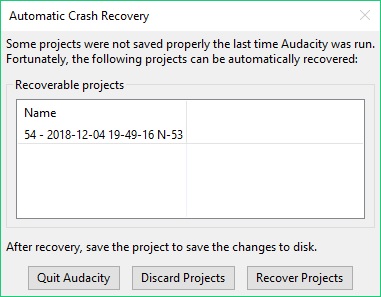
So then you click the “Recover Projects” button(?)
What happens then?
I select “Recover projects”
Message appears, “Audacity did not recognize the type of file C:\Users\my user name\AppData\Roaming\Audacity\AutoSave\54 - 2018-12-04 19-49-16 N-53.autosave. Try installing FFmpeg. For uncompressed files, also try File>import>raw data.”
(FFmpeg already installed on my computer)
I select “ok” and the message disappears.
Audacity is ready for use.
Autosaved file remains in place until “Discard projects” is chosen.
Dialog box will appear every time Audacity is opened until “Discard projects” is chosen (or the file is recovered).
There are many discussions in this forum regarding the message above, but conditions vary and no solid answers.
The part about FFmpeg is a red herring. That only happens because the final check when trying to open a file and failing, says: “If all else fails, suggest FFmpeg”.
What would normally happen is that on pressing the “Recover Projects” button, the project would be recovered. That’s how Auto Recovery is supposed to work (and usually does).
However, in your case it appears that in addition to Audacity crashing, there is also a corrupt autosave file in “C:\Users\my user name\AppData\Roaming\Audacity”.
The “autosave” file is only for use by Audacity. As far as I’m aware there is no way to use that file manually, or retrieve useful information from it. If Auto Recovery fails, the the autosave file is no longer useful.
The corrupt autosave file can be removed the following way.
- Launch Audacity.
- When prompted by “Automatic Crash Recovery”, select “Discard Projects”. (This tells Audacity to delete all remnants of the crashed project)
- Confirm.
- Close Audacity
You will now be able to launch Audacity without being prompted about the crashed project.
The mysteries now are:
- Why is Audacity crashing in the first place?
- Why was there a corrupt autosave file?
These two things could have the same cause, for example, there could be disk errors.
See item 2 in this article for one way to test the C: drive using Windows built-in check: https://www.easeus.com/partition-master/check-disk-errors-in-windows-10.html
No drive errors.
I believe it has happened across computers and Audacity versions. It always crashes after I am completely done with edits, after normalize going to save. I don’t remember if it has ever happened without normalize. Perhaps I am executing the next function too quickly before a previous process has had a chance to finish.
I’ll just have to start saving longer projects.
Many thanks for your kind attention.
If you find repeatable steps to cause a crash, do let us know so that we can look into it. There’s not much we can do about a crash that we can’t reproduce.
Does Audacity generate a log file?